Resource Package
SFS offers resource package-based billing for you to save money. You can buy resource packages based on your data volume and for how long you want to store data in your file system. Any usage beyond your package will be billed on a pay-per-use basis. For how to buy resource packages, see Purchasing a Resource Package.
SFS resource packages can be renewed, but cannot be unsubscribed from, so you are advised to buy resource packages based on the data volume and validity period you require.
Resource packages cannot be used across regions. Check your region before purchasing resource packages.
Purchasing a Resource Package
- Purchase a resource package.
- Log in to the SFS console, go to the resource management page, and click Buy Storage Package in the upper right corner.
- On the displayed page, configure the parameters.
You can view the pricing standards on Product Pricing Details.
Figure 1 Buy General-Purpose File System Resource Package
Table 1 Resource package parameters Parameter
Description
Region
Select a region where your file systems reside.
A resource package can only be used in the specified region and cannot be shared across regions. Select an appropriate region when purchasing a resource package.
Resource Package
Select the package specifications.
General-Purpose File System resource packages cannot be expanded, but can be purchased multiple times. For details, see Can I Purchase Resource Packages When I Still Have Valid Ones in Use?
Purchase Duration
Select for how long you want to use the resource package.
Purchased Quantity
Enter a purchase quantity.
The quantity ranges from 1 to 100.
Effective Time
You can select Immediately after payment or Custom.
If your payment time is later than the effective time specified, the package takes effect immediately after the payment is complete.
Actual Storage Capacity - Example
A resource package diagram will be displayed, including the basic package configurations, unit prices, and cost saved compared with pay-per-use billing.
- Click Next.
- Confirm the order information and click Submit.
To modify the order information, click Previous and then continue with your purchase.
- Pay for the order.
- Return to the SFS console to use SFS.
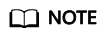
- A General-Purpose File System resource package can be used immediately after payment. If the package capacity is greater than the used capacity of general-purpose file systems, pay-per-use billing stops immediately. The package capacity is preferentially used when you use general-purpose file systems.
- General-Purpose File System resource packages cannot be expanded, but can be purchased multiple times. For details, see Can I Purchase Resource Packages When I Still Have Valid Ones in Use?
For example, if you purchased a 1 TB General-Purpose File System resource package for a year and created a general-purpose file system and used 500 GB storage, the used capacity of the resource package is 500 GB. For how to view the resource package usage, see How Do I Check the Usage of My Resource Package? One month later, you created another general-purpose file system and used 600 GB storage. At that time, the purchased 1 TB package capacity was used up, and the usage exceeding the package (76 GB) would be billed on a pay-per-use basis. If you do not want to be billed pay per use, you can purchase more resource packages. For details, see Purchasing a Resource Package.
- Use SFS.
- Log in to the SFS console.
- Click Create File System. The package capacity is automatically used. You do not need to associate general-purpose file systems to the resource package. If you have multiple file systems, they can share the same resource package.
Viewing Resource Package Details
- In the navigation pane of the SFS console, choose Resource Package Management.
- View resource details, including the package specifications, status, remaining capacity, start/end times, order ID, and usage details.
Figure 2 Resource Package Management

Related Operations
When a resource package expires or is used up, the additional usage will be billed on a pay-per-use basis. To ensure the proper use of your file system, check your card balance regularly. To continue using the resource package, renew the package. For details, see Overview.
For resource package usage FAQs, see Billing FAQ.
Feedback
Was this page helpful?
Provide feedbackThank you very much for your feedback. We will continue working to improve the documentation.See the reply and handling status in My Cloud VOC.
For any further questions, feel free to contact us through the chatbot.
Chatbot





