Updated on 2025-10-30 GMT+08:00
Proactive Checks
You can learn about frequently used check functions on the Overview page.
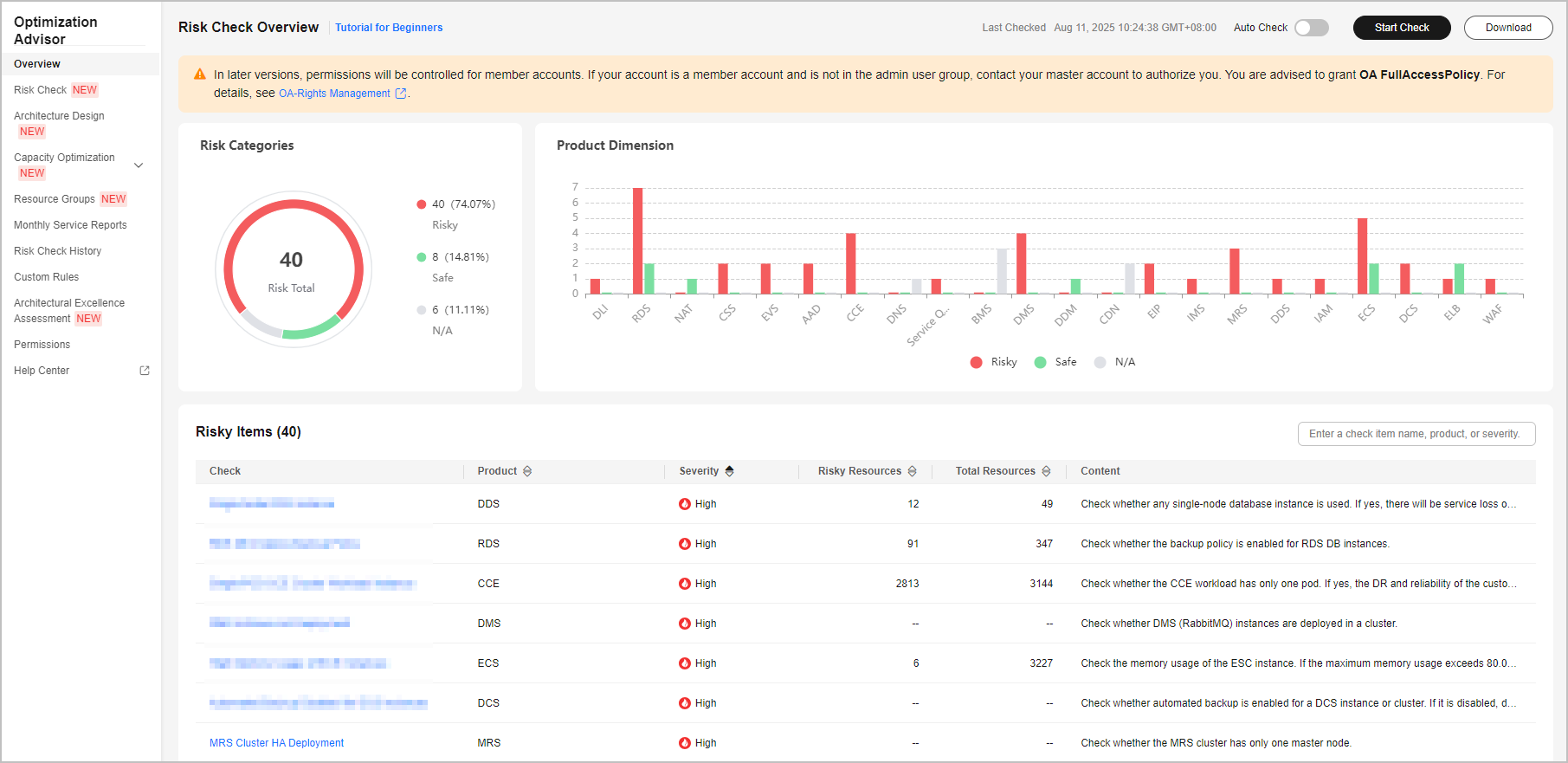
Procedure
- Go to the Overview page.
- Click Start Check in the upper right corner, set the check account and risk dimensions, and start the check.
- After the check progress reaches 100%, check that the check results are automatically updated on the risk check overview page.
The check results include risk dimension statistics, risky product statistics, and the risky item list. You can click a check item to view its details.
- Click Risk Check in the navigation pane to go to the Risk Check Overview page. You can view the check results by risk dimension or cloud service type.
- By Risk Dimension: The check results include risk dimension statistics, risk levels, and the risky item list. You can click a risky item to view its details.
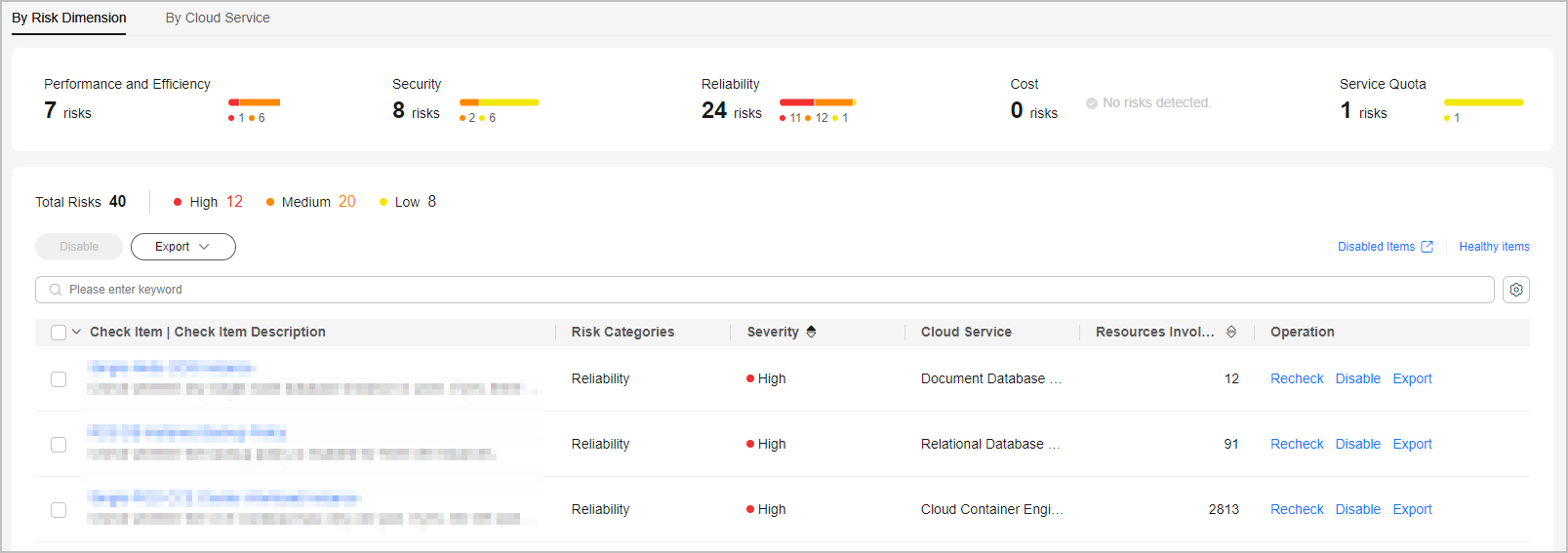
- By Cloud Service: The check results include a bar chart of risky resources and the risky item list. You can click a risky item to view its details.
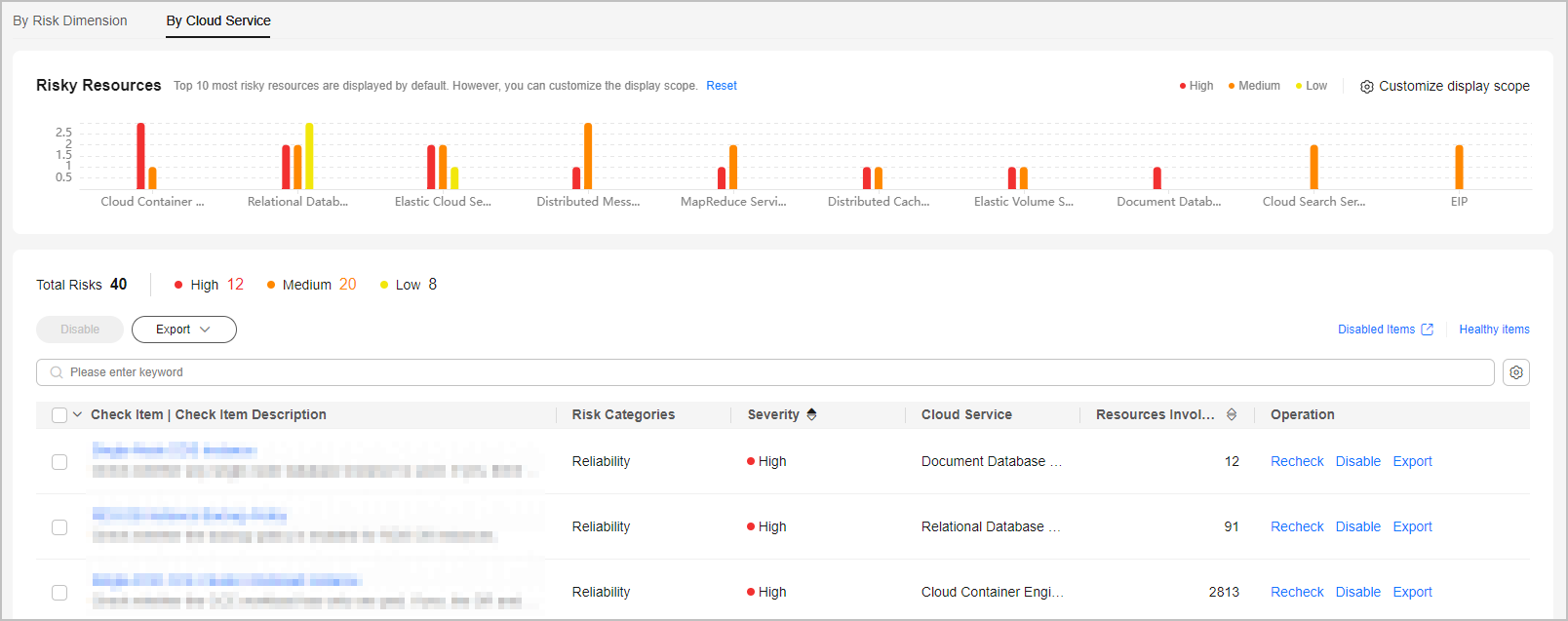
- By Risk Dimension: The check results include risk dimension statistics, risk levels, and the risky item list. You can click a risky item to view its details.
- After rectifying risky resources, re-check your resources using a single check item to verify the rectification. Click Recheck to refresh the check result.
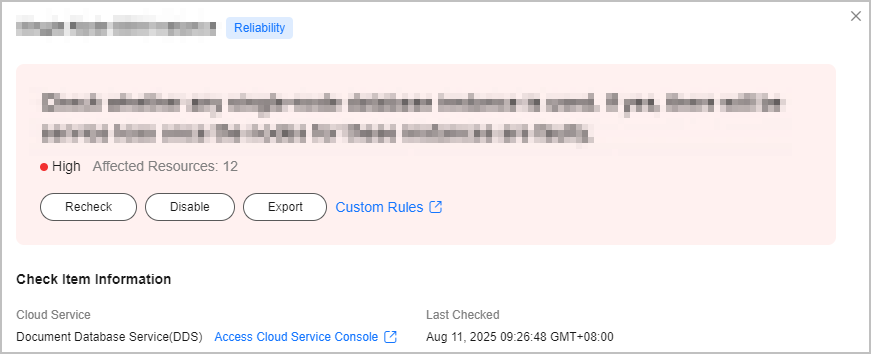
Parent topic: Risk Check
Feedback
Was this page helpful?
Provide feedbackThank you very much for your feedback. We will continue working to improve the documentation.See the reply and handling status in My Cloud VOC.
The system is busy. Please try again later.
For any further questions, feel free to contact us through the chatbot.
Chatbot





