Custom Check Rules
Scenarios
Risk checks automatically include all items by default. The risk thresholds of check items such as resource usage follow standard guidelines but might not suit your specific needs. You can customize check rules as needed.
Procedure
- Go to the Custom Rules page.
- Customize a single check rule.
In the custom rule list, locate a check rule and click Enable in the Operation column.
To disable the check rule, click Disable in the Operation column.
To modify the risk threshold of the check rule, click Configure Threshold.
- Customize check rules in batches.
Select one or more check rules and click Enable above the list.
To disable the check rules, click Disable.
To restore the thresholds of the selected check rule to their default values, click Restore Initial Settings.
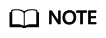
- Blue actions are available and gray ones are unavailable After you enable a rule, only the Disable option is available. After you disable a rule, only the Enable option is available.
- You can only customize thresholds for some check items specific to performance and costs, or for cost-related items if you have purchased Business, Enterprise, or Enterprise On-Ramp support plans.
- Enabling or disabling a check item will take effect in the next check and will not impact the results of the previous check.
Feedback
Was this page helpful?
Provide feedbackThank you very much for your feedback. We will continue working to improve the documentation.See the reply and handling status in My Cloud VOC.
For any further questions, feel free to contact us through the chatbot.
Chatbot





