How Do I Create a Target Server that Meets the SMS Requirements?
When you use SMS to migrate a server, you can prepare a target server on the cloud platform to receive data from your source server.
SMS supports migration to ECSs, DeHs, and DeCs.
Target Server Environment Requirements
- A target server must run the same type of OS as the source server. Otherwise, there will be a server name conflict or other problems.
- A target server running Windows must have at least 2 GB of memory.
- A target server must use the same type of firmware as the source server. Otherwise, the system will warn you the firmware type of the target server is different from that of the source server, or the firmware type of the source server is unknown. For details, see How Do I Check the Firmware Type of a Source Server?
- Target Server Disk Requirements
- A target server must have at least as many disks as the source server. Otherwise, the error "Insufficient disks on the Target Server" will be reported. In such a case, see How Do I Resolve Error "Some disks on the target server are smaller than those on the source server. Select another target server" When I Configure the Target Server?
- Each target server disk must be at least as large as the paired source server disk, or the migration cannot continue.
In such a case, see How Do I Resolve Error "Some disks on the target server are smaller than those on the source server. Select another target server" When I Configure the Target Server?
- The required ports are enabled in a security group the target server belongs to.
- Windows: TCP ports 8899, 8900, and 22
- Linux: TCP port 22 for file-level migration, and ports 8900 and 22 for block-level migration
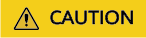
- For security purposes, these ports are only opened to the source server.
- The firewall of the target server must allow traffic to these ports.
How to Create a Target Server
Method 1: Create a target server before the migration
Create an ECS, DeH, or DeC that meet the requirements in advance.
When you configure the target server on the SMS console, set Server to Use existing and select the server you created.
Method 2: Create a target server during the migration
When you configure the target server on the SMS console, set Server to Create during migration.
For details, see Step 7 in Configuring the Target Server.
Feedback
Was this page helpful?
Provide feedbackThank you very much for your feedback. We will continue working to improve the documentation.See the reply and handling status in My Cloud VOC.
For any further questions, feel free to contact us through the chatbot.
Chatbot





