Deleting RabbitMQ Virtual Hosts
This section describes how to delete virtual hosts. Methods of deleting virtual hosts:
Notes and Constraints
- The default virtual host created in instance creation cannot be deleted.
- Deleting a virtual host removes all its resources including exchanges and queues permanently.
Deleting Virtual Hosts (Console)
- Log in to the console.
- Click
 in the upper left corner to select the region where your instance is located.
in the upper left corner to select the region where your instance is located. - Click
 in the upper left corner and choose Application > Distributed Message Service for RabbitMQ to open the RabbitMQ instance list.
in the upper left corner and choose Application > Distributed Message Service for RabbitMQ to open the RabbitMQ instance list. - Click an instance name to go to the instance details page.
- In the navigation pane, choose Instance > Virtual Hosts.
- Delete virtual hosts in any of the following ways:
- Select one or more virtual hosts and click Delete Virtual Host in the upper left corner.
- In the row containing the desired virtual host, click Delete.
- Click a virtual host name. The virtual host details page is displayed. Click Delete in the upper right corner.
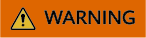
Deleting a virtual host removes all its resources including exchanges and queues permanently.
- In the displayed dialog box, click OK.
This virtual host is deleted when it is removed from the virtual host list.
Deleting Virtual Hosts (RabbitMQ Management UI)
- Log in to the RabbitMQ management UI.
- On the top navigation bar, choose Admin.
- In the navigation tree on the right, choose Virtual Hosts.
Figure 1 Virtual Hosts page
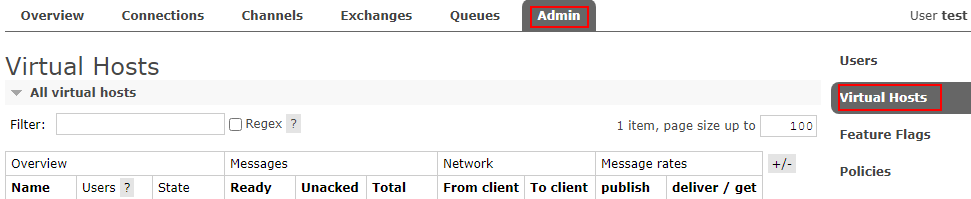
- Click the name of the virtual host to be deleted.
Figure 2 Virtual host to be deleted

- In the Delete this vhost area, click Delete this virtual host. A confirmation dialog box is displayed.
Figure 3 Deleting a virtual host
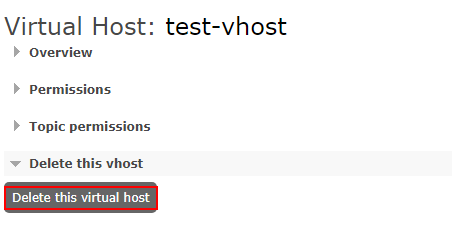
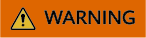
Deleting a virtual host removes all its resources including exchanges and queues permanently.
- Click OK.
This virtual host is deleted when it is removed from the All virtual hosts area on the Virtual Hosts page.
Feedback
Was this page helpful?
Provide feedbackThank you very much for your feedback. We will continue working to improve the documentation.See the reply and handling status in My Cloud VOC.
For any further questions, feel free to contact us through the chatbot.
Chatbot





