Viewing Kafka Disk Usage
This section describes how to view the disk usage of each broker of a Kafka instance on the console.
Procedure
- Log in to the console.
- Click
 in the upper left corner to select the region where your instance is located.
in the upper left corner to select the region where your instance is located. - Click
 in the upper left corner and choose Application > Distributed Message Service for Kafka to open the Kafka instance list.
in the upper left corner and choose Application > Distributed Message Service for Kafka to open the Kafka instance list. - Click the name of the desired Kafka instance to go to the Overview page.
- Go to the Monitoring > Disk Usage Statistics page.
You can query topics that use the most disk space or topics that have used a specified amount or percentage of disk space.
In the upper right corner of the page, click View Metric. On the displayed Cloud Eye page, you can view metrics of Kafka instances.
Figure 1 Viewing disk usage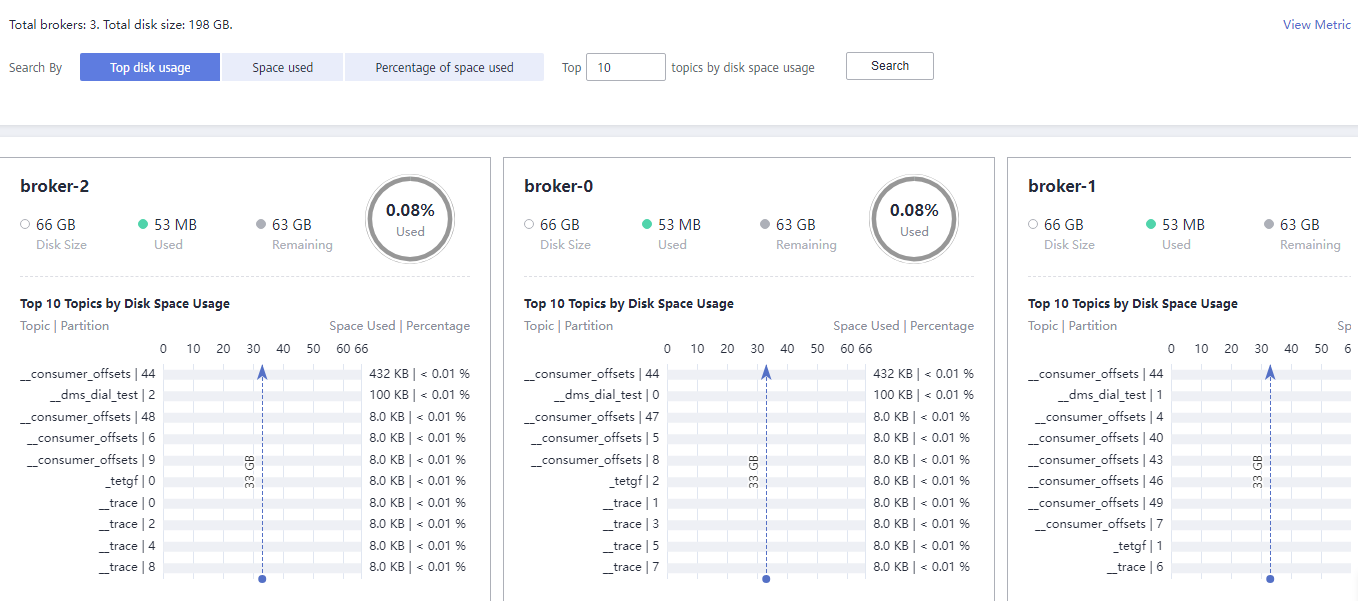
Feedback
Was this page helpful?
Provide feedbackThank you very much for your feedback. We will continue working to improve the documentation.See the reply and handling status in My Cloud VOC.
For any further questions, feel free to contact us through the chatbot.
Chatbot





