Configuring Application Discovery Rules
AOM can discover applications and collect their metrics based on configured rules. There are two modes to configure application discovery: auto mode and manual mode. This section mainly describes the manual mode.
- Auto mode
After you install the ICAgent on a host according to Installing an ICAgent, the ICAgent automatically discovers applications on the host based on Built-in Discovery Rules and displays them on the Application Monitoring page.
- Manual mode
If you customize an application discovery rule and apply it to the host where the ICAgent is installed (for details, see Installing an ICAgent), the ICAgent discovers applications on the host based on the custom rule and displays them on the Application Monitoring page.
Filtering Rules
The ICAgent will periodically implement detection on the target host to find out all its processes. The effect is similar to that of running the ps -e -o pid,comm,lstart,cmd | grep -v defunct command on the target host. Then, the ICAgent checks whether processes match the filtering rules in Table 1. If a process meets a filtering rule, the process is filtered out and is not discovered by AOM. If a process does not meet any filtering rules, the process is not filtered out and is discovered by AOM.
Information similar to the following is displayed:
PID COMMAND STARTED CMD
1 systemd Tue Oct 2 21:12:06 2018 /usr/lib/systemd/systemd --switched-root --system --deserialize 20
2 kthreadd Tue Oct 2 21:12:06 2018 [kthreadd]
3 ksoftirqd/0 Tue Oct 2 21:12:06 2018 (ksoftirqd/0)
1140 tuned Tue Oct 2 21:12:27 2018 /usr/bin/python -Es /usr/sbin/tuned -l -P
1144 sshd Tue Oct 2 21:12:27 2018 /usr/sbin/sshd -D
1148 agetty Tue Oct 2 21:12:27 2018 /sbin/agetty --keep-baud 115200 38400 9600 hvc0 vt220
1154 docker-containe Tue Oct 2 21:12:29 2018 docker-containerd -l unix:///var/run/docker/libcontainerd/docker-containerd.sock --shim docker-containerd-shim --start-timeout 2m --state-dir /var/run/docker/libcontainerd/containerd --runtime docker-runc --metrics-interval=0
|
Filtering Rule |
Example |
|---|---|
|
If the COMMAND value of a process is docker-containe, vi, vim, pause, sshd, ps, sleep, grep, tailf, tail, or systemd-udevd, and the process is not running in the container, the process is filtered out and is not discovered by AOM. |
In the preceding information, the process whose PID is 1154 is not discovered by AOM because its COMMAND value is docker-containe. |
|
If the CMD value of a process starts with [ and ends with ], the process is filtered out and is not discovered by AOM. |
In the preceding information, the process whose PID is 2 is not discovered by AOM because its CMD value is [kthreadd]. |
|
If the CMD value of a process starts with ( and ends with ), the process is filtered out and is not discovered by AOM. |
In the preceding information, the process whose PID is 3 is not discovered by AOM because its CMD value is (ksoftirqd/0). |
|
If the CMD value of a process starts with /sbin/, the process is filtered out and is not discovered by AOM. |
In the preceding information, the process whose PID is 1148 is not discovered by AOM because its CMD value starts with /sbin/. |
Built-in Discovery Rules
AOM provides two built-in discovery rules: Sys_Rule and Default_Rule. These rules are executed on all hosts, including hosts added later. The priority of Sys_Rule is higher than that of Default_Rule. That is, Sys_Rule is executed on the host first. If Sys_Rule is met, Default_Rule is not executed. Otherwise, Default_Rule is executed. Rule details are as follows:
Sys_Rule (cannot be disabled)
When Sys_Rule is used, the component name and application name must be used together. The names are determined according to the following priorities:
- Priorities for determining the application name:
- Use the value of the Damp_application field in the process startup command.
- If the value in 1 is empty, use the value of the Dapm_application field in the JAVA_TOOL_OPTIONS variable.
- If the value in 2 is empty, use the value of the PAAS_MONITORING_GROUP variable.
- If the value in 3 is empty, use the value of the DAOM.APPN field in the process startup command.
- Priorities for determining the component name:
- Use the value of the DAOM.PROCN field in the process startup command. If the value is empty, use the value of the Dapm_tier field.
- If the value in 1 is empty, use the value of the Dapm_tier field in the JAVA_TOOL_OPTIONS variable.
- If the value in 2 is empty, use the value of the PAAS_APP_NAME variable.
PAAS_MONITORING_GROUP=atpd-test PAAS_APP_NAME=atps-demo JAVA_TOOL_OPTIONS=-javaagent:/opt/oss/servicemgr/ICAgent/pinpoint/pinpoint-bootstrap.jar -Dapm_application=atpd-test -Dapm_tier=atps-demo
- If the COMMAND value of a process is java, obtain the name of the JAR package in the command, the main class name in the command, and the first keyword that does not start with a hyphen (-) in the command based on the priorities in descending order as the component name, and use the default value unknownapplicationname as the application name.
- If the COMMAND value of a process is python, obtain the name of the first .py/.pyc script in the command as the component name, and use the default value unknownapplicationname as the application name.
- If the COMMAND value of a process is node, obtain the name of the first .js script in the command as the component name, and use the default value unknownapplicationname as the application name.
Custom Discovery Rules
- In the navigation pane, choose Configuration Management > Application Discovery.
- Click Add Custom Application Discovery Rule and configure an application discovery rule.
- Select a host for pre-detection.
- Customize a rule name, for example, rule-test.
- Select a typical host, for example, host-test, to check whether the application discovery rule is valid. The hosts that execute the rule will be configured in 6. Then, click Next.
- Set an application discovery rule.
- Click Add Check Items. AOM can discover processes that meet the conditions of check items.
For example, AOM can detect the processes whose command parameters contain ovs-vswitchd unix: and environment variables contain SUDO_USER=paas.
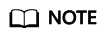
- To precisely detect processes, you are advised to add check items about unique features of the processes.
- You must add at least one check item and can add up to five check items. If there are multiple check items, AOM only discovers the processes that meet the conditions of all check items.
- After adding check items, click Detect to search for the processes that meet the conditions.
If no process is detected within 20s, modify the discovery rule and detect processes again. Only when at least one process is detected can you proceed to the next step.
- Click Add Check Items. AOM can discover processes that meet the conditions of check items.
- Set an application name and component name.
Set an application name.
- Set an application name.
In the Application Name Settings area, click Add Naming Rule to set an application name for the detected process.
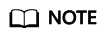
- If you do not set an application name, the default name unknownapplicationname is used.
- When you add multiple naming rules, all the naming rules are combined as the application name of the process. Metrics of the same application are aggregated.
- Set a component name.
In the Component Name Settings area, specify an application type and click Add Naming Rule to set a component name for the discovered process. For example, add the text app-test as a component name.
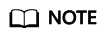
- Application types are specified to identify application categories. They are used only for better rule classification and console display. You can enter any field. For example, you can enter Java or Python to categorize applications by technology stack or enter collector or database to categorize applications by function.
- If you do not set a component name, the default name unknownapplicationname is used.
- When you add multiple naming rules, all the naming rules are combined as the component name of the process. Metrics of the same component are aggregated.
- Preview the component name.
If the name does not meet your requirements, click
 in the Preview Component Name table to rename the component.
in the Preview Component Name table to rename the component.
- Set an application name.
- Set a priority and detection range.
- Set a priority: When there are multiple rules, set priorities. Enter 1 to 9999. A smaller value indicates a higher priority. For example, 1 indicates the highest priority and 9999 indicates the lowest priority.
- Set a detection range: Select a host to be detected. That is, select the host to which the configured rule is applied. If no host is selected, this rule will be executed on all hosts, including hosts added later.
- Click Add to complete the configuration. AOM collects metrics of the process.
- After about two minutes, choose Monitoring > Component Monitoring in the navigation pane, select the target host from the cluster drop-down list, and find out the monitored component.
More Operations
After creating an application discovery rule, perform the operations listed in Table 2 if needed.
|
Operation |
Description |
|---|---|
|
Viewing rule details |
In the Name column, click the name of an application discovery rule. |
|
Enabling or disabling a rule |
|
|
Deleting a rule |
NOTE:
Built-in application discovery rules cannot be deleted. |
|
Modifying a rule |
Click Modify in the Operation column.
NOTE:
Built-in application discovery rules cannot be modified. |
Feedback
Was this page helpful?
Provide feedbackThank you very much for your feedback. We will continue working to improve the documentation.See the reply and handling status in My Cloud VOC.
For any further questions, feel free to contact us through the chatbot.
Chatbot





