Creating a Recurring Meeting
Procedure
For meetings held at a fixed frequency (for example, weekly or monthly), you can use the recurring meeting function to schedule multiple meetings at a time, saving the meeting reservation time.
You can create recurring meetings by choosing Meetings > Create Meeting on the Huawei Cloud Meeting Management Platform. If your meeting needs recording, click Advanced Parameters and configure required parameters.

Parameter description
|
Parameter |
Description |
|---|---|
|
Recurring |
You can schedule a recurring meeting based on the following frequency:
|
|
Participants |
Click the plus sign (+) to add contacts or hard terminals from the corporate directory. You can also add external contacts as participants, but only after adding them on the External Contacts page first. For details about adding external contacts, see Adding an External Contact. |
|
Meeting Resource |
Cloud meeting room: If your enterprise has purchased cloud meeting rooms and the administrator has allocated a cloud meeting room to you, you can select the allocated cloud meeting room. |
|
Meeting ID |
|
|
Advanced Parameters |
|
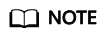
- All recurring meetings in a series have the same meeting ID.
- A series supports up to 50 recurring meetings. If there are more than 50 recurring meetings, only the first 50 meetings will be scheduled, and the end date will be changed to the time of the 50th meeting.
Editing or Canceling Recurring Meetings
After creating a recurring meeting series, you can view all recurring meetings on the My Meetings page.
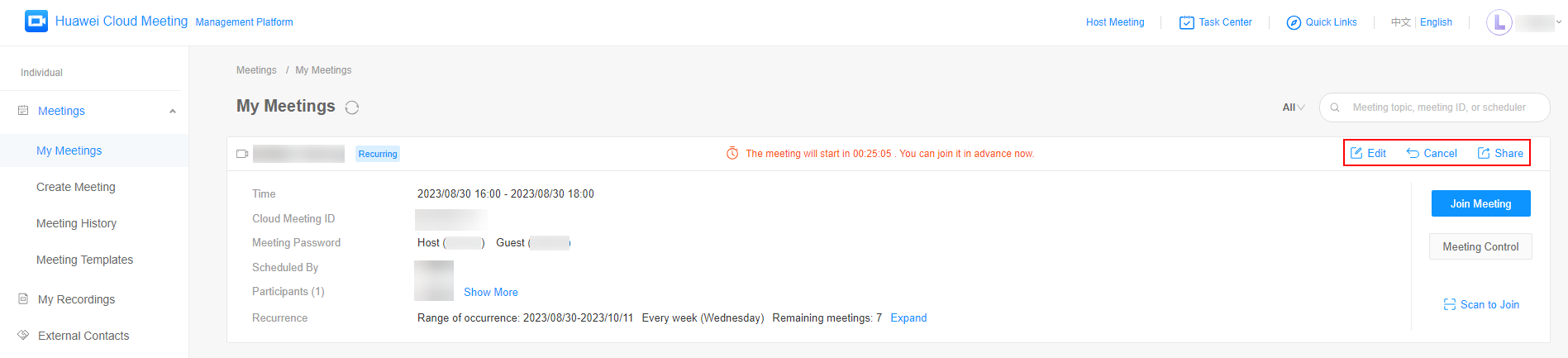
You can edit, cancel, or share a recurring meeting series.
- Click Edit in the upper right corner of a recurring meeting to modify it or all recurring meetings.
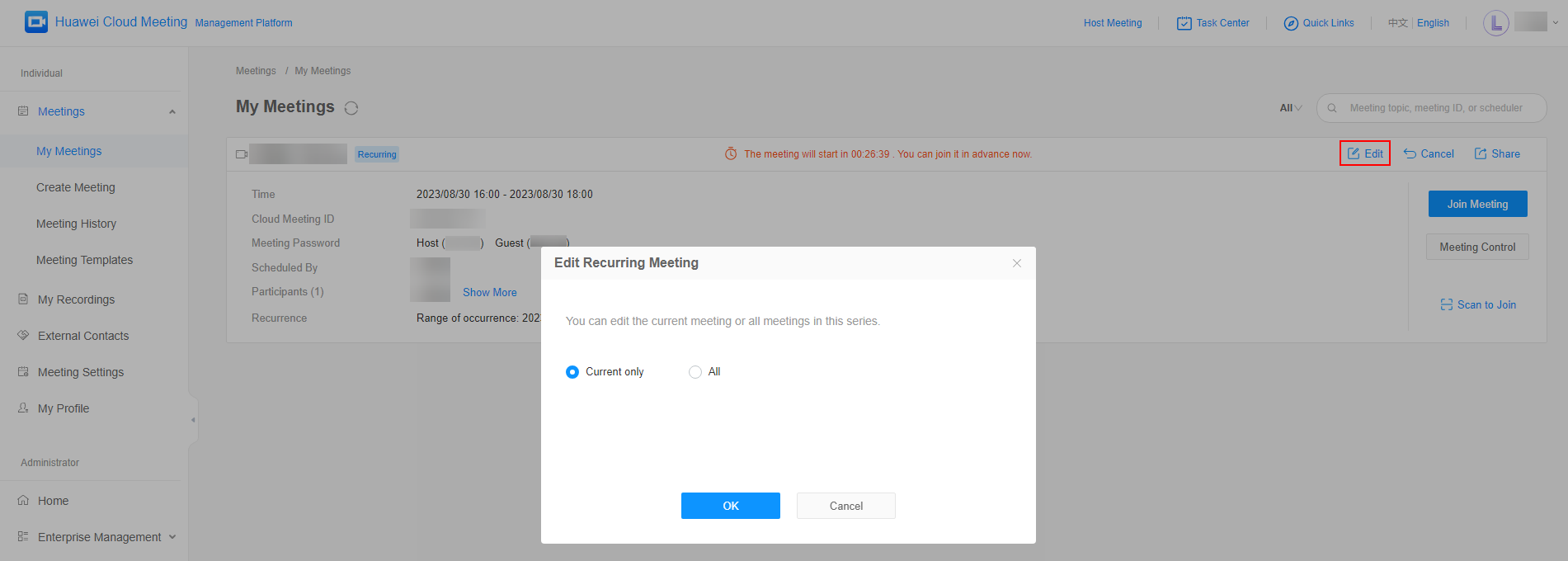
- Click Cancel in the upper right corner of a recurring meeting to cancel it or all recurring meetings.
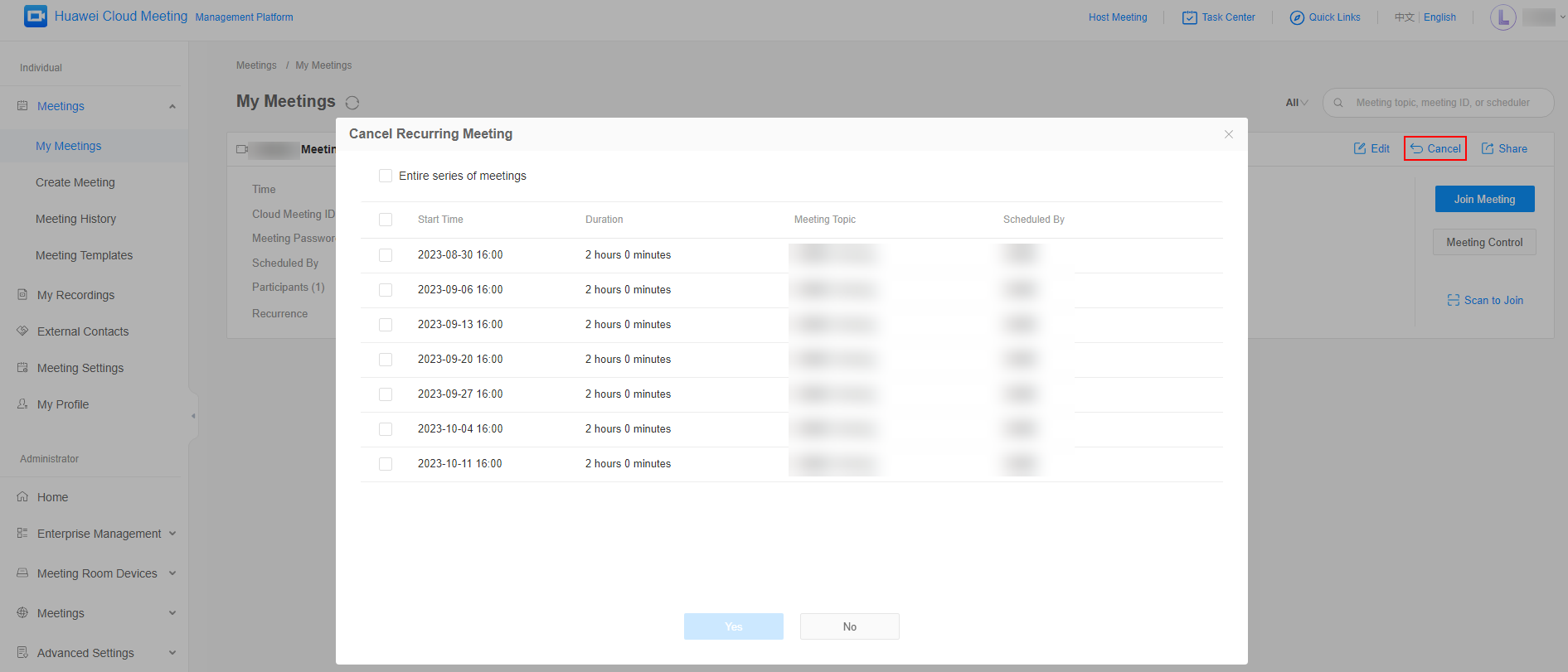
- Click Share in the upper right corner of a recurring meeting to share it to others.
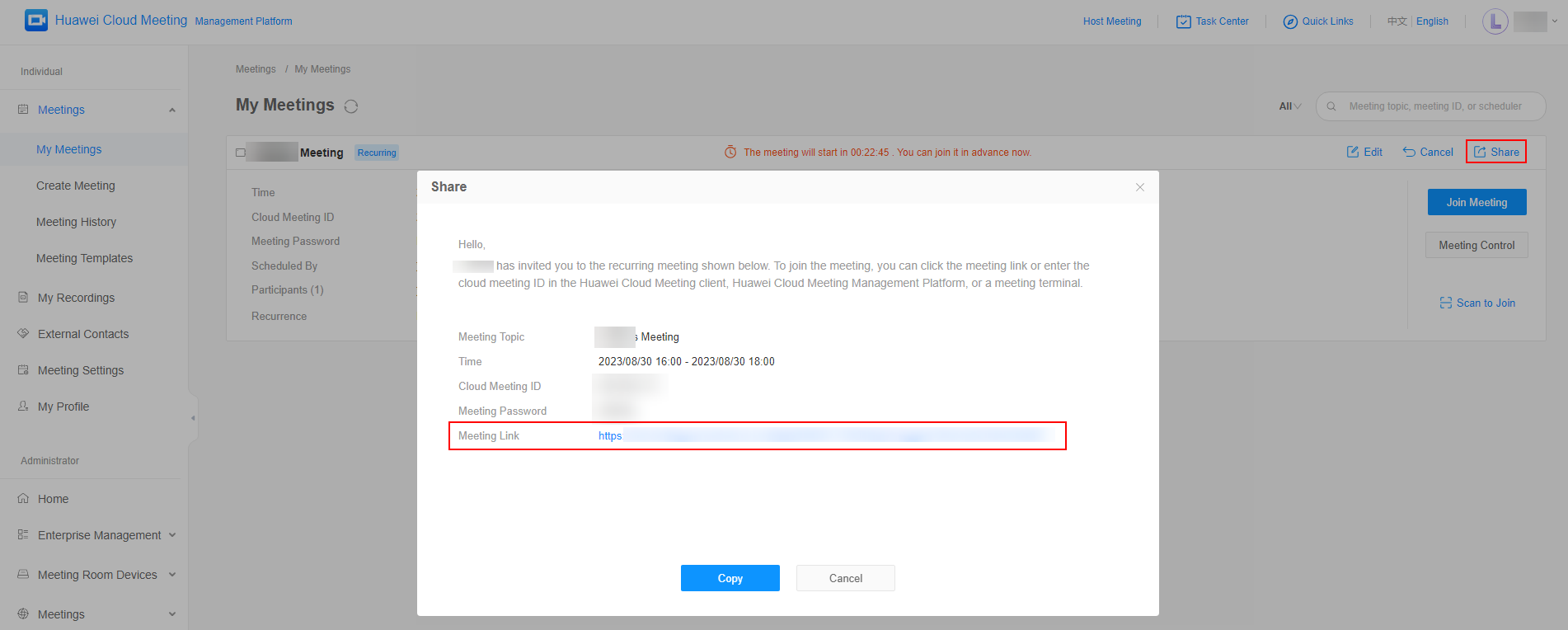
Feedback
Was this page helpful?
Provide feedbackThank you very much for your feedback. We will continue working to improve the documentation.See the reply and handling status in My Cloud VOC.
For any further questions, feel free to contact us through the chatbot.
Chatbot





