How Do I Check that an Application Image Has Been Up and Running?
After you use an application image to create a FlexusL instance or reinstall or change the OS of a FlexusL instance, ensure that the application has been installed from the image and running properly on the instance before you change the password of the instance.

When an application image is being used to install an application, do not restart, start, and stop the server or reset the password. Otherwise, the installation may fail and you cannot log in to the image application dashboard.
- Log in to the FlexusL console and click a resource card to go to the instance details page.
- On the Overview page, in the Image area, click Access to access the image application dashboard.
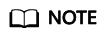
You can access the dashboard only after the port for accessing the dashboard is enabled in the security group. If you cannot access the dashboard, check whether the port is enabled in the security group. For details, see Configuring Security Groups for FlexusL Application Images.

If a boot or login page is displayed on the dashboard normally, the application image has been finished with the application installation. The following shows an example boot page of WordPress. Otherwise, wait a minute and try again later.

If the dashboard cannot be accessed, rectify the fault by referring to Possible Causes and Solutions.
Possible Causes and Solutions
Refer to the following to troubleshoot the fault. If the fault persists, submit a service ticket.
- The port for accessing the dashboard is not allowed in the inbound rules of the security group.
Verify that the inbound rules of the security group allow traffic over the port for accessing the dashboard. For details, see Configuring Security Group Rules for a FlexusL Instance.
- Protocol port of the BT panel dashboard: 8888 (TCP)
- Protocol port of the WordPress, Matomo, Odoo, Nextcloud, GitLab, Portainer, Superset, PrestaShop, and SRS dashboards: 9001 (TCP)
- Protocol port of the Palworld dashboard: 8211 (UDP)
- Protocol port of the Joomla, host, KodCloud, Redmine, EspoCRM, Moodle, and Node.js dashboards: 9001 (TCP)
- The image application has not been up and running.
- Other causes
If you use a Portainer application image to create, reinstall, or change the OS of a FlexusL instance, Portainer initialization has a certain validity period. If no users are created within the validity period, a message in the following figure is displayed. In this case, log in to the FlexusL instance server and run sudo docker restart portainer to restart Portainer, and then create a user as soon as possible.

Feedback
Was this page helpful?
Provide feedbackThank you very much for your feedback. We will continue working to improve the documentation.See the reply and handling status in My Cloud VOC.
For any further questions, feel free to contact us through the chatbot.
Chatbot





