Configuring Scheduled Tasks Using the Crontab Command
Scenario
Go to the /root directory at 21:30 every day and upload the /src/src1 folder to bucket obs://bucket-test in the incremental mode.
Prerequisites
You have properly enabled the scheduled crond service in the Linux OS.
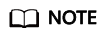
Run the service crond status command to check whether the service is enabled.
Procedure
- Run the crontab -e command to open the configuration file for setting a scheduled task.
- Enter the Insert mode to edit the configuration file.
30 21 * * * cd /root && nohup ./obsutil cp /src/src1 obs://bucket-test -r -f -u &>obsutil_crond.log &
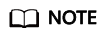
Assume that the obsutil tool is in the /root directory. The preceding configuration is described as follows: Go to the /root directory at 21:30 every day, upload the /src/src1 folder to bucket obs://bucket-test in incremental mode, and redirect the command output to the obsutil_crond.log file in the /root directory.
- Press Esc to exit the Insert mode. Then input :wq and press Enter to save the configuration and exit.
- Run the crontab -l command to check whether the scheduled task is configured successfully.
FAQs
- How do I determine whether a scheduled task is being executed?
- Run the tail /var/log/cron command to view the latest scheduled task execution records.
- Run the ps -ef | grep obsutil command to check whether obsutil is being executed.
- How do I forcibly stop an ongoing scheduled task?
- Run the ps -ef | grep obsutil command to check the process of obsutil.
- Run the kill -9 PID command to forcibly stop the process, where PID indicates the queried process ID.
Feedback
Was this page helpful?
Provide feedbackThank you very much for your feedback. We will continue working to improve the documentation.See the reply and handling status in My Cloud VOC.
For any further questions, feel free to contact us through the chatbot.
Chatbot





