Updated on 2024-04-19 GMT+08:00
Preparations
(Optional) Creating the rf_admin_trust Agency
- Access the Huawei Cloud official website, log in to the console, hover your mouse over the account name in the upper right corner, and choose Identity and Access Management.
Figure 1 Huawei Cloud console
 Figure 2 Identity and Access Management
Figure 2 Identity and Access Management
- Choose Agencies in the left navigation pane and search for the rf_admin_trust agency.
Figure 3 Agency list
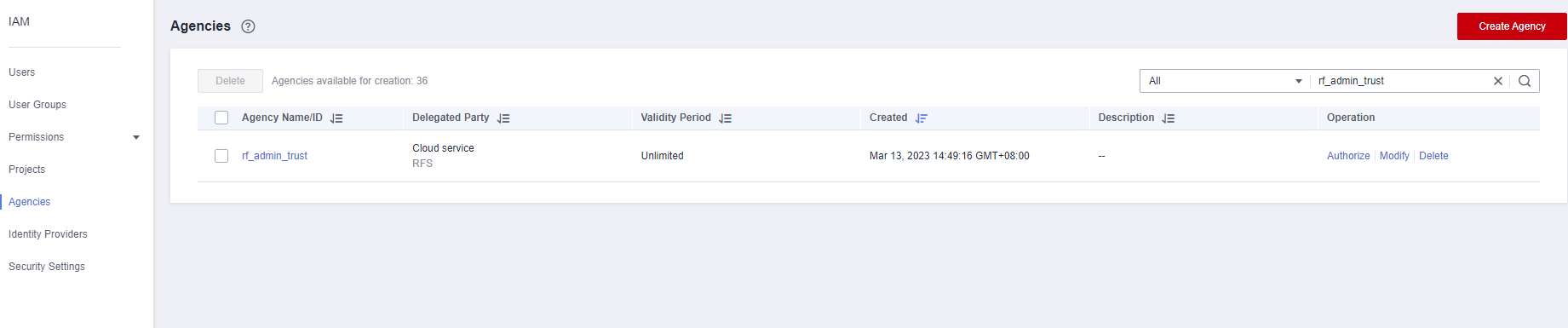
- If the agency is found, skip the following steps.
- If the agency is not found, perform the following steps.
- Click Create Agency in the upper right corner of the page. On the displayed page, set Agency Name to rf_admin_trust, Agency Type to Cloud service, Cloud Service to RFS, and click Next.
Figure 4 Creating an agency
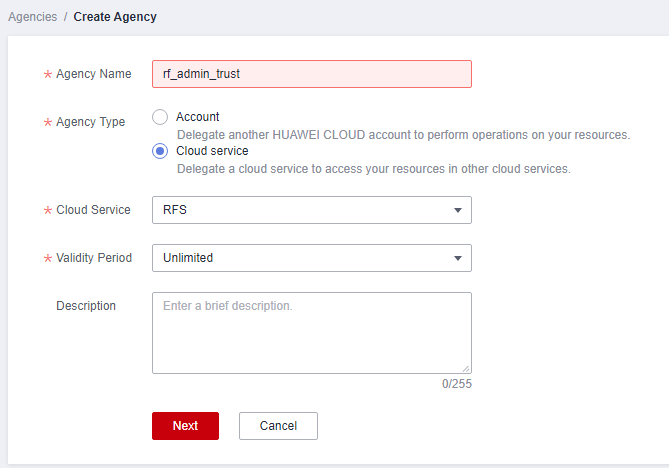
- Search for Tenant Administrator, select it in the search results, and click Next.
Figure 5 Selecting a policy
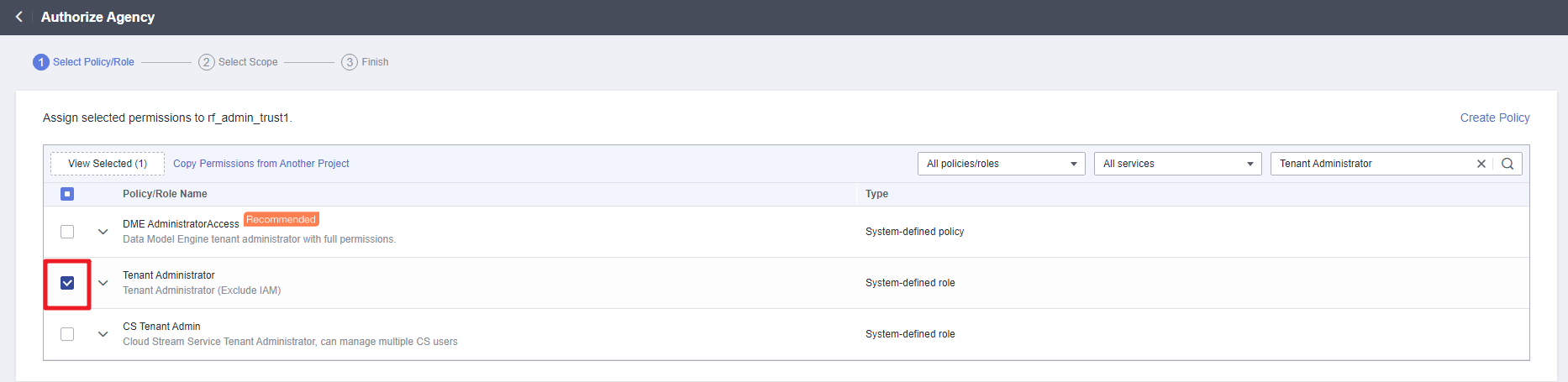
- Select All resources and click OK.
Figure 6 Setting the authorization scope
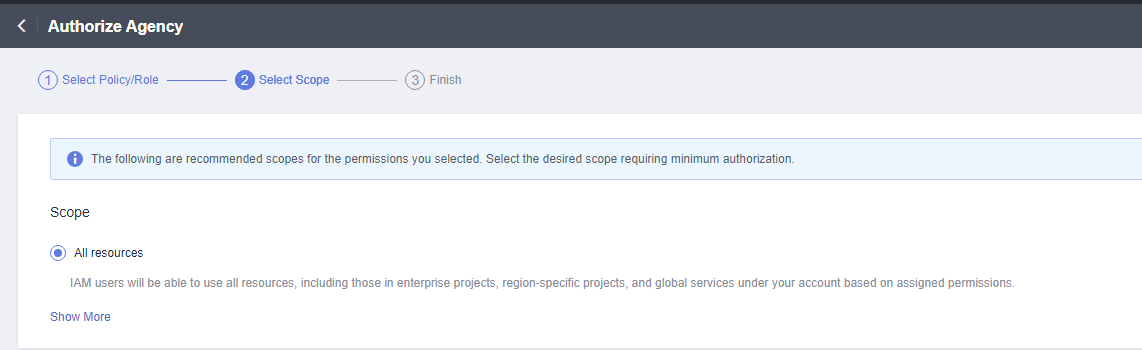
- Check that the rf_admin_trust agency is displayed in the agency list.
Figure 7 Agency list

Creating an AK/SK Pair
Before deploying this solution, you need to configure an AK/SK pair on the Huawei Cloud console and create an account key pair for logging in to ECSs.
- Follow the instructions in the official documentation to create an AK on the Access Keys page and download the SK. The AK/SK pair will be used as configuration items for starting Gearbox. (After this solution is successfully deployed, you need to delete the AK/SK pair and create a new pair.)
Figure 8 Creating an AK/SK pair

- Follow the instructions in the official documentation to create an account key pair on the Kay Pair Service page. The account key pair will be used as the login key of the added ECS in subsequent quick deployment.
Figure 9 Creating a key pair
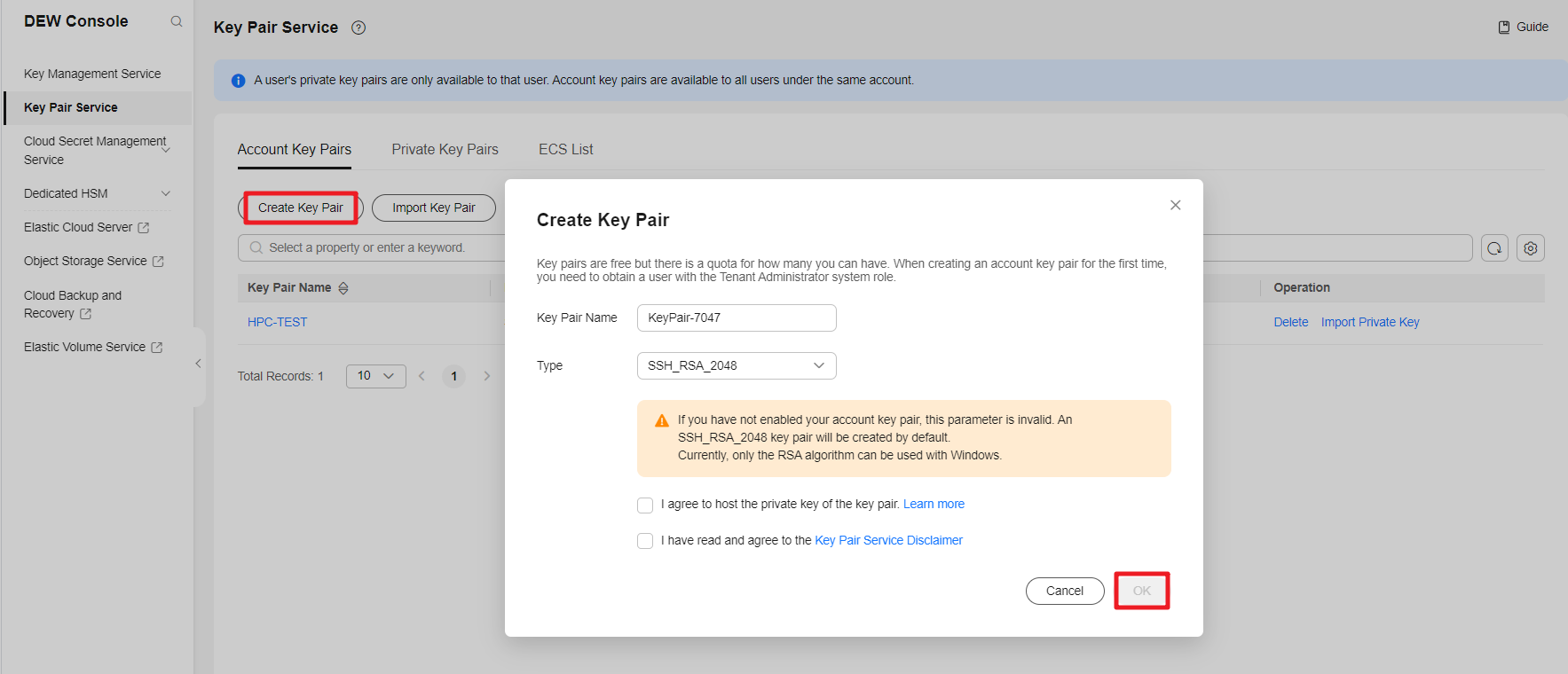 Figure 10 Key pair created
Figure 10 Key pair created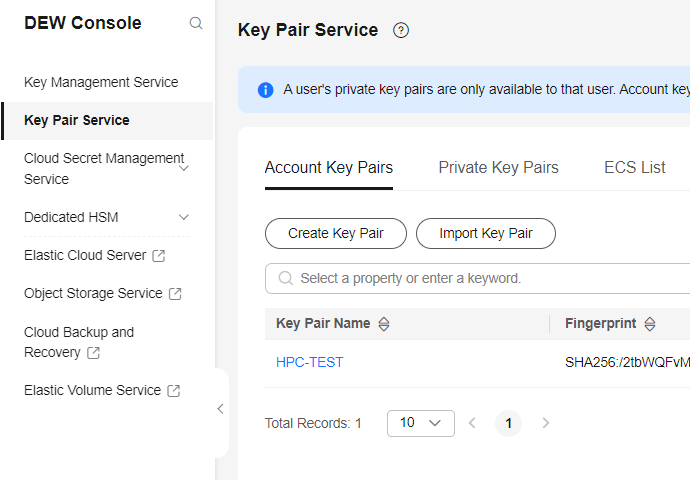
Parent topic: Procedure
Feedback
Was this page helpful?
Provide feedbackThank you very much for your feedback. We will continue working to improve the documentation.See the reply and handling status in My Cloud VOC.
The system is busy. Please try again later.
For any further questions, feel free to contact us through the chatbot.
Chatbot





