Restricting Purchases
If you need to prohibit customers from purchasing, renewing, and changing resources, go to Partner Center and click Restrict Purchase in the Operation column for corresponding customer accounts.
After a customer is associated with a partner in the Reseller model, the customer account is restricted from purchases by default.
Impacts
If a customer account is restricted from purchases, the customer cannot purchase yearly/monthly or pay-per-use resources. Prepaid resources, such as yearly/monthly resources, that have already been purchased can still be used; pay-per-use resources that have already been purchased can be used, but they still incur fees.
|
Resource Type |
Supported Operation |
Operation Not Supported |
|---|---|---|
|
Yearly/monthly |
|
|
|
Pay-per-use (pay-per-use and spot instances) |
|
|
Procedure
- Sign in to Huawei Cloud as a partner.
- Click Partner Center in the drop-down list of your account name.
- In the top navigation bar, choose Sales > Customers > Customer Management.
- In the customer list, select a customer and click Restrict Purchase in the Operation column.

- In the displayed dialog box, specify the reason and click OK. The system displays a message indicating that the operation is successful.
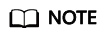
- If you have enabled the verification code function, a verification code will be required.
Other Operations
- If a customer is restricted from purchases, to avoid incurring additional charges or freeze their resources, you can click Restrict Purchase and Freeze Resources in the Operation column. For details, see Restricting Purchases and Freezing Resources.
- Once a customer is restricted from purchases, you can choose to click Unrestrict Purchase in the Operation column if needed. For details, see Unrestricting Purchases.
Feedback
Was this page helpful?
Provide feedbackThank you very much for your feedback. We will continue working to improve the documentation.See the reply and handling status in My Cloud VOC.
For any further questions, feel free to contact us through the chatbot.
Chatbot





