SDK Usage
- Check whether a browser is compatible with the SDK. For details, see checkSystemRequirements.
1 2 3 4 5 6 7 8 9 10 11 12 13 14
async isBrowserSupport() { let check = false try { check = await HRTC.checkSystemRequirements() console.warn('browser isSupport: ' + check) } catch (error) { console.error(`check browser isSupport error: ${error.getCode()} - ${error.getMsg()}`) if (error.getCode() !== 90100025) { console.error(`browser Support part ability of RTC`) check = true } } return check }
- Create a client. For details, see createClient.
1 2
let config = { appId,domain,countryCode } let client = HRTC.createClient(config)
- domain: domain name of the server. The type is string[128]. This parameter is mandatory in SDK 1.0+ and optional in SDK 2.0+.
- appId: (mandatory) The type is string[128]. Only apps with the same app ID can access the same room.
- countryCode: (optional) The type is string[2]. For example, CN indicates the Chinese mainland, US indicates the United States, and HK indicates Hong Kong (China). For details about countryCode values, see GRS Country Codes.
- Join a room. For details, see join.
1 2 3 4 5 6 7 8 9
let option = { userId: userId, userName: userName, signature: signature, ctime: ctime, role: role } async joinRoom() { try{ await client.join(roomId, option) console.log('join room success') } catch(error){ console.log('join room fail',error) } }
- userId: (mandatory) unique ID of a local user. The type is string[64].
- userName: (optional) user nickname encoded in UTF-8 format. The type is string[256].
- signature: (mandatory) authentication signature. You need to obtain it from the remote server. The type is string[512].
- ctime: (mandatory) UTC timestamp in seconds. The type is string.
- role: (mandatory) user role, which can be used to identify the media direction. The type is number. The options are as follows:
- 0: joiner (publish and watch media).
- 2: player (watch but not publish media).
- roomId: (mandatory) room ID. The type is string[64].
When the user joins the room, the peer client will receive the peer-join event.
- Create and publish a local stream. For details, see createStream, initialize, addResolution, publish, and play.
1 2 3 4 5 6 7 8 9
let stream = HRTC.createStream({ audio:true,microphoneId:xxx,video:true,cameraId:xxx }) stream.initialize().then(() => { stream.addResolution('90p_1') // Optional. If you enable dual streams, you can add a video of another resolution. stream.play(elementId,{muted:true}) // Play the local stream. client.publish(stream) })
- audio: (optional) whether to collect audio from microphones. The type is Boolean. The default value is false.
- video: (optional) whether to collect video from cameras. The type is Boolean. The default value is false.
- microphoneId: (optional) ID of the microphone for audio collection. This parameter is valid only when audio is set to true. The type is string. If this parameter is not passed, the system automatically uses the default value.
- cameraId: (optional) ID of the camera for video collection. This parameter is valid only when video is set to true. The type is string. If this parameter is not passed, the system automatically uses the default value.
- When receiving the stream-added event notification from the server, subscribe to the remote media. For details, see stream-added, subscribe, and getStreamInfo.
1 2 3 4
client.on('stream-added', (event) => { const stream = event.stream client.subscribe(stream,{ video:true, audio:true }) })
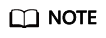
1 2 3 4 5 6 7
Dual-stream scenario: client.on('stream-added', (event) => { const stream = event.stream const streamInfo = stream.getStreamInfo() // Obtain information such as the stream resolution. const resolutionIds = streamInfo.videoProfiles.map((profile) => profile.resolutionId) // The app selects the resolution based on the service scenario. client.subscribe(stream,{video:true, audio:true, resolutionIds:resolutionIds}) // Subscribe to audio and video of the selected resolution. })
When the subscription is complete, the local client will receive the stream-subscribed event notification. Set a peer screen to play the audio and video of the peer client. For details, see stream-subscribed and play.
1 2 3 4
client.on('stream-subscribed', (event) => { const stream = event.stream stream.play(elementId, { objectFit: 'contain', muted: true, resolutionId: resolutionId }) })
- elementId: ID of an HTML <div> tag.
- Play parameters:
- objectFit: (optional) The type is string. The value can be contain, cover, or fill. Default value: cover for video; contain for presentation.
- muted: (optional) The type is Boolean. true indicates muted; false indicates unmuted. The default value is false.
- resolutionId: (optional) resolution of the video to be played. The type is string. By default, the video with the highest resolution is played.
If the user does not need to view the video of the peer client, unsubscribe from the audio and video of the peer client. For details, see unsubscribe.
1
client.unsubscribe(stream)
- When the remote client leaves the room, the local client will receive the peer-leave event. You can clear the resources of the remote client. For details, see peer-leave.
1 2 3
client.on('peer-leave', (event) => { // just do something... })
event.userId: peer user ID, which is obtained by listening to the peer-leave event.
When the remote client leaves the room, the local client will receive the stream-removed event notification. You can close the video screen in the event processing function. For details, see stream-removed.
1 2 3
client.on('stream-removed', (event) => { event.stream.close() })
The close function is called using the stream object. This function will remove the video tag element created using play and disable the camera and microphone.
- Leave the room. For details, see leave.
1
client.leave()
Call this API to leave the room when the voice or video call ends.
The process of a general voice and video call is completed.
Feedback
Was this page helpful?
Provide feedbackThank you very much for your feedback. We will continue working to improve the documentation.See the reply and handling status in My Cloud VOC.
For any further questions, feel free to contact us through the chatbot.
Chatbot





