Help Center/
MapReduce Service/
Component Operation Guide (Normal)/
Using Impala/
Accessing the Impala Web UI
Updated on 2025-07-16 GMT+08:00
Accessing the Impala Web UI
You can view Impala job information on the Impala web UI. Impala web UIs are classified into the following types based on instances:
- StateStore WebUI: used to manage nodes.
- Catalog WebUI: used to view metadata.
Prerequisites
Impala has been installed in a cluster.
Accessing the StateStore Web UI
- Access Manager. For details, see Accessing FusionInsight Manager (MRS 3.x or Later).
- Choose Services > Impala.
- On the Dashboard page, click StateStore(Statestore) next to StateStore WebUI in the Basic Information area to open the StateStore web UI.
Figure 1 StateStore WebUI

Accessing the Catalog Web UI
- Access Manager. For details, see Accessing FusionInsight Manager (MRS 3.x or Later).
- Choose Services > Impala.
- On the Dashboard page, click Catalog(Catalog) next to Catalog WebUI to open the Catalog web UI.
Accessing the Impalad Web UI
For Impala 3.4.0:
- Access Manager. For details, see Accessing FusionInsight Manager (MRS 3.x or Later).
- Choose Services > Impala > Instances.
- Move the cursor to the Impalad instance in the Role column. The Impalad instance ID is displayed at the bottom of the browser. Record the ID.
- Access the StateStore web UI. For details, see Accessing the StateStore Web UI.
- Change StateStore/xx in the URL of the StateStore web UI to Impalad/xx and access the new URL, where xx is the ID obtained in 3.
https://10.94.9.243:9022/component/Impala/StateStore/108/
Modify the content to the follows:
https://10.94.9.243:9022/component/Impala/Impalad/107/
For Impala 4.3.0:
- Log in to Manager. For details, see Accessing FusionInsight Manager (MRS 3.x or Later).
- Choose Services > Impala > Instances.
- Move the cursor onto the host name in the Host Name column, press F12, and obtain the value following id, for example, 94.
The ID changes depending on the host.Figure 2 Impalad instance
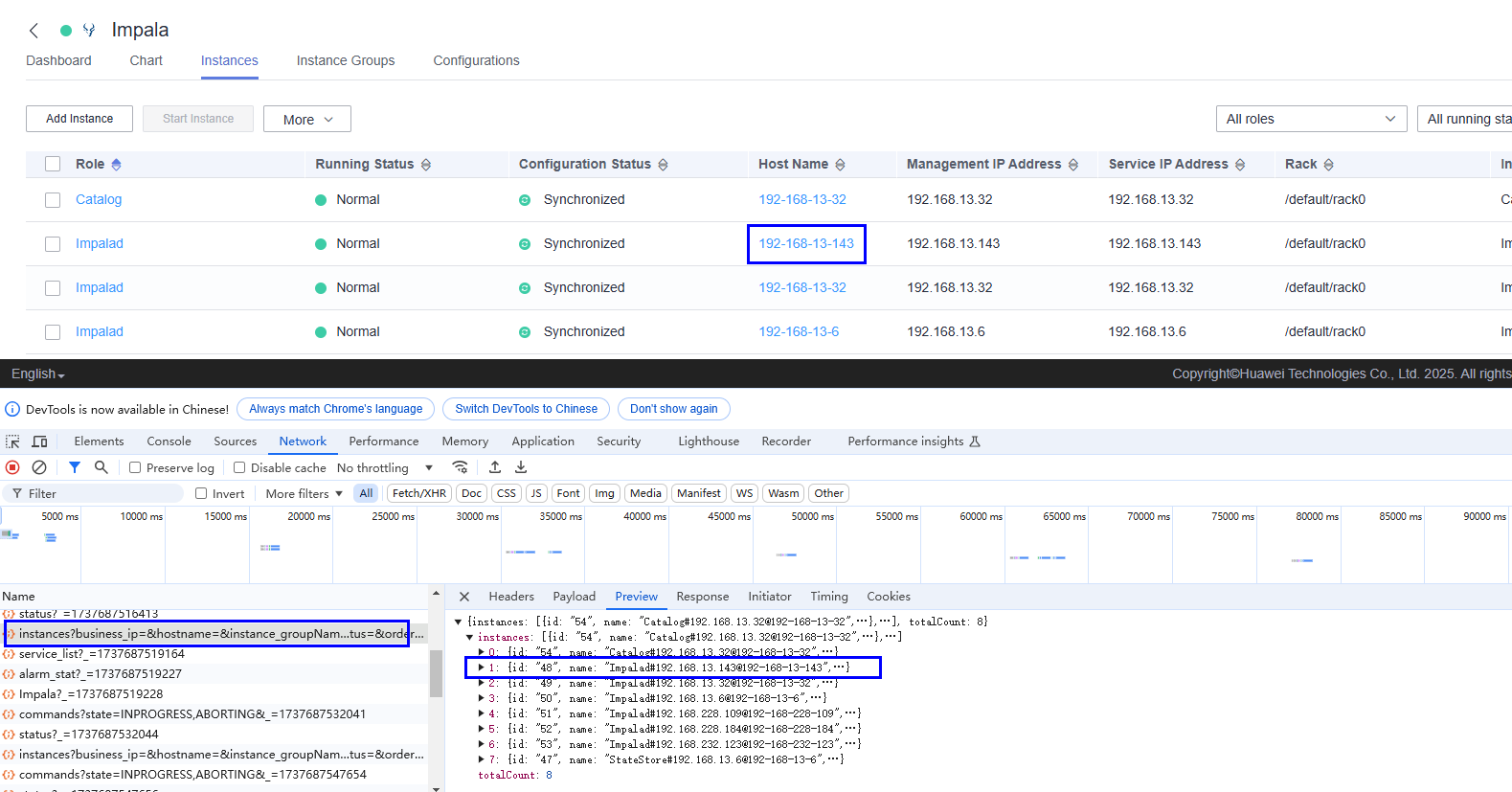
- Refer to Accessing the StateStore Web UI to go to the component UI.
- Change StateStore/xx in the URL of the StateStore web UI to Impalad/xx and access the new URL, where xx is the ID obtained in 3.
Parent topic: Using Impala
Feedback
Was this page helpful?
Provide feedbackThank you very much for your feedback. We will continue working to improve the documentation.See the reply and handling status in My Cloud VOC.
The system is busy. Please try again later.
For any further questions, feel free to contact us through the chatbot.
Chatbot





