What Should I Do If a CloudTable Cluster Cannot Be Connected?
|
Possible Causes |
Solution |
|---|---|
|
Creation failed, Sub-health, or Frozen is displayed in the Status column. |
|
|
Whether the connection command, username, password, IP address, and port number are incorrect. |
|
|
Whether the operating system type and version of the client are correct. |
|
|
Whether the client is incorrectly installed. |
|
|
Whether the ECSs are in the same AZ, VPC, subnet, and security group as the cluster. |
Check the AZ, VPC, subnet, and security group displayed on the ECS details page and the cluster details page. |
|
Some of the inbound and outbound rules of the security group are incorrect. |
On the cluster details page, click the security group name. On the displayed Security Groups page, click Manage Rules to check the inbound and outbound rules. If there is no inbound rule, press Windows+R to display the Run dialog box, enter cmd to open the cmd window, and enter ipconfig. The IP address of the local host is displayed. Click Add Rule, enter the obtained IP address, and try to connect to the cluster again. For details, see Configuring Security Group Rules. |
|
Whether your network is connected to the Internet. |
Press Windows+R to display the Run dialog box, enter cmd to open the cmd window, and enter ping URL. |
|
Whether the firewall blocked access. |
Modify the firewall policy or temporarily disable the firewall. |
|
Whether you need to access the Internet through a proxy. |
Enable the proxy. |
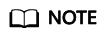
If you cannot determine the cause and rectify the fault, submit a service ticket to report it. You can log in to the CloudTable console and choose Service Tickets > Create Service Ticket in the upper right corner. Create a ticket and submit it.
Feedback
Was this page helpful?
Provide feedbackThank you very much for your feedback. We will continue working to improve the documentation.See the reply and handling status in My Cloud VOC.
For any further questions, feel free to contact us through the chatbot.
Chatbot





