How Do I Troubleshoot Problems Occurred When Adding Nodes to a CCE Cluster?
Notes
- The node images in the same cluster must be the same. Pay attention to this when creating, adding, or accepting nodes in a cluster.
- If you need to allocate user space from the data disk when creating a node, do not set the data storage path to any key directory. For example, to store data in the /home directory, set the directory to /home/test instead of /home.

Do not set Path inside a node to the root directory /. Otherwise, the mounting fails. Set Path inside a node to any of the following:
- /opt/xxxx (excluding /opt/cloud)
- /mnt/xxxx (excluding /mnt/paas)
- /tmp/xxx
- /var/xxx (excluding key directories such as /var/lib, /var/script, and /var/paas)
- /xxxx (It cannot conflict with the system directory, such as bin, lib, home, root, boot, dev, etc, lost+found, mnt, proc, sbin, srv, tmp, var, media, opt, selinux, sys, and usr.)
Do not set it to /home/paas, /var/paas, /var/lib, /var/script, /mnt/paas, or /opt/cloud. Otherwise, the system or node installation will fail.
Check Item 1: Available IP Addresses in the Subnet
Symptom
New nodes cannot be added to a CCE cluster, and a message is displayed, indicating that the available IP addresses in the subnet are insufficient.
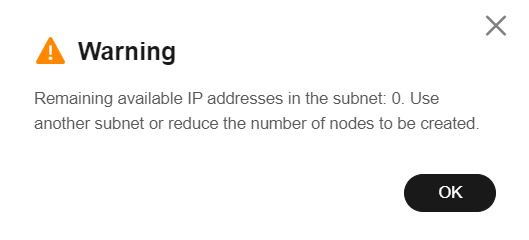
Cause Analysis
The default node subnet CIDR block of the cluster is too small, causing all the available private IP addresses in the subnet to be exhausted. Consequently, it is not possible to allocate any private IP addresses to the nodes.
Solution
- Scenario 1: IP addresses in the VPC CIDR block are not used up.
When creating a node, you can select a new node subnet in the network configuration. If no node subnet is available, you can go to the VPC console and create a node subnet. For details, see Creating a Subnet for an Existing VPC.

- Scenario 2: All IP addresses in the VPC CIDR block have been used up.
If all IP addresses in the VPC CIDR block have been used up, you need to expand the VPC CIDR block and create a node subnet.
- Log in to the management console. In the service list, choose Virtual Private Cloud. In the VPC list, locate the row containing the target VPC and click Edit CIDR block in the Operation column.
The following shows an example.

- After adding a secondary CIDR block, click OK.
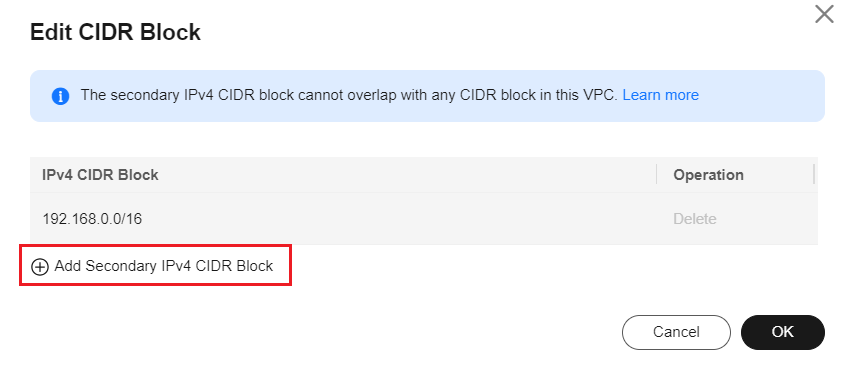
- In the navigation pane, choose Subnets and click Create Subnet to create a subnet for the VPC where the cluster resides.
For details, see Creating a Subnet for an Existing VPC.
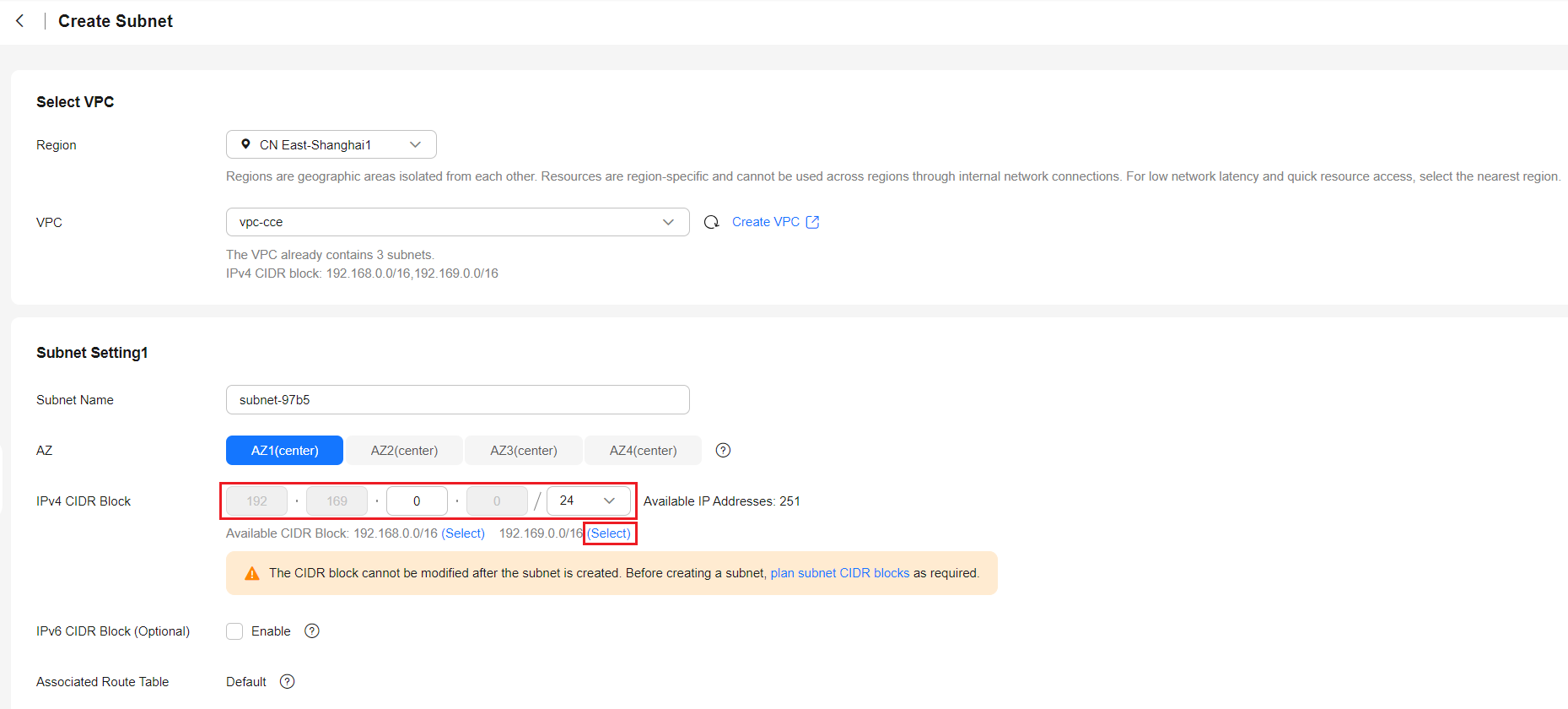
- Go back to the page for adding a node on the CCE console and select the newly created subnet.

- Adding subnets to the VPC does not affect the use of the existing CIDR blocks. If the service requirements still cannot be met, you can add more subnets.
- Subnets in the same VPC can communicate with each other through the private network.
- Log in to the management console. In the service list, choose Virtual Private Cloud. In the VPC list, locate the row containing the target VPC and click Edit CIDR block in the Operation column.
Check Item 2: EIP Quota
Symptom
When a node is added, EIP is set to Auto create. The node cannot be created, and a message indicating that EIPs are insufficient is displayed.
Solution
Two methods are available to solve the problem.
- Method 1: Unbind the VMs bound with EIPs and add a node again.
- Log in to the management console.
- Choose Service List > Compute > Elastic Cloud Server.
- In the ECS list, locate the target ECS and click its name.
- On the page displayed, click the EIPs tab. In the EIP list, locate the row containing the target EIP, click Unbind, and then click Yes.
Figure 1 Unbinding an EIP

- Return to the page for adding a node on the CCE console, select Use existing for EIP, and add the node again.
- Method 2: Increase the EIP quota.
Check Item 3: Security Group
Symptom
A node cannot be added to a CCE cluster.
Solution
You can click the cluster name to view the cluster details. In the Networking Configuration area, click the icon next to the value of Default Node Security Group to check whether the default security group is deleted and whether the security group rules comply with How Can I Configure a Security Group Rule for a Cluster?
If your account has multiple clusters and you need to manage network security policies of nodes centrally, you can specify custom security groups. For details, see Changing the Default Security Group of a Node.
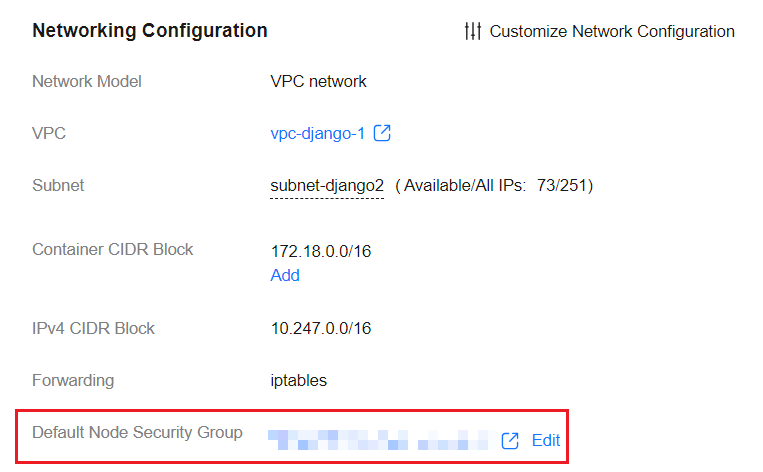
Check Item 4: Resource Quota
Symptom
When a node is added to a CCE cluster, a message is displayed, indicating that the resource quota is insufficient.
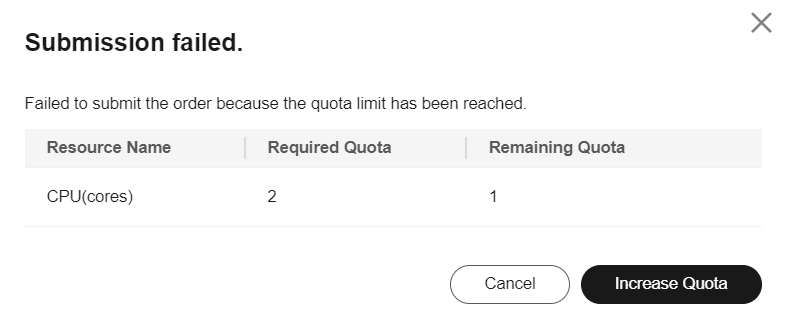
Solution
You can click Increase Quota to go to the corresponding page and increase the quota.
Feedback
Was this page helpful?
Provide feedbackThank you very much for your feedback. We will continue working to improve the documentation.See the reply and handling status in My Cloud VOC.
For any further questions, feel free to contact us through the chatbot.
Chatbot






