Help Center/
SAP Cloud/
Best Practices/
SAP S/4HANA (1809) HA Deployment Best Practice/
Software Installation/
Installing SAP S/4HANA/
Installing Primary Application Server (PAS) Instance
Updated on 2025-07-24 GMT+08:00
Installing Primary Application Server (PAS) Instance
Procedure
- Go to the directory where the PAS Instance installation package is stored and install it on the active SAP S/4HANA node.

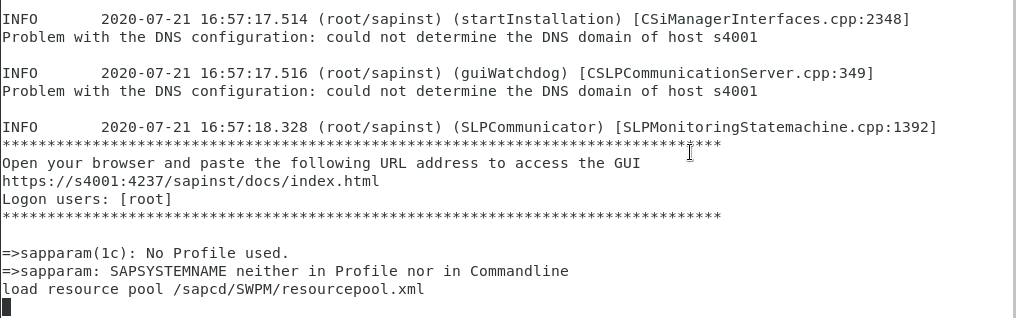
- Enter https://s4001:4237/sapinst/docs/index.html in the address box of a browser, and then log in to the SWPM system as the root user and install PAS Instance. Select Primary Application Server Instance and click Next.
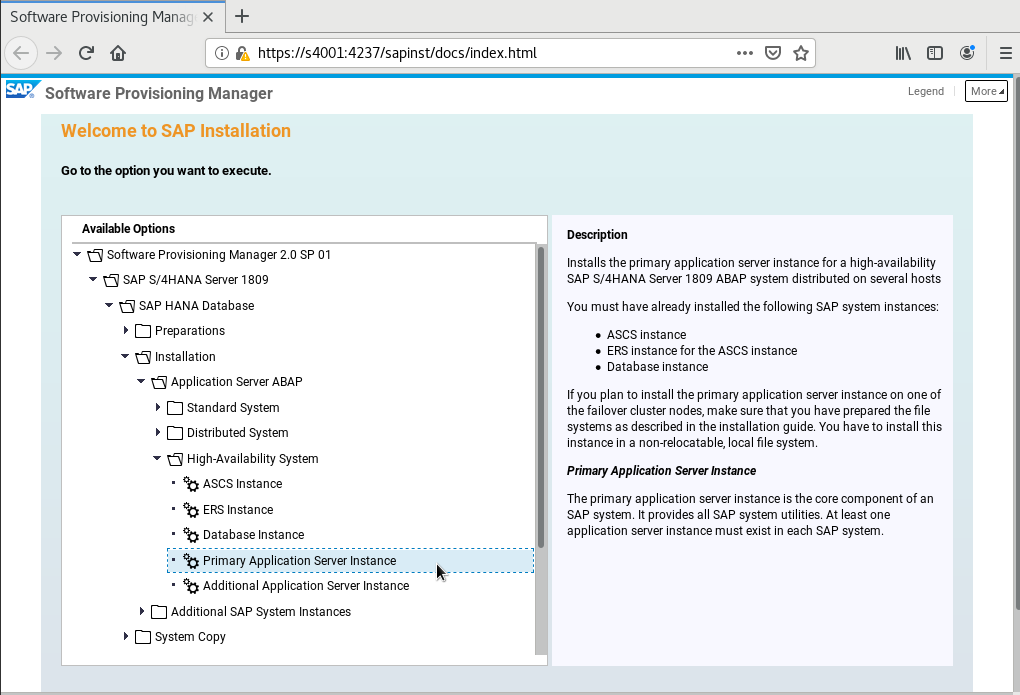
- Click Next.

- Enter the master password for all users.
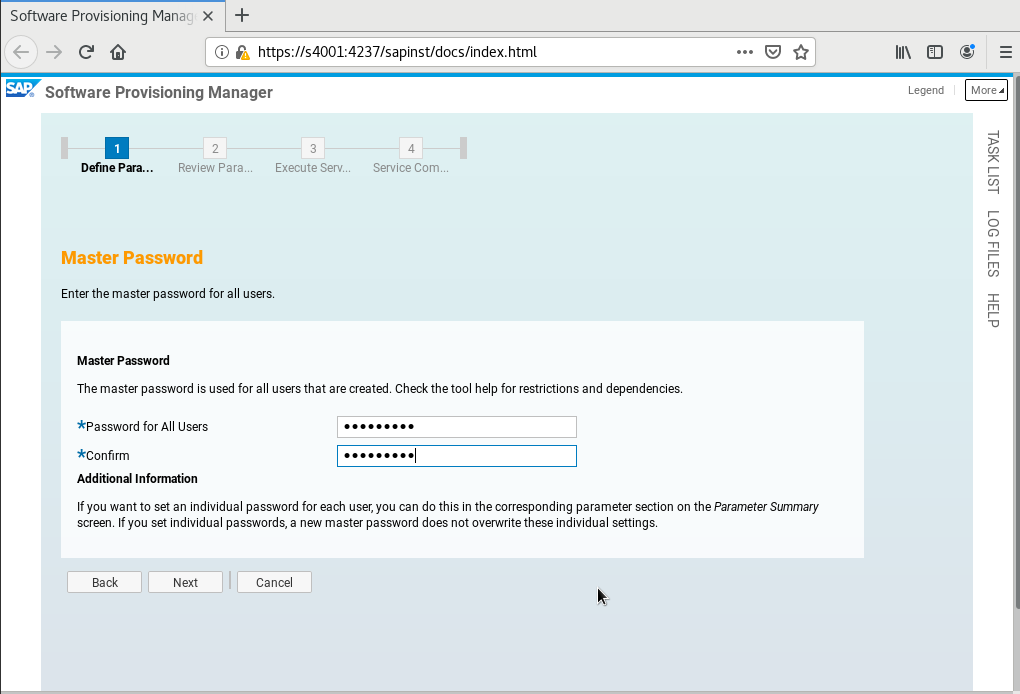
- Deselect Set FQDN for SAP System.

Select a package path.

- Click Next.
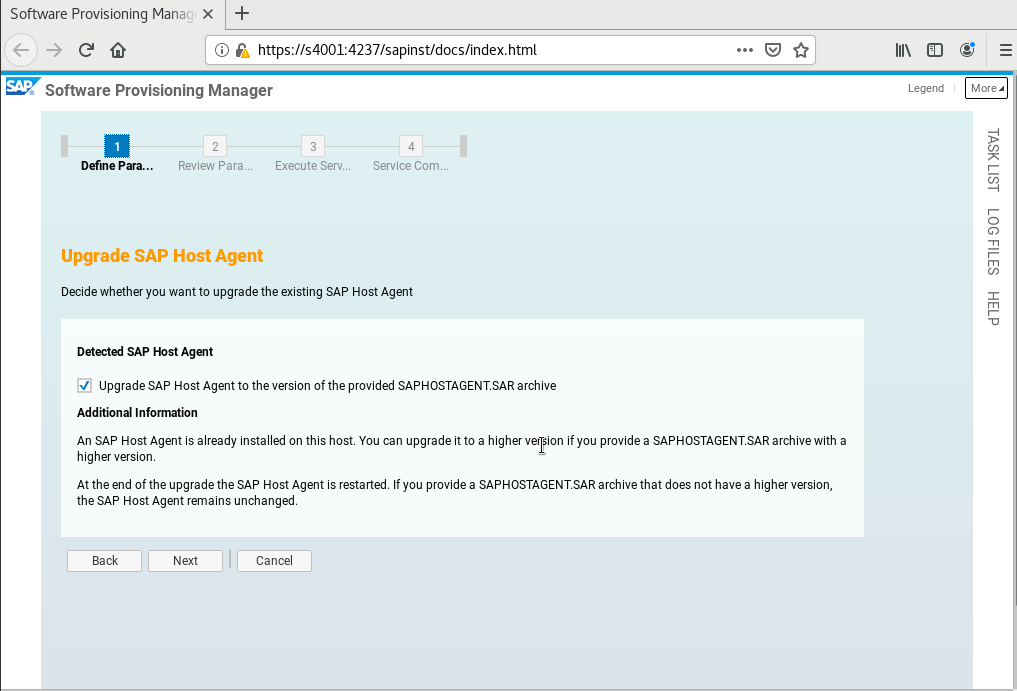
- Select a package path.

- Set Instance Number of the SAP HANA Database.

- Enter the password of the SAP HANA database superuser.

- Enter the database schema password.


- Set PAS Instance Number and PAS Instance Host Name based on the installation planning. Set PAS Instance Host Name to the physical hostname of the active node.
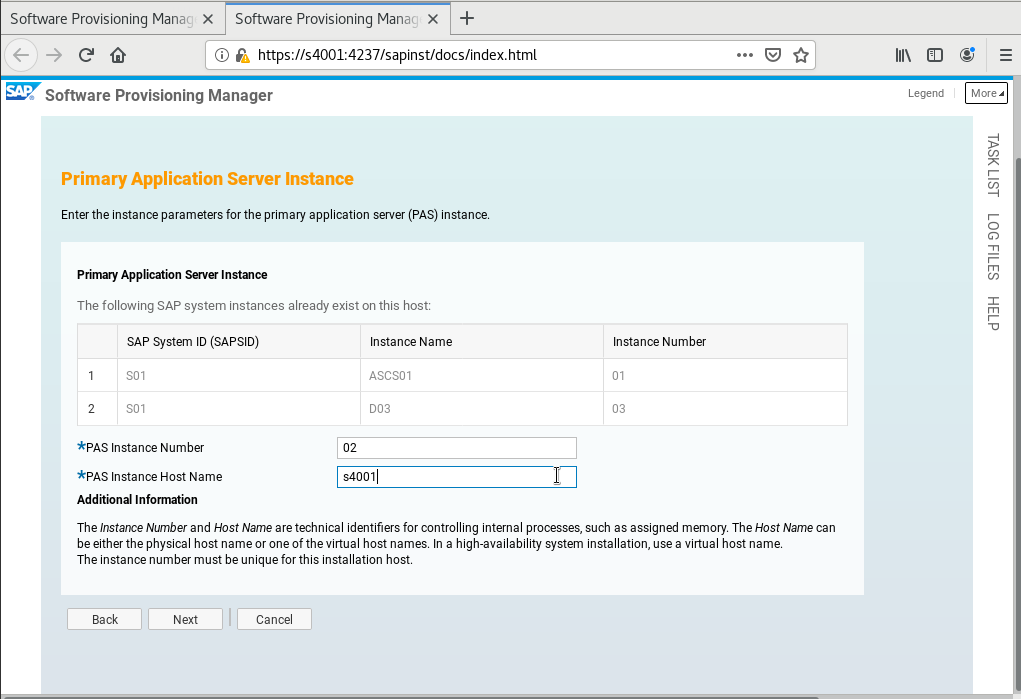
- Click Next.
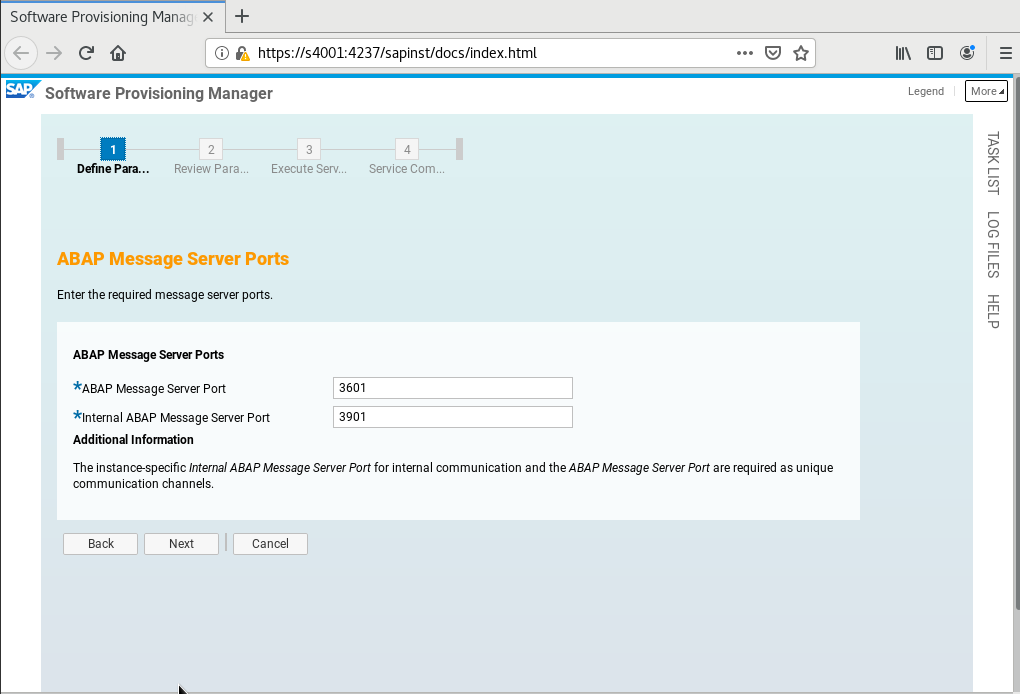
- Enter the password of the web administrator.

- Click Next.
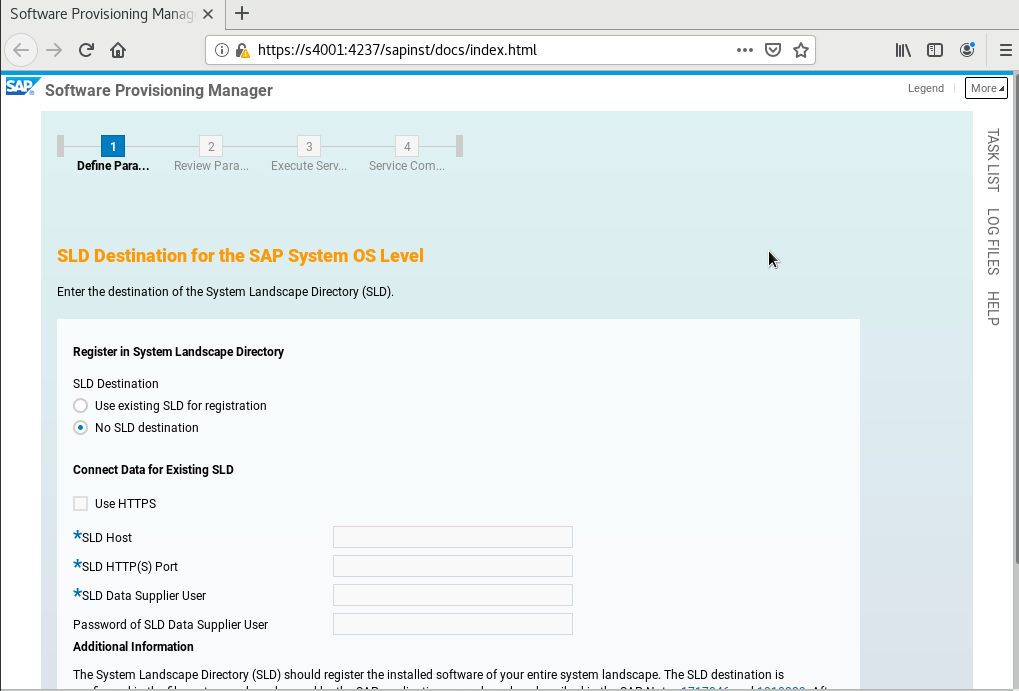
- Click Next.

- Click Next.

- Select Default Key and click Next.
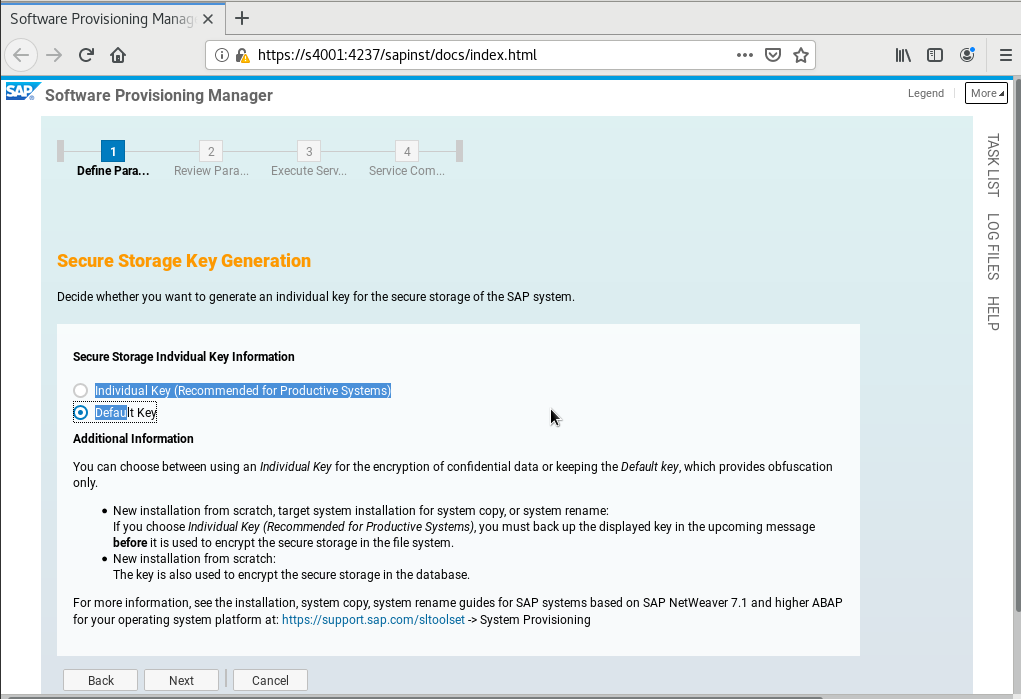
- Click Next.
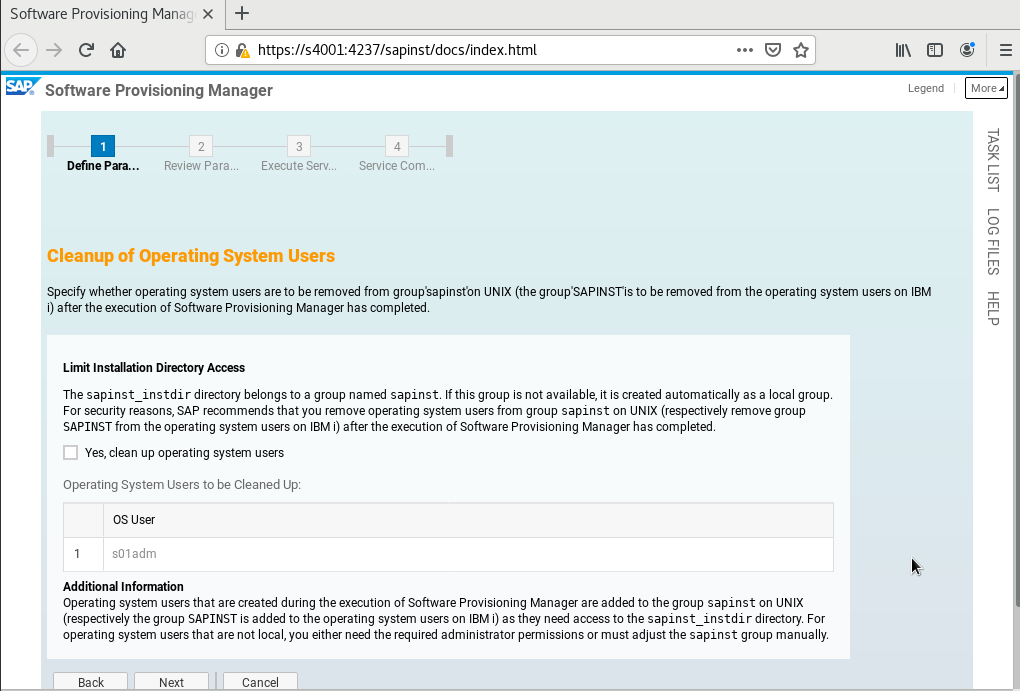
- Check your parameter settings. If they are all correct, click Next.
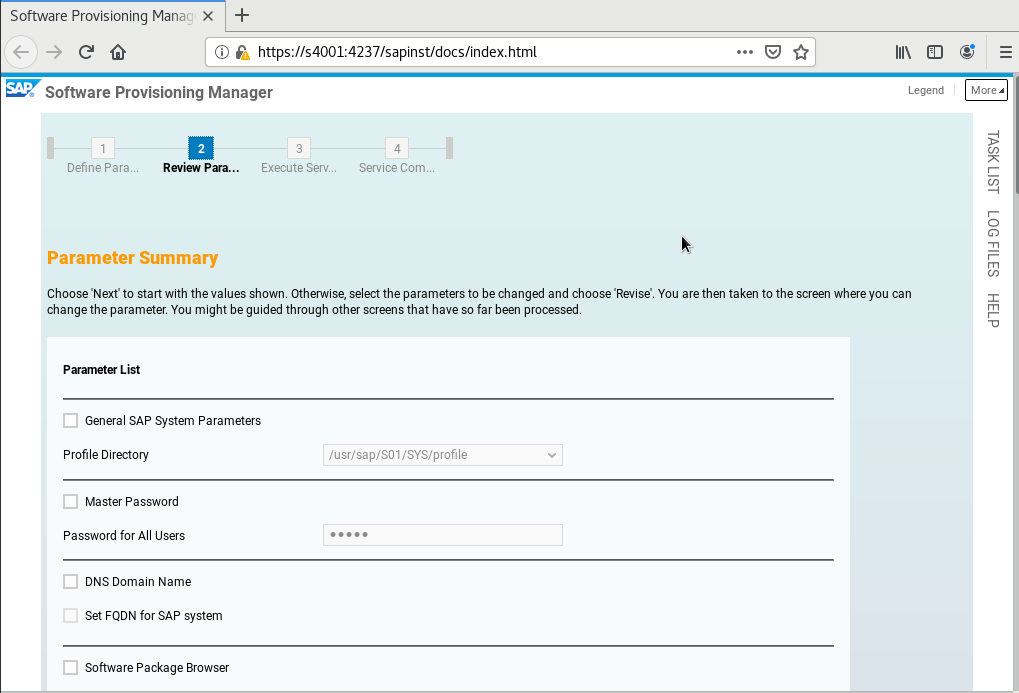
- The installation starts.

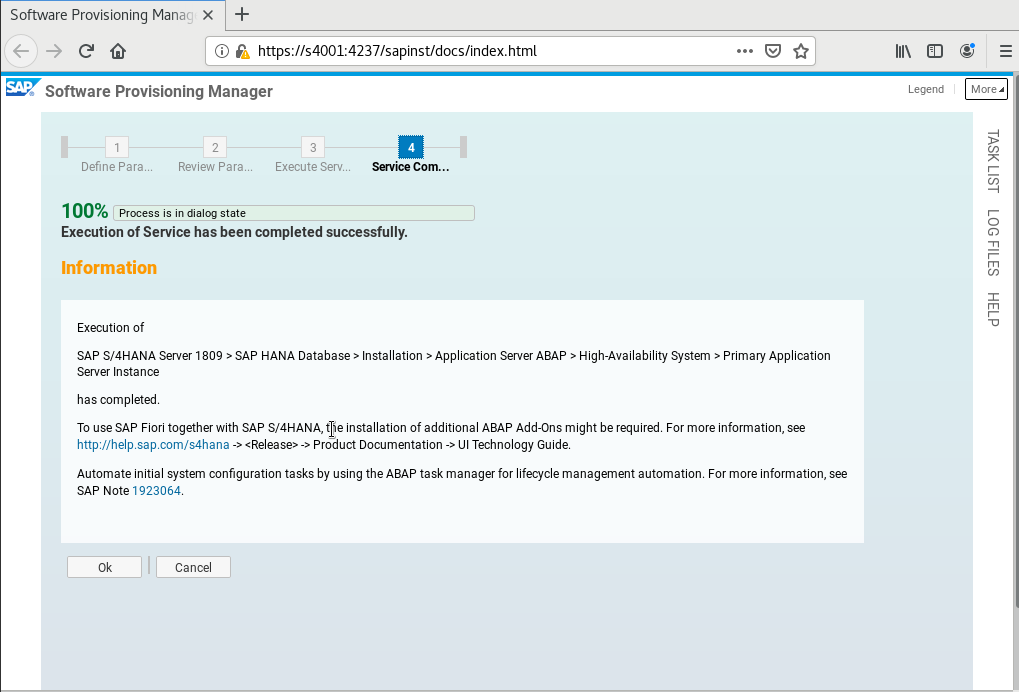
Parent topic: Installing SAP S/4HANA
Feedback
Was this page helpful?
Provide feedbackThank you very much for your feedback. We will continue working to improve the documentation.See the reply and handling status in My Cloud VOC.
The system is busy. Please try again later.
For any further questions, feel free to contact us through the chatbot.
Chatbot





