Help Center/
SAP Cloud/
Best Practices/
SAP S/4HANA (1809) HA Deployment Best Practice/
Software Installation/
Installing SAP S/4HANA/
Installing Additional Application Server (AAS) Instance
Updated on 2025-01-27 GMT+08:00
Installing Additional Application Server (AAS) Instance
Procedure
- Go to the directory where the AAS Instance installation package is stored and install it on the standby SAP S/4HANA node.
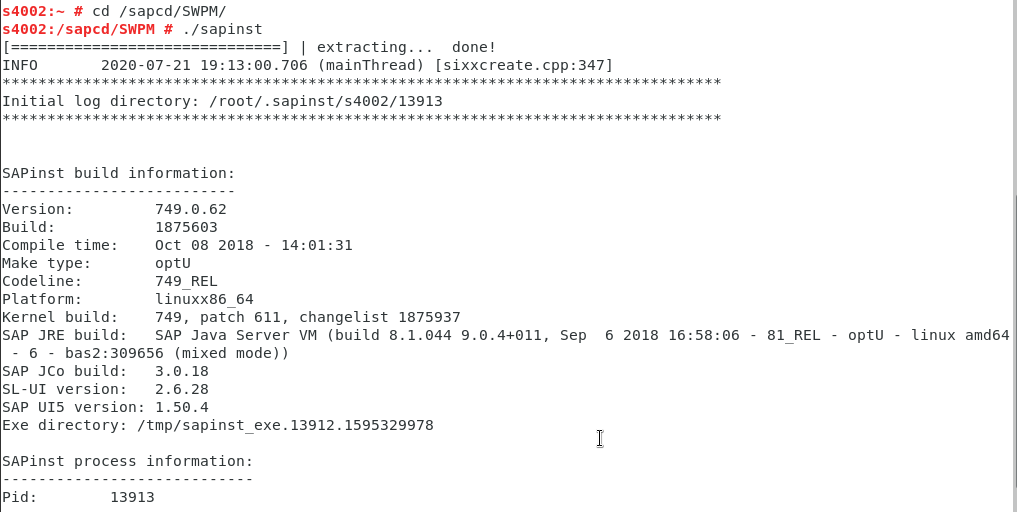
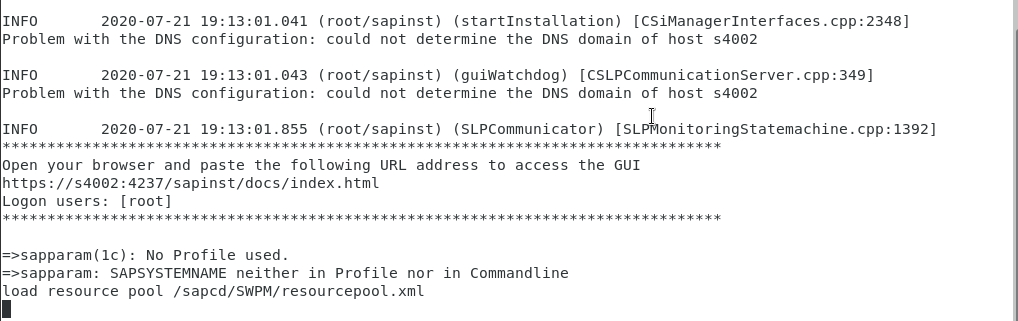
- Select Additional Application Server Instance and click Next.
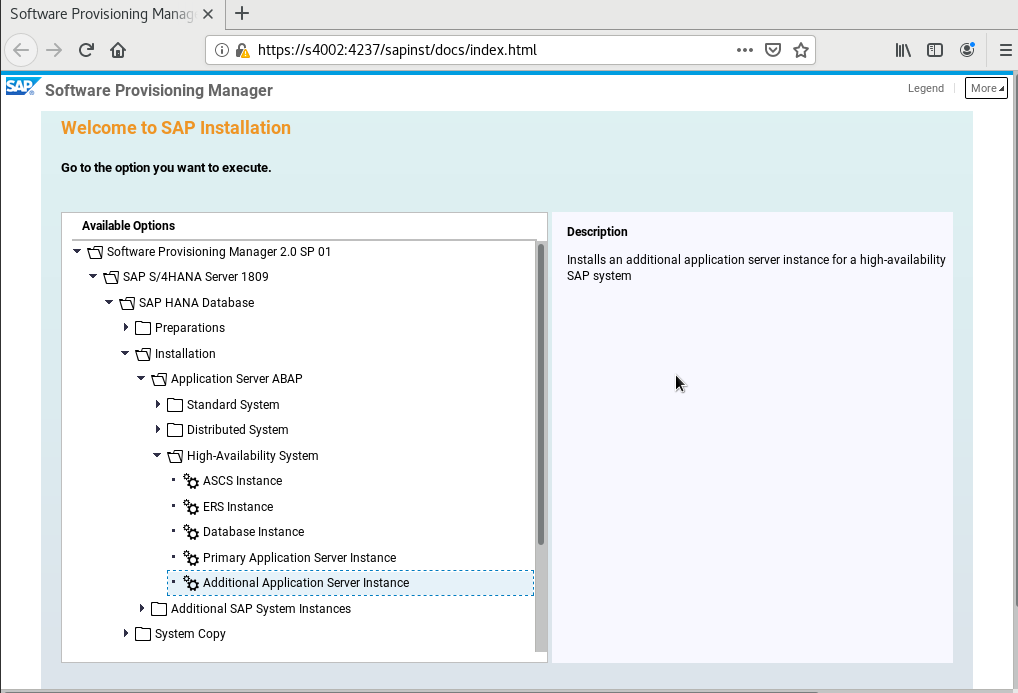
- Click Next.
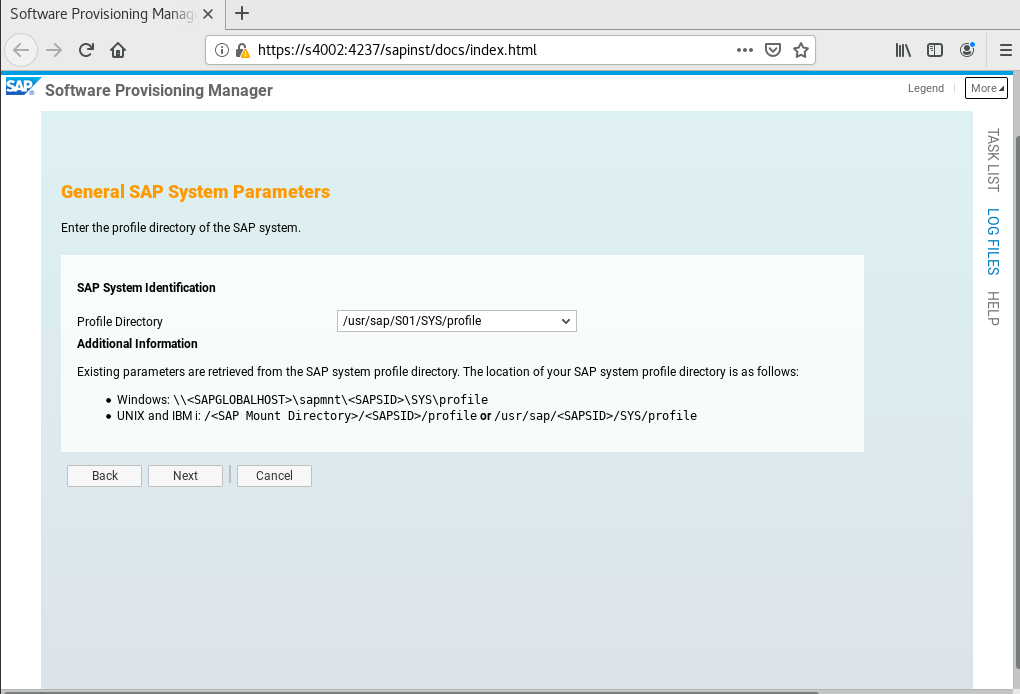
- Click Next.
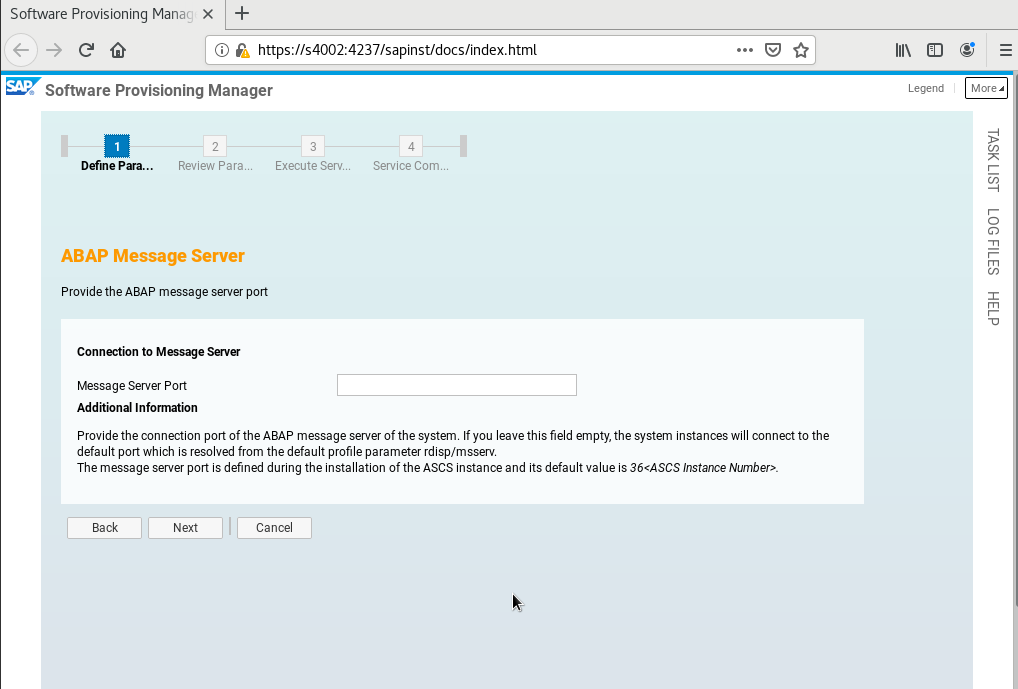
Enter the master password for all users.

- Click Next.
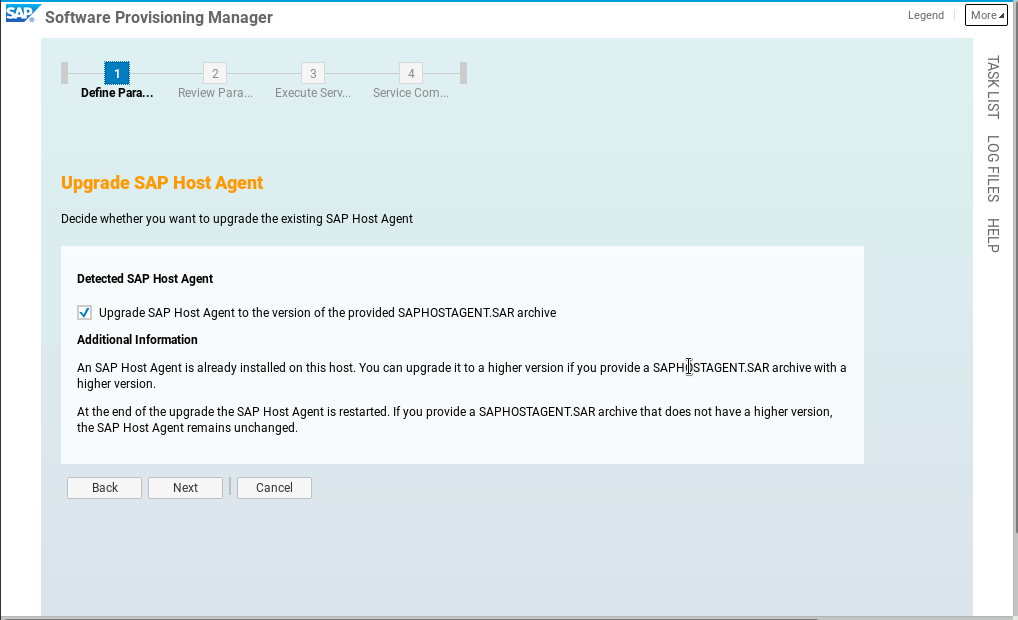
- Select a package path.

- Set the instance number and enter the password of the SYSTEM user.
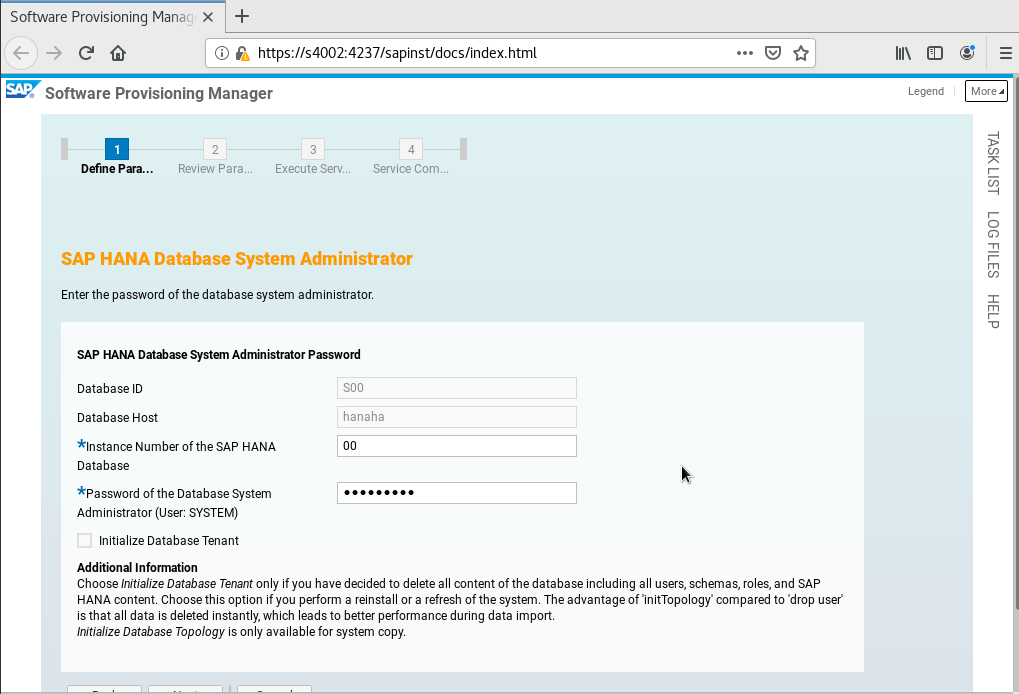
- Enter the password of SAP HANA database superuser.
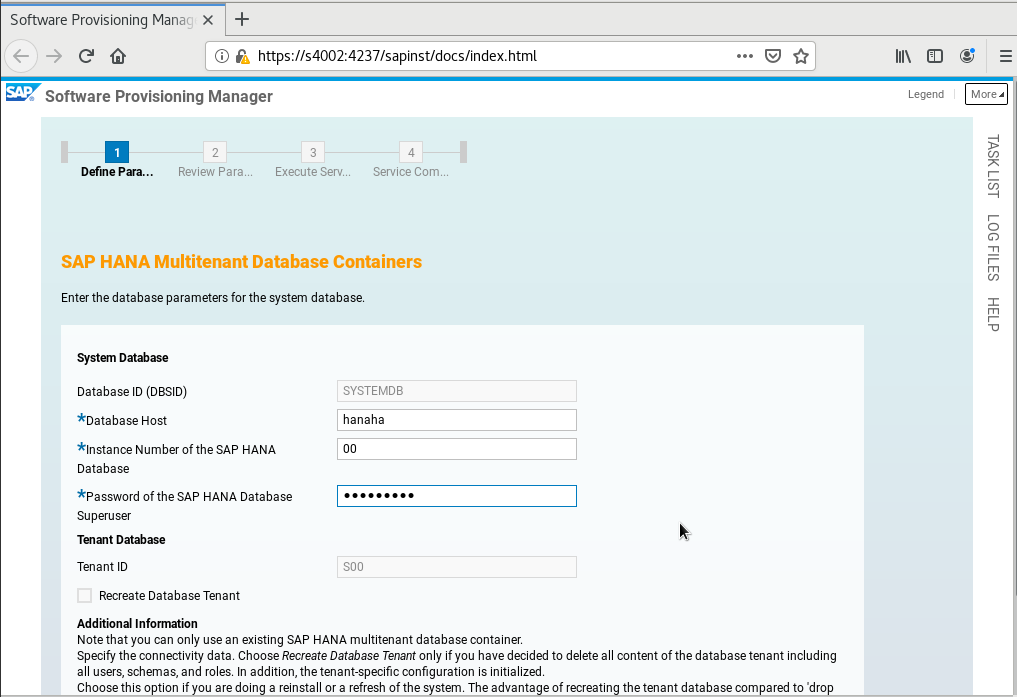
- Enter the database schema password.
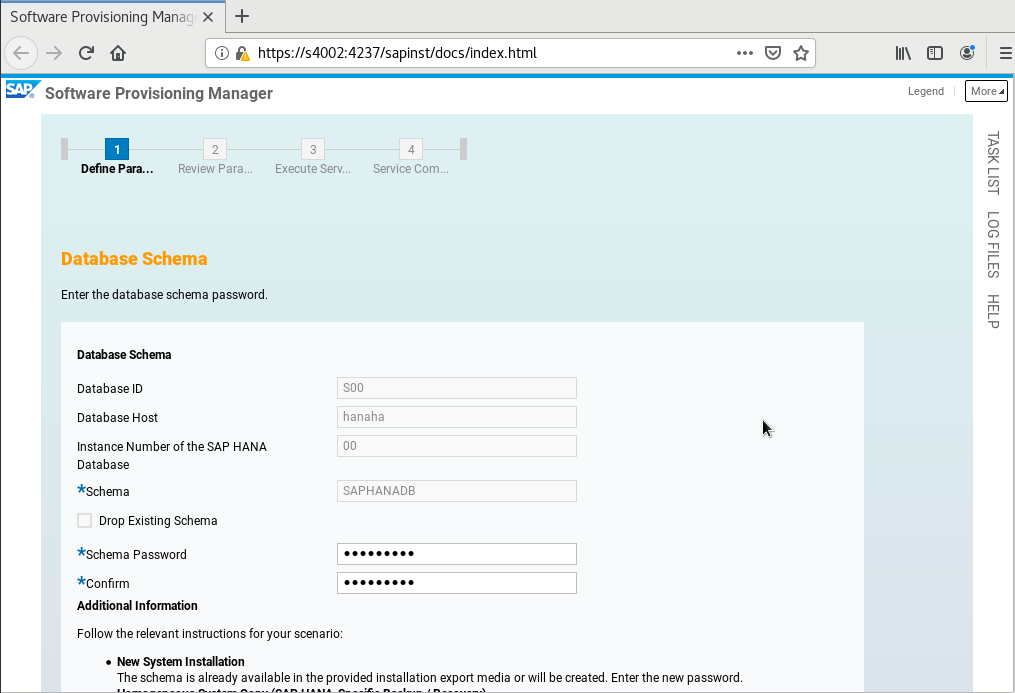
- Select a package path.
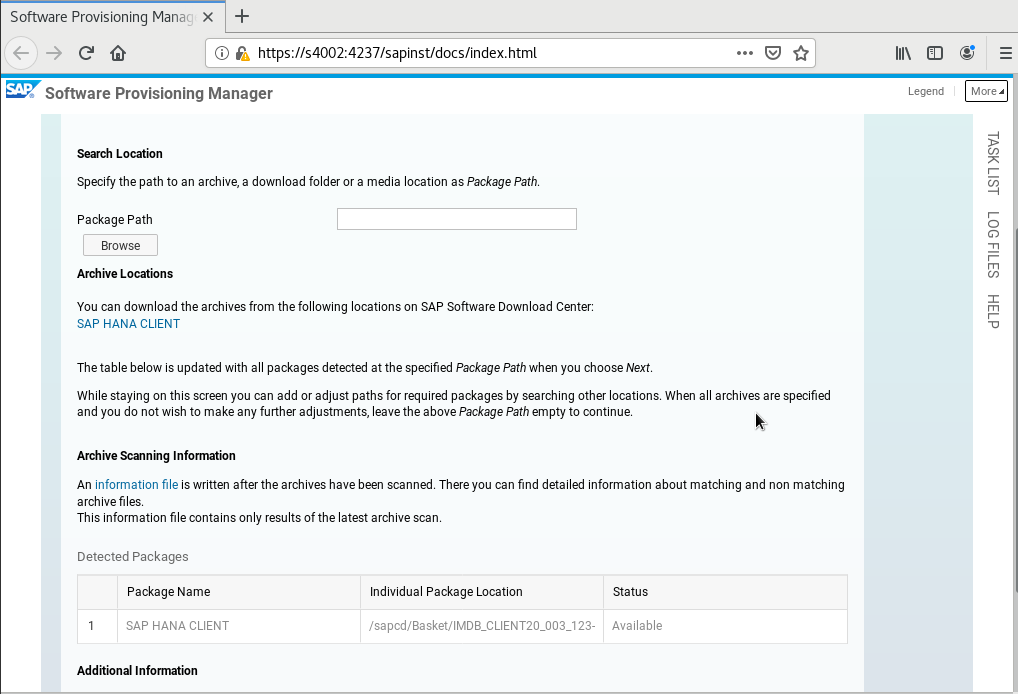
- Set AAS Instance Number and AAS Instance Host Name based on the installation planning. Set AAS Instance Host Name to the physical hostname of the standby node.

- Click Next.
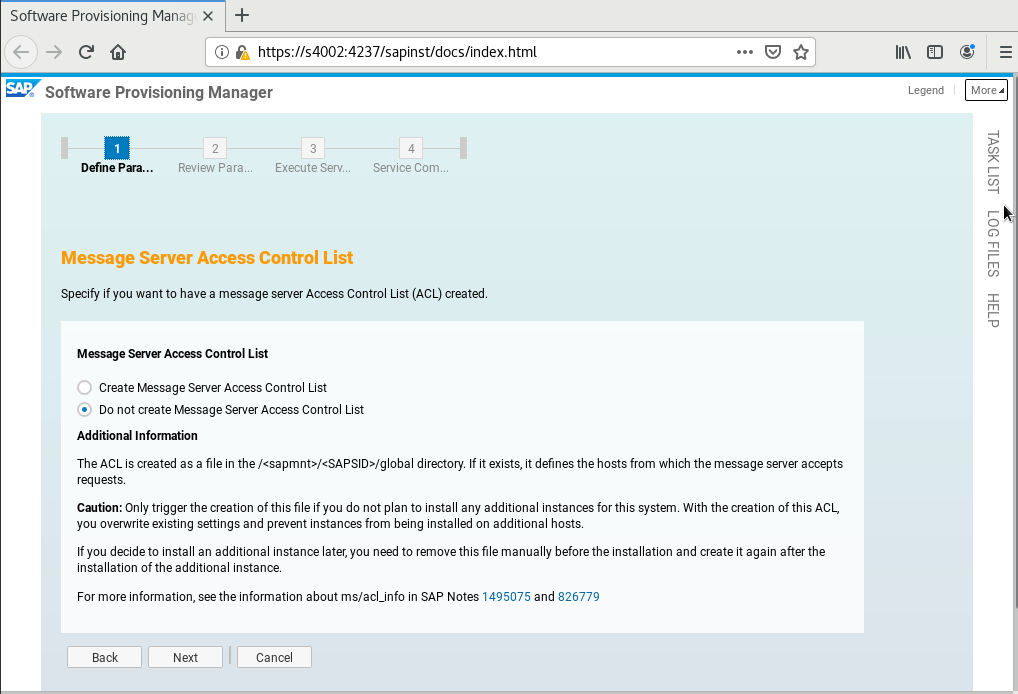
- Click Next.
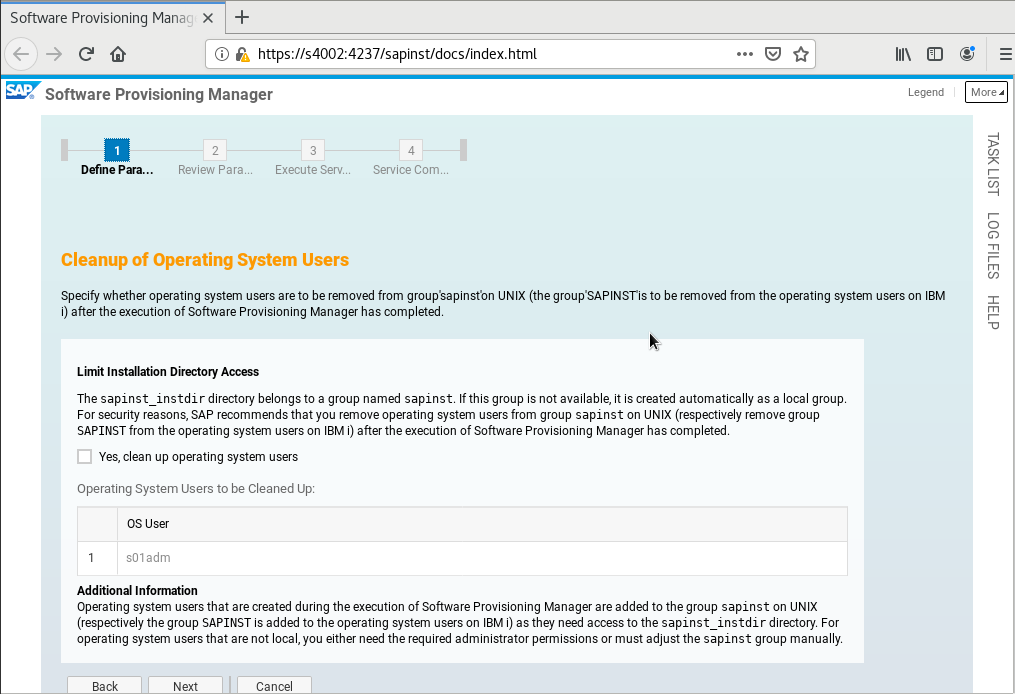
- Check your parameter settings. If they are all correct, click Next.

- The installation starts.
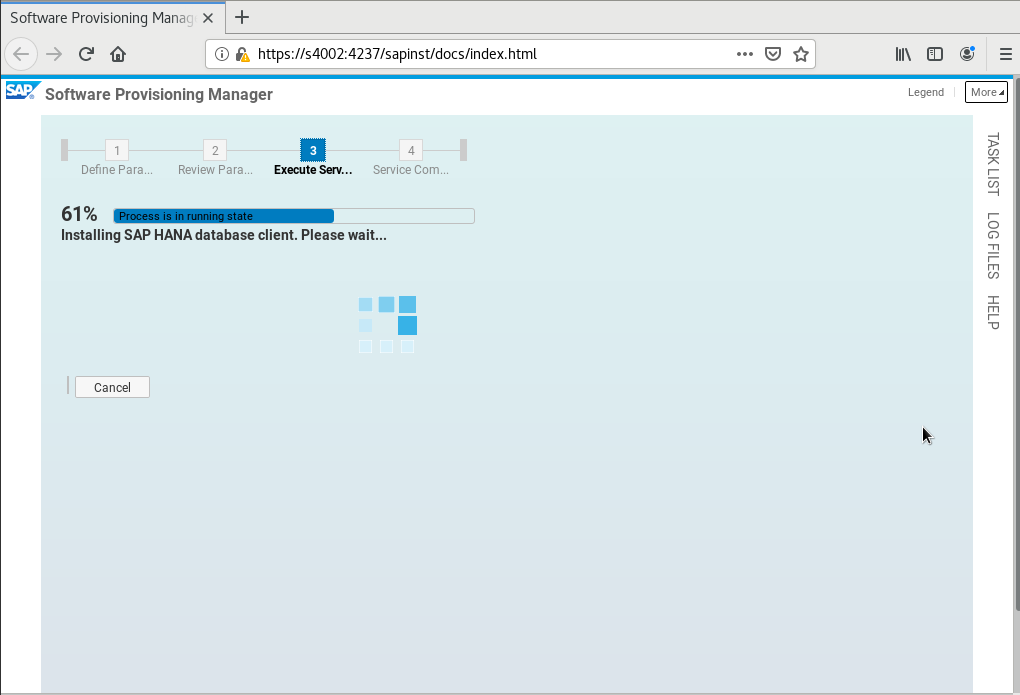
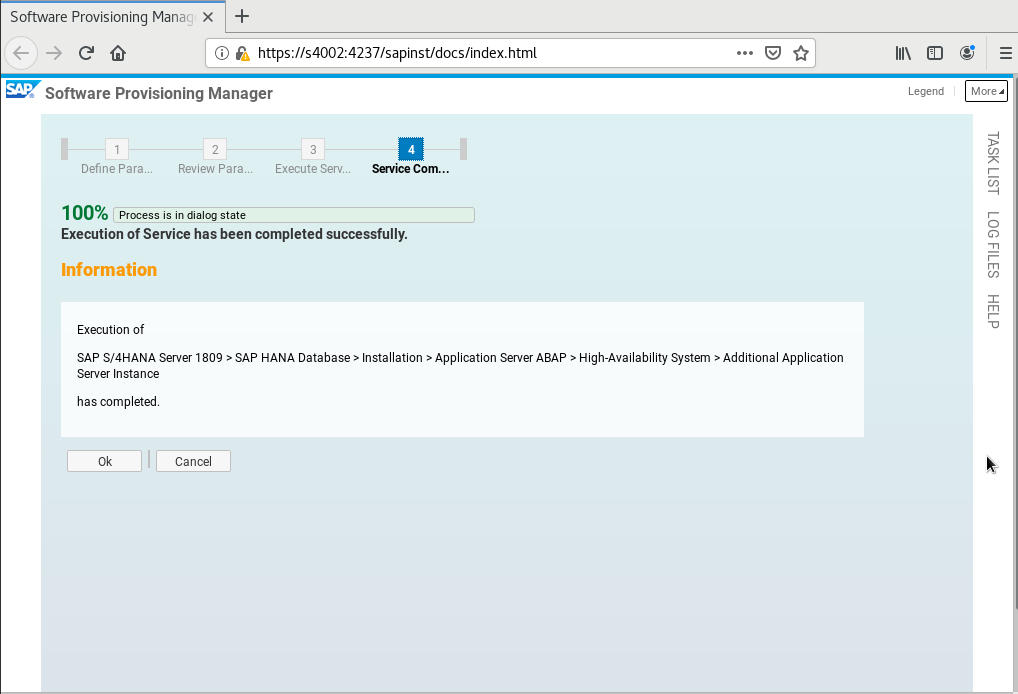
Parent topic: Installing SAP S/4HANA
Feedback
Was this page helpful?
Provide feedbackThank you very much for your feedback. We will continue working to improve the documentation.See the reply and handling status in My Cloud VOC.
The system is busy. Please try again later.
For any further questions, feel free to contact us through the chatbot.
Chatbot





