Step 1 Creating a User Group and Adding Users to the User Group
Multiple IAM users can be created under a tenant user, and the permissions of the IAM users are managed by group. This section describes how to create a user group and IAM users and add the IAM users to the user group.
- Log in to the management console as a tenant user, hover over your username in the upper right corner, and choose Identity and Access Management from the drop-down list to switch to the IAM management console.
Figure 1 Identity and Access Management
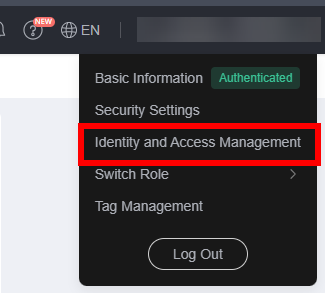
- Create a user group. In the navigation pane on the left, choose User Groups. Click Create User Group in the upper right corner. Then, set Name to UserGroup-2 and click OK.
After the user group is created, the system automatically switches to the user group list. Then, you can add existing IAM users to the user group through user group management. If there is no existing IAM user, create users and add them to the user group.
- Create IAM users and add them to the user group. In the navigation pane on the left, choose Users. On the displayed page, click Create User in the upper right corner. On the Create User page, add multiple users.
Set parameters as prompted and click Next.
- On the Add User to Group page, select UserGroup-2 and click Create.
The system will automatically add the two users to the target group one by one.
Feedback
Was this page helpful?
Provide feedbackThank you very much for your feedback. We will continue working to improve the documentation.See the reply and handling status in My Cloud VOC.
For any further questions, feel free to contact us through the chatbot.
Chatbot





