Step 2: Discover Alibaba Cloud ECSs
Prerequisites
- You have completed all preparations.
- You have installed the MgC Agent in the source environment and connected it to MgC.
Procedure
- Sign in to the MgC console. In the navigation pane, under Project, select an application migration project from the drop-down list.
- In the navigation pane, choose Source Resources.
- Under Online Discovery, click Cloud Discovery.
Figure 1 Cloud platform discovery
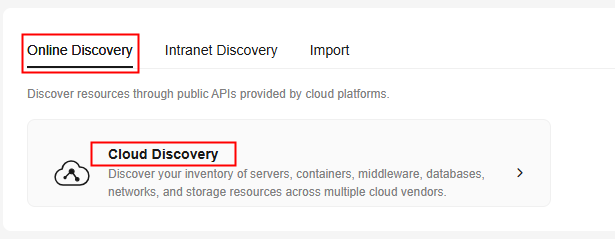
- Configure the parameters based on Table 1.
Table 1 Parameters for creating an Internet-based discovery task Region
Parameter
Description
Task Settings
Source Platform
Select Alibaba Cloud.
Credential
Select the credential for accessing Alibaba Cloud. If the credential has not been added, choose Create to add it. For details, see Managing Credentials.
NOTICE:Select AK/SK for Authentication and enter the AK/SK pair of your Alibaba Cloud account. Your account must have the AliyunECSReadOnlyAccess permissions.
Region
Select the region where the source servers are located. You can select multiple regions.
Resource Type
Select Servers from the drop-down list.
Basic Settings
Task Name
The default naming rule is Task type-Current time. You can also customize a name.
Task Description (Optional)
Describe the task.
Application (Optional)
An application is a group of resources that need to be migrated together. You can add resources to or remove resource from an application as needed. You can use the application to get recommendations for target resources and create a workflow to migrate the source resources.
- If an application is available, select the application from the Application drop-down list.
- If no application is available, click Create Application. In the displayed dialog box, enter an application name and description, select a business scenario, environment, and region (where you are migrating to), and click OK.
- Click Confirm. After the online discovery task is created, MgC starts discovering source resources.
- If the task succeeds, return to the Source Resources page and view the list of discovered source resources and their details.
- If the task fails, click the task name to view the data source that fails to be collected. Move the cursor to the collection status of the data source to view the failure cause.
Feedback
Was this page helpful?
Provide feedbackThank you very much for your feedback. We will continue working to improve the documentation.See the reply and handling status in My Cloud VOC.
For any further questions, feel free to contact us through the chatbot.
Chatbot





