Using Ghost to Build a Personal Blog
Scenarios
Ghost is a powerful app for professional publishers to create, share, and grow a business around their content. It comes with modern tools to build a website, publish content, send newsletters, and offer paid subscriptions to members. The Ghost application image uses Ubuntu 22.04 and is deployed using Docker. The Ghost application and the required operating environment have been preconfigured in the Ghost application image. This section describes how to use the Ghost application image to build a personal blog.
Resource Planning and Costs
|
Resource |
Configuration |
Description |
|---|---|---|
|
Cloud server |
|
Select appropriate instance specifications based on your service requirements. |
|
Image |
Ghost |
Select the Ghost application image. |
|
Security group |
Inbound rule:
|
|
Procedure
|
Step |
Description |
|---|---|
|
Purchase a FlexusL instance and select the Ghost application image. |
|
|
Add inbound security group rules to allow traffic from ports 80, 443, 9000, and 9001 to access the application. |
|
|
A FlexusL instance does not have an initial password. After creating a FlexusL instance, set a password for the FlexusL instance. |
|
|
Initialize the image application dashboard if it is the first login. |
|
|
Use posting as an example to describe how to use the Ghost application image to build a personal blog. |
Step 1: Purchase FlexusL Instances
- Log in to the FlexusL console and click Buy FlexusL.
- Specify required parameters for the FlexusL instance.

Parameter
Example Value
Description
Region
CN-Hong Kong
For low network latency and quick resource access, select the region nearest to your target users. After a FlexusL instance is created, the region cannot be changed. Exercise caution when selecting a region.
Application Image
Ghost
Select the Ghost application image.
Instance Specifications
2 vCPUs | 2 GiB of memory and 60 GiB system disk
Select instance specifications as needed.
Instance Name
Ghost-Example
Customize an instance name that is easy to identify, for example, Ghost-Example.
(Optional) Associated Services
- Data Disk: 10 GiB
- Host Security
- Cloud Backup Vault: 70 GB
You can bundle any of EVS, HSS (basic edition), and CBR to your FlexusL instances as needed and set specifications as needed.
Required Duration
1 month
The minimum duration of a purchase is one month and the maximum duration is three years.
Auto-renew is enabled by default, which means the purchased FlexusL instances will be automatically renewed before they expire. If you do not enable auto-renew during the purchase process, you can still enable it later after the instances are created. For more information about auto-renewal rules, see Auto-Renewal Rules.
Quantity
1
Set the number of FlexusL instances to be purchased.
- Click Buy Now and complete the payment as prompted.
- Go back to the FlexusL console and view the purchased FlexusL instance.
Step 2: Configure Security Groups
Add inbound security group rules to allow traffic from ports 80, 443, 9000, and 9001 to access the application.
- Log in to the FlexusL console and click a resource card or instance name to go to the instance details page.
- In the navigation pane on the left, choose Cloud Servers and click the target server name to view its details.

- On the Security Groups tab, click Add Rule. In the displayed dialog box, add rules displayed in the following figure and click OK.
The following figure only displays common rules. You can add more rules as needed.

Table 1 Security group rules Priority
Action
Type
Protocol & Port
Source
Description
1
Allow
IPv4
TCP: 80
0.0.0.0/0
Specifies the internal forwarding port of an application.
1
Allow
IPv4
TCP: 443
0.0.0.0/0
Allows HTTPS traffic to FlexusL instances.
1
Allow
IPv4
TCP: 9000
0.0.0.0/0
Allows external access to the application O&M page.
1
Allow
IPv4
TCP: 9001
0.0.0.0/0
Allows external access to the application dashboard.
Step 3: Reset a Password
A FlexusL instance does not have an initial password. After creating a FlexusL instance, set a password for the FlexusL instance.
- In the Image area on the Overview page of the FlexusL console, click Access to go to the application dashboard and check whether the application has been up and running. If yes, go to the next step.

Wait for several minutes until the application is up and running. Then, you can perform operations such as restarting or stopping the instance, or resetting the password. Otherwise, the initial password may become invalid and you cannot log in to the application dashboard.
Figure 1 Entry to the application dashboard
After the application is started, the initialization wizard page of the dashboard is displayed, as shown in Figure 2.
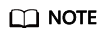
If the dashboard is not properly displayed, check the following causes:
- The port for accessing the dashboard is not opened. Check whether the port is opened by referring to Step 2: Configure Security Groups.
- The dashboard is being started. Try again later.
- In the resource card, choose
 > Reset Password, and perform operations as prompted.
> Reset Password, and perform operations as prompted.
For details, see Resetting the Password for a FlexusL Instance.
Figure 3 Resetting a password
Step 4: Initialize Ghost
Application images use code-based Ubuntu. They provide graphical user interfaces to make your operations easier. You need to initialize the application dashboard upon the first login. Then you can directly log in to the dashboard from the FlexusL console afterwards.
- In the Image area on the Overview page of the FlexusL console, click Access to go to the application dashboard.
Figure 4 Entry to the application dashboard

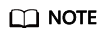
If the dashboard is not properly displayed, check the following causes:
- The port for accessing the dashboard is not opened. Check whether the port is opened by referring to Step 2: Configure Security Groups.
- The dashboard is being started. Try again later.
- Set the website title, username, email address, and password, and click Create account & start publishing to create an account and deploy the application.
The email address and password are credentials for logging in to the dashboard.
Figure 5 Initialization wizard page of the Ghost dashboard
- Check the dashboard and web portal of the application.
After the Ghost application is initialized, you can publish your posts on the dashboard.
Step 5: Publish a Post
- On the dashboard, click the setting icon and click Navigation to add a menu.

- Edit the menu name and URL and click Save.

- Select Tags and click New tag to set a tag type for the blog post.

- Choose Posts, click New post in the upper right corner, and click Publish.
After editing the image, title, and content for a post, you can add tags to the post for classification.

- In an address bar of a local browser, enter http://<Server-EIP>:9001 to view the created help menu and released documents.

Feedback
Was this page helpful?
Provide feedbackThank you very much for your feedback. We will continue working to improve the documentation.See the reply and handling status in My Cloud VOC.
For any further questions, feel free to contact us through the chatbot.
Chatbot







