Setting Up a Website Using the WordPress Application Image
Scenarios
WordPress is an enterprise-level open-source content management system. It is usually used for enterprise website setup, cross-border e-commerce, and personal blog building. Supported By FlexusL, the WordPress application image uses Ubuntu 22.04 and is deployed using Docker. The Nginx, MySQL, phpMyAdmin, and Docker have been preconfigured in the image. You can use this application image to quickly set up a website.
Resource Planning and Costs
This practice uses the following resource planning as an example. You can adjust it as required.
|
Resource |
Configuration |
Description |
|---|---|---|
|
Cloud server |
|
Select appropriate instance specifications based on your service requirements. |
|
Image |
WordPress |
Select the WordPress application image. |
|
Security group |
Inbound rule:
|
|
|
Domain name |
wpwebsite.com |
|
Procedure
|
Step |
Description |
|---|---|
|
Purchase a FlexusL instance and select the WordPress application image. |
|
|
Add inbound security group rules to ensure that the application preinstalled in the image can be accessed. |
|
|
Step 3: Reset the Password and Log In to the FlexusL Instance |
A FlexusL instance does not have an initial password. After creating a FlexusL instance, set a password for the FlexusL instance before logging in to it. |
|
Log in to the dashboard, set the username and password, and install WordPress. The image application dashboard needs to be initialized only when you log in for the first time. |
|
|
On the dashboard, perform the following operations:
|
Step 1: Purchase a FlexusL Instance
- Log in to the FlexusL console and click Buy FlexusL.
- Specify required parameters for the FlexusL instance.

Parameter
Example Value
Description
Region
CN-Hong Kong
For low network latency and quick resource access, select the region nearest to your target users. After a FlexusL instance is created, the region cannot be changed. Exercise caution when selecting a region.
Application Image
WordPress
Select the WordPress application image.
Instance Specifications
2 vCPUs | 2 GiB of memory and 60 GiB system disk
Select instance specifications as needed.
Instance Name
Wordpress-Example
Customize an instance name that is easy to identify, for example, Wordpress-Example.
(Optional) Associated Services
- Data Disk: 10 GiB
- Host Security
- Cloud Backup Vault: 70 GB
You can bundle any of EVS, HSS (basic edition), and CBR to your FlexusL instances as needed and set specifications as needed.
Required Duration
1 month
The minimum duration of a purchase is one month and the maximum duration is three years.
Auto-renew is enabled by default, which means the purchased FlexusL instances will be automatically renewed before they expire. If you do not enable auto-renew during the purchase process, you can still enable it later after the instances are created. For more information about auto-renewal rules, see Auto-Renewal Rules.
Quantity
1
Set the number of FlexusL instances to be purchased.
- Click Buy Now and complete the payment as prompted.
- Go back to the FlexusL console and view the purchased FlexusL instance.
Step 2: Configure Security Groups
Add inbound security group rules to ensure that the application preinstalled in the image can be accessed.
- Log in to the FlexusL console and click a resource card or instance name to go to the instance details page.
- In the navigation pane on the left, choose Cloud Servers and click the target server name to view its details.

- On the Security Groups tab, click Add Rule. In the displayed dialog box, add rules displayed in the following figure and click OK.
The following figure only displays common rules. You can add more rules as needed.
Table 1 Security group rules Priority
Action
Type
Protocol & Port
Source
Description
1
Allow
IPv4
TCP: 3306
0.0.0.0/0
Allows access to MySQL databases.
1
Allow
IPv4
TCP: 80
0.0.0.0/0
Specifies the internal forwarding port of application images
1
Allow
IPv4
TCP: 443
0.0.0.0/0
Allows HTTPS access to the application dashboard.
1
Allow
IPv4
TCP: 9000
0.0.0.0/0
Allows external access to the application O&M page.
1
Allow
IPv4
TCP: 9001
0.0.0.0/0
Allows external access to the application dashboard.
Step 3: Reset the Password and Log In to the FlexusL Instance
This section describes how to log in to a FlexusL instance. A FlexusL instance does not have an initial password. After creating a FlexusL instance, set a password for the FlexusL instance before logging in to it.
- In the Image area on the Overview page of the FlexusL console, click Access to go to the application dashboard and check whether the application has been up and running. If yes, go to the next step.

Wait for several minutes until the application is up and running. Then, you can perform operations such as restarting or stopping the instance, or resetting the password. Otherwise, the initial password may become invalid and you cannot log in to the application dashboard.
Figure 1 Entry to the application dashboard
After the application is started, the initialization wizard page of the dashboard is displayed, as shown in Figure 2.
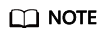
If the dashboard is not properly displayed, check the following causes:
- The port for accessing the dashboard is not opened. Check whether the port is opened by referring to Step 2: Configure Security Groups.
- The dashboard is being started. Try again later.
- Locate the resource card and choose
 > Reset Password. Alternatively, in the list view, click Reset Password in the Operation column to reset the password for the FlexusL instance.
> Reset Password. Alternatively, in the list view, click Reset Password in the Operation column to reset the password for the FlexusL instance.
A FlexusL instance does not have an initial password. Set a password for the FlexusL instance before logging in to it. For details, see Resetting the Password for a FlexusL Instance.
Figure 3 Resetting a password
- Locate the resource card and click Remote Login. Alternatively, in the list view, click Remote Login in the Operation column. In the displayed dialog box, click VNC Login and enter the username and password as prompted to log in to the FlexusL instance.
The username is root, and the password is the one set in step 2.

Step 4: Initialize WordPress
Application images use code-based Ubuntu. They provide graphical user interfaces to make your operations easier. You need to initialize the application dashboard upon the first login. Then you can directly log in to the dashboard from the FlexusL console afterwards.
- On the Overview page, click Access in the Dashboard field in the Image area.

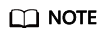
If the dashboard is not properly displayed, check the following causes:
- The port for accessing the dashboard is not opened. Check whether the port is opened by referring to Step 2: Configure Security Groups.
- The dashboard is being started. Try again later.
- Select the WordPress language and click Continue.

- Set the website title, WordPress username, password, and email, and click Install WordPress.
WordPress does not have an initial username or password. You can customize the username and password during initialization. Keep your website administrator username, password, and email secure. If you forgot the password, you can use this email to reset the password.

- Enter the username and password and click Log In.

After WordPress is initialized, you can operate the website on the application dashboard.
Step 5: Operate Websites
This section describes common WordPress operations. For more information, see WordPress Documentation.
Add and resolve a domain name for the website so that users can use the domain name to access the website.
- If the domain name is not registered with Huawei Cloud or not resolved on Huawei Cloud DNS, the domain name cannot be resolved. Use either of the following methods to resolve the issue:
- Contact the DNS service provider to add an A record that maps the domain name to the EIP of the FlexusL instance.
- Use Huawei Cloud DNS servers to resolve the domain name. For details, see Migrating DNS Settings to Huawei Cloud DNS.
- Add the domain name on the application O&M page.
- In the address bar of a local browser, enter http://EIP:9000 to log in to the application O&M page.
The username and password for logging in to the dashboard are the root user and password of the FlexusL instance. A FlexusL instance does not have an initial password. Reset the password and use it to log in to the dashboard.
- Choose My Apps and click the App icon.
- Choose Access and click Add Domain.

- In the address bar of a local browser, enter http://EIP:9000 to log in to the application O&M page.
- Apply for ICP licensing for the domain name.
To successfully access the server using a domain name, you must license the domain name. Domain name licensing provided by the ICP License Service is free of charge. For details, see ICP Filing Process.
After the domain name is licensed, you can use it to visit the website.
If the website is only used for personal development or testing, you can apply for a free SSL certificate (provided by Let's Encrypt) whose validity period is 90 days. If your website is for commercial use, you are advised to install a commercial SSL certificate. After an SSL certificate is installed, HTTPS is used when you access the website using the domain name. The following describes the two methods for installing an SSL certificate for your website.
Preparations
Before installing an SSL certificate, initialize the application on the management page and configure the domain name on the application O&M page.
Procedure
- Apply for a free SSL certificate on the application O&M page.
- In the address bar of a local browser, enter http://EIP:9000 to log in to the application O&M page.
The username and password for logging in to the dashboard are the root user and password of the FlexusL instance. A FlexusL instance does not have an initial password. Reset the password and use it to log in to the dashboard.
- Choose Gateway > Hosts > Proxy Hosts, click the icon next to the domain name, and click Edit.

- Select SSL, configure the parameters as instructed in the following figure, and click Save.

- In the address bar of a local browser, enter http://EIP:9000 to log in to the application O&M page.
- Install a commercial SSL certificate.
If you have purchased and issued an SSL certificate, perform the following steps to install the certificate for the website. If you have not purchased and issued an SSL certificate, purchase and issue one on Huawei Cloud by referring to About SCM and SSL Certificate Usage, and then perform the following steps to install a certificate for the website.
- In the address bar of a local browser, enter http://EIP:9000 to log in to the application O&M page.
The username and password for logging in to the dashboard are the root user and password of the FlexusL instance. A FlexusL instance does not have an initial password. Reset the password and use it to log in to the dashboard.
- Choose Gateway > SSL Certificates, click Add SSL Certificate, and select Custom.

- Enter a name for the certificate, upload the certificate key and certificate, and click Save.

- In the address bar of a local browser, enter http://EIP:9000 to log in to the application O&M page.
WordPress provides a wide range of themes. You can select an appropriate one for your WordPress website. You can change the WordPress theme of your website without changing the website content and structure.
- Choose Appearance > Themes on the WordPress dashboard.
You can use the default and active themes, or add new themes.
- Select a theme from the theme collection provided by WordPress.
- Click Upload Theme and upload third-party themes.

- After installing a theme, click Activate.
- Choose Pages > Add New Page and use the fusion builder provided by the theme to flexibly set up a web page.

WordPress provides many plugins that add more capabilities, choices, and options to your WordPress website.
- Choose Plugins > Installed Plugins.
You can view all the plugins that have been installed and their details, such as the developer and functions.

- Choose Plugins > Add New Plugin and add plugins.
- In the upper right corner, select a filter and search for plugins from the WordPress plugin library.
- Click Upload Plugin and select a third-party plugin for installation.

The following uses the 163 email as an example to show how to use the WP Mail SMTP plugin to configure SMTP.
- Choose Settings > General and set the administration email address.

- Install the WP Mail SMTP plugin.
- On the WordPress dashboard, choose Plugins > Add New Plugin.
- Search for the keyword WP Mail SMTP. In the displayed result, click Install Now. After the installation is complete, click Activate.

- Go back to the dashboard, configure SMTP, and click Save Settings.
The following uses the 163 mailbox as an example to show how to configure a mailbox. If you use another mailbox, specify corresponding parameters.
Parameter
Description
From Email
The email address that emails are sent from, which is the email address that you specify during WordPress installation by default. In this example, the value is example@163.com. You can change the value as needed.
NOTE:SMTP must be configured for the email address.
From Name
The name that emails are sent from, which can be your website name. The default value is the website title that you specify during WordPress installation. In this example, the value is WordPress-example. You can change the value as needed.
Mailer
Select Other SMTP.
SMTP Host
SMTP host IP address. Enter smtp.163.com in this example.
Encryption
Select SSL.
SMTP Port
Enter 465 in this example.
Auto TLS
Enable this function.
Authentication
Enable this function.
SMTP Username
Keep it the same as the From Email parameter value: example@163.com.
SMTP Password
Enter the authorization code obtained when configuring SMTP for the email example@163.com. This is not the password of the email example@163.com.
If you forgot the WordPress administrator password, you can reset the password via email (SMTP must have been configured for WordPress).
- Resetting a password via email
- On the WordPress login page, click Lost your password.

- Enter the username or email address and click Get New Password.
Then a new password will be sent to your email.

- On the dashboard, choose Users > Profile.On the displayed page, set a new password and click Update Profile.

- On the WordPress login page, click Lost your password.
Feedback
Was this page helpful?
Provide feedbackThank you very much for your feedback. We will continue working to improve the documentation.See the reply and handling status in My Cloud VOC.
For any further questions, feel free to contact us through the chatbot.
Chatbot






