Viewing and Using Windows ECS Logs
Scenarios
In Windows ECSs, viewing and using logs is an important part of system management and troubleshooting. Windows uses the built-in Event Viewer to record system, application, and security events. You can monitor system performance, diagnose problems, understand system status, and perform security audits based on the recorded logs.
Windows system logs are classified into the following types:
- System logs
- Application logs
- Security Log
- Applications and services logs
This section uses Windows Server 2022 as an example to describe how to view and use system logs, application logs, security logs, and applications and services logs.
Viewing Logs in Event Viewer
- Remotely connect to the Windows ECS.
The VNC login is used as an example here.
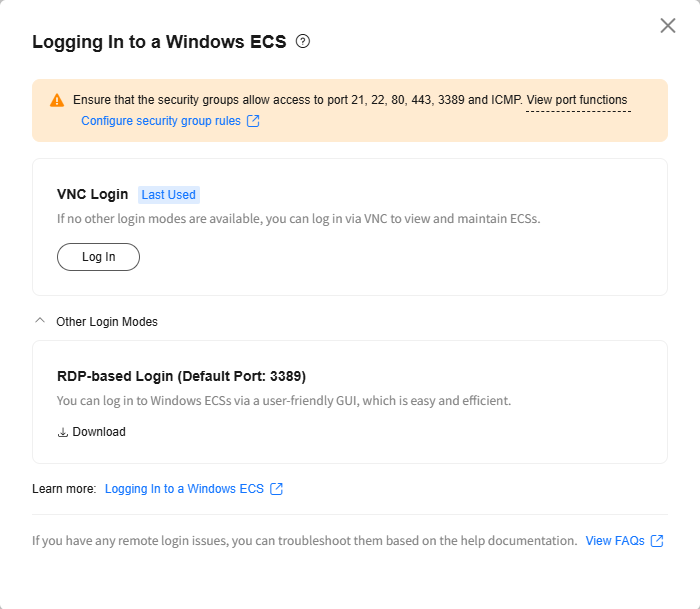
- Choose Start > Run. In the Run dialog box, enter eventvwr.
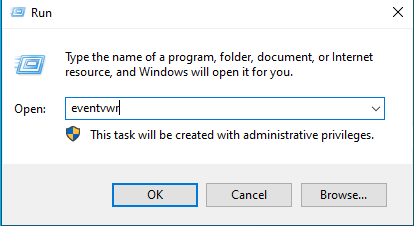
- Click OK. The Event Viewer window is displayed.
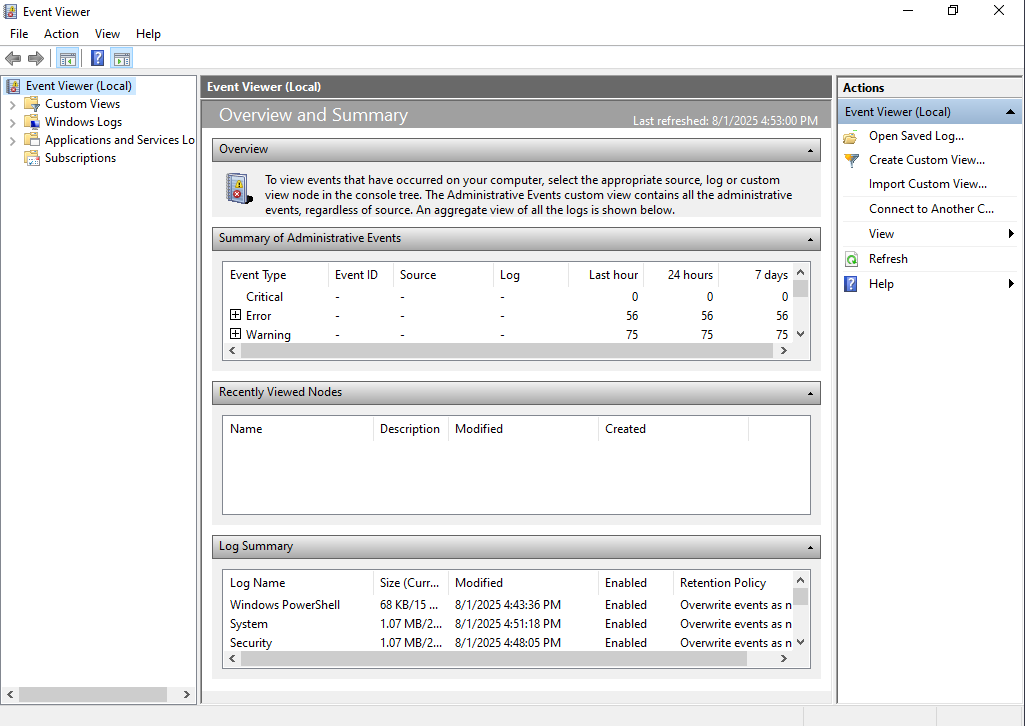
- View the following four types of logs in Event Viewer.
- System logs
Record events (such as hardware faults and driver problems) generated during the runtime of the operating system.
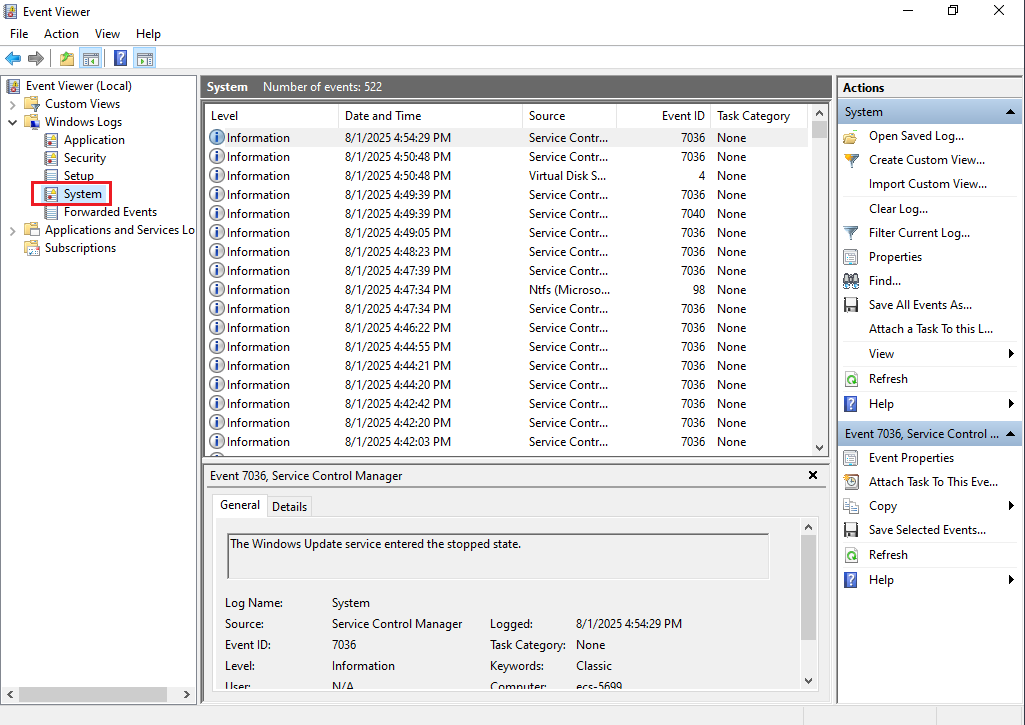
- Application logs
Record application and service events, such as errors and crashes at runtime of specific applications.
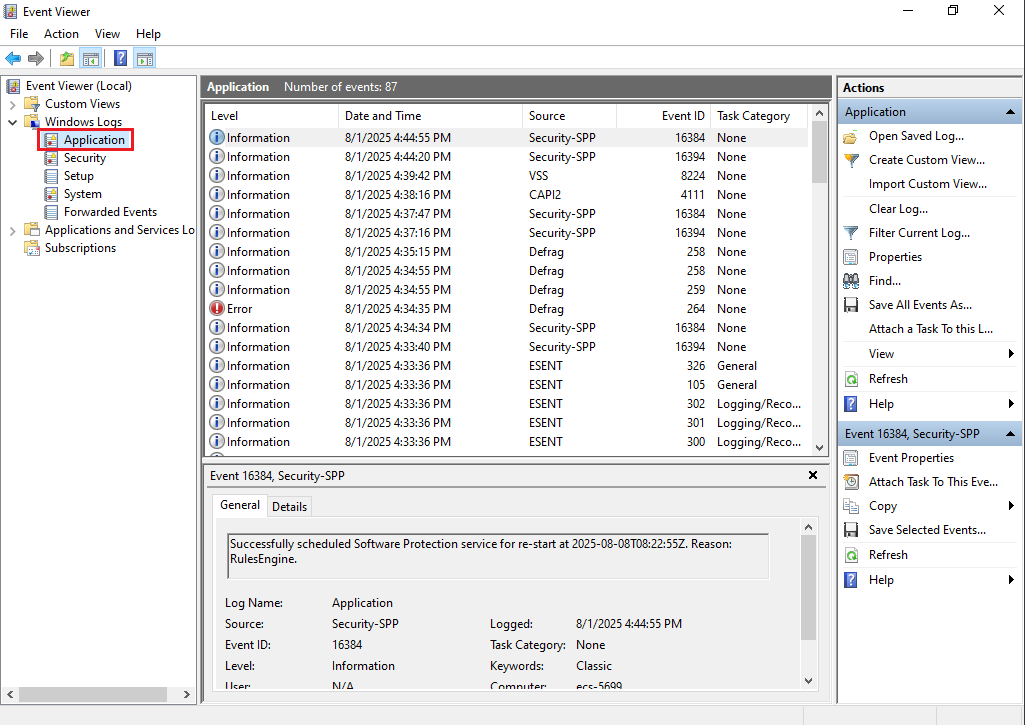
- Security logs
Record security-related events, such as user login, permission change, and resource access.
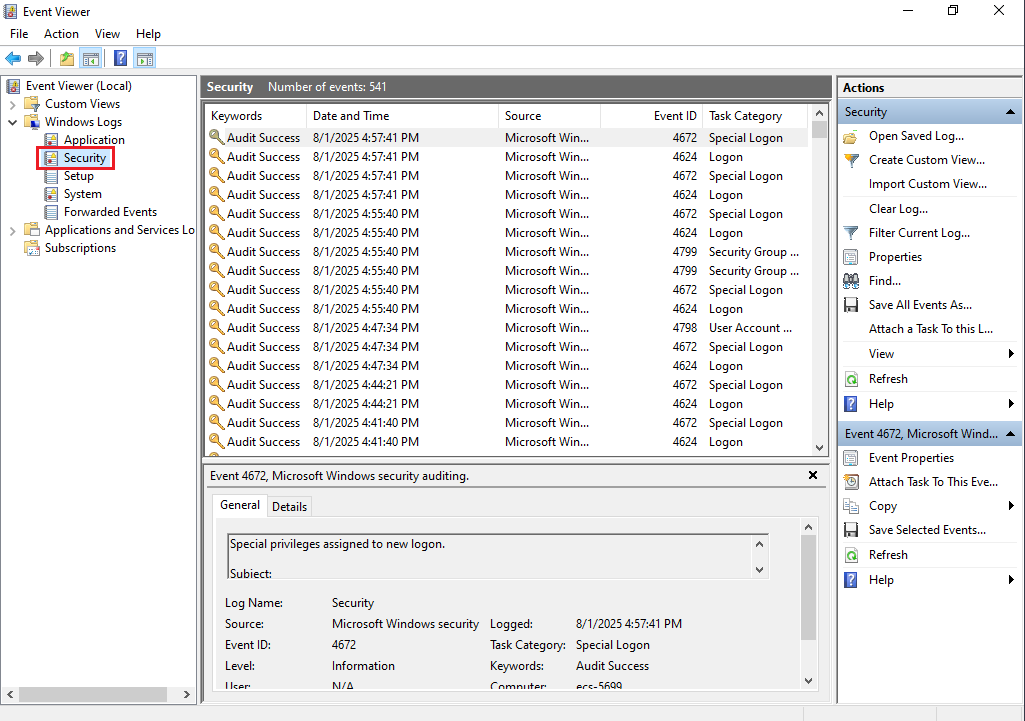
- Applications and services logs
Unlike standard Windows logs (such as system logs, application logs, and security logs), applications and services logs focus on capturing events generated by specific applications or services. These logs are usually irrelevant to the core functions of the operating system, but they are very useful for troubleshooting and performance tuning of specific applications, services, or functions.
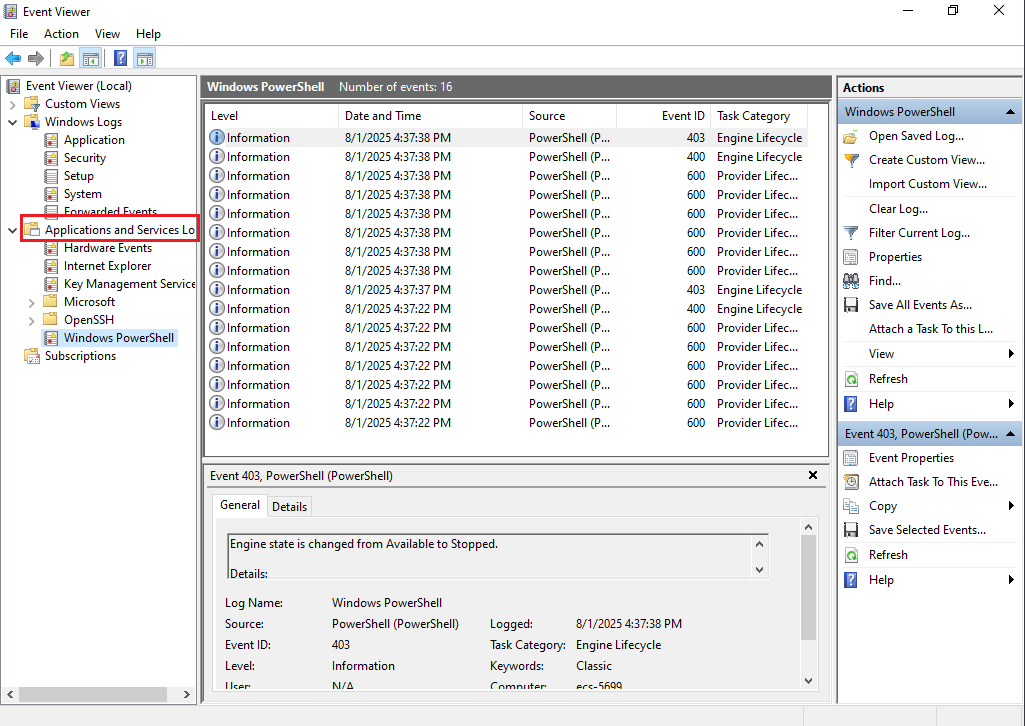
- System logs
Modifying Log Properties
- Open Event Viewer. In the navigation pane on the left, choose Windows Logs.
- In the middle list, right-click a log name and choose Log Properties.
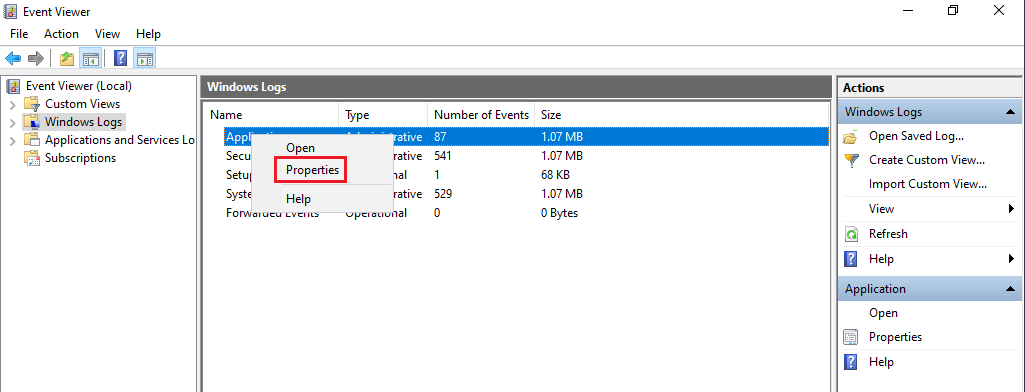
- In the Log Properties dialog box, modify the following properties as required:
- Log path
- Maximum log size
- Action to be taken when maximum event log size is reached

The default maximum size of each event log file is 20 MB. Once the log file reaches this size, the oldest events are automatically deleted to free up space for new events. This means that the log file will be overwritten cyclically to maintain a relatively constant size.
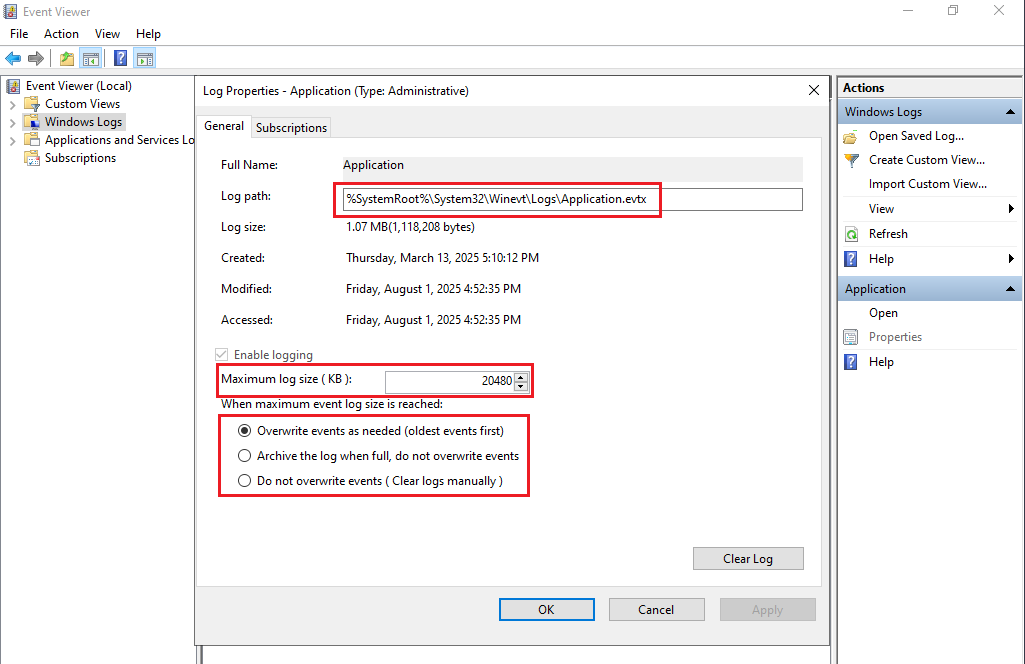
Feedback
Was this page helpful?
Provide feedbackThank you very much for your feedback. We will continue working to improve the documentation.See the reply and handling status in My Cloud VOC.
For any further questions, feel free to contact us through the chatbot.
Chatbot





