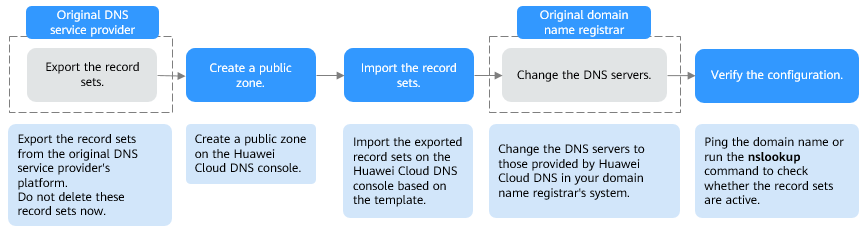Migrating DNS Settings to Huawei Cloud DNS
Scenarios
You are using another DNS service provider for domain name resolution and want to migrate your domain name and their DNS settings to Huawei Cloud DNS for faster and more reliable domain name resolution or central management of cloud resources.
This best practice describes how to smoothly migrate DNS settings for your domain name to Huawei Cloud DNS without service interruptions.
Procedure
Figure 1 shows the process of migrating DNS settings from another DNS service provider to Huawei Cloud DNS.
Advantages
- Huawei Cloud DNS supports multiple types of record sets and provides resolution services covering mainstream carriers in China and six continents outside the Chinese mainland. You can configure 500 record sets for a domain name for free, which makes it an ideal solution for stable, secure, and fast DNS routing for your sites.
- Huawei Cloud provides you with products applicable to various fields, such as Domains, EWP, DNS, ICP Filing, CCM, and Huawei Cloud Enterprise Mailbox.
Resource and Costs
|
Resource |
Name |
Description |
Quantity |
Cost |
|---|---|---|---|---|
|
Public zone |
Your domain name |
To transfer a domain name to Huawei Cloud DNS, you need to create a public zone on the Huawei Cloud DNS console and import record sets to the zone. |
Any number of domain names |
Free |
|
Record set |
Define the record set names based on site requirements. |
Huawei Cloud supports multiple types of record sets. You can export all record sets from your current DNS service provider and then use the template provided by Huawei Cloud DNS to import them. |
Any |
Free |
Step 1: Export Record Sets from the Current DNS Service Provider
Export the record sets from the current DNS service provider to an XLSX file.
For details, see the operation guide of that DNS service provider.
Step 2: Create a Public Zone on the Huawei Cloud DNS Console
- Go to the Public Zones page.
- In the upper right corner of the page, click Create Public Zone.
- Configure the parameters as prompted.
- Click OK.
You can view the created public zone on the Public Zones page.
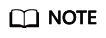
After the public zone is created, an SOA record set and an NS record set are automatically created for it.
- The SOA record set identifies the base DNS information about the domain name.
- The NS record set defines authoritative DNS servers for the domain name.
You can modify the NS record set based on the region of the domain name.
Step 3: Import the Record Sets on the Huawei Cloud DNS Console
A template is provided for you import the record sets. Include all the record sets in the template and then import this template to Huawei Cloud DNS.
- In the zone list, locate the zone and click the domain name.
- Click the Export and Import tab.
Before you import record sets, you need to list them in the format specified in the template.
- Click Download template in the note.
- Fill in the record sets exported in Step 1: Export Record Sets from the Current DNS Service Provider based on the template requirements.
- In the upper right corner of the page, click Import Record Set and select the record set file to import.
You can check whether record sets are imported or not.
- Successful Import: The number of successfully imported record sets are displayed.
- Failed Import: All failed record sets are listed. You can resolve the problems based on the causes. For details about record set import failures and solutions, see Common Issues.
Step 4: Change the DNS Servers at the Domain Name Registrar
Change the DNS servers in your domain name registrar's system. For details, see Changing the DNS Servers for a Public Domain Name.
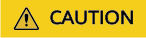
- Generally, after the DNS servers are changed, the change is immediately synchronized to the top-level domain server and takes effect on the Internet. However, the TTL of an NS record set is usually set to 48 hours and local DNS servers in some regions may cache such an NS record set. It takes no more than 48 hours to update the NS record set. To avoid exceptions, do not change any record sets within 48 hours after the DNS servers are changed.
- After the DNS servers are changed, DNS queries to the domain name may still be routed to the original DNS service provider. Before the change takes effect, do not delete the record sets from the original DNS service provider's platform.
Step 5: Verify the Record Set Migration and Resolution Effectiveness
- On your local host, click the search icon and enter cmd to open the CLI.
- Check whether the record sets are in effect.
nslookup -qt=[Record set type] [Domain name] [Authoritative DNS server]
Example: nslookup -qt=a example123.com ns1.huaweicloud-dns.cn
The record set configured for example123.com has taken effect on the authoritative DNS server ns1.huaweicloud-dns.cn.
Common Issues
- Common issues and solutions for failures in batch importing record sets
Error Message
Possible Causes
Solution
There is already an import task for this domain name. Clear the existing task and then continue the import.
The record sets that failed to be batch imported were not cleared.
Click Clear in the upper right corner of the Export and Import tab and try again.
Invalid record set types. Only A, CAA, AAAA, MX, CNAME, TXT, and NS record sets are allowed.
The types of the record sets to be imported are invalid.
Modify or delete the record sets of invalid types and try again.
The record set weight must be from 0 to 1000.
Weight of the record set attempted to be imported is not from 0 to 1000.
Change the record set weight to a proper value and try again.
Value range: 0 to 1000
Invalid record set value.
The values of the record sets attempted to be imported are invalid.
Modify the record set values as needed and try again.
For details, see Record Set Types and Configuration Rules.
The resolution line does not exist.
The resolution line of the record set attempted to be imported does not exist.
Modify the resolution line of the record set and try again.
Select different resolution lines according to the following format:
- Default: Select Default.
- ISP: Select a line, for example, China Telecom, China Telecom_North China, and China Telecom_Beijing.
For details, see ISP Lines.
- Region: Select Chinese Mainland, Chinese mainland_North China, Chinese mainland_Beijing or other options.
For details, see Region Lines.
Domain name configured in the record set must be valid.
Invalid domain name configured in the record set.
Enter www for the Name field or leave it blank.
You can also enter www.example.com. (a domain name with a period at the end) for the Name field.
- When will be a new record set active?
- Generally, a record set takes effect immediately after it is added.
- If you modify an existing record set, the effective time will not be later than the TTL value set in the record set before the modification. For example, if the TTL value is 300s, the new record set will take effect within 300s. If there is no cache delay on the local DNS server, the new record set takes effect immediately.
If a carrier forcibly prolongs the cache time of domain name record sets, the effective time will be slightly delayed.
- When will new DNS server addresses be used?
The change to DNS servers is quickly synchronized to the top-level domain name servers and then rapidly applied on the entire network. However, some DNS service providers set the TTL value in the NS record sets to 48 hours. If the NS record sets are cached by a local DNS server, the change would take effect in 48 hours.
Consult the DNS service providers to check the TTL. Do not delete original record sets until the changes are applied to ensure your service continuity.
Feedback
Was this page helpful?
Provide feedbackThank you very much for your feedback. We will continue working to improve the documentation.See the reply and handling status in My Cloud VOC.
For any further questions, feel free to contact us through the chatbot.
Chatbot