Downloading Operation Traces from CTS
By default, CTS records operation traces of the last seven days for each Huawei Cloud account. You can query these traces on the CTS console and export all traces in the query result. If transfer is not configured, the CTS console keeps operation logs for seven days. After that, the logs are automatically deleted and cannot be accessed, even if transfer is configured later.
If you need to obtain operation traces for more than seven days for audits or local analysis, configure a system tracker to transfer traces to OBS or LTS. Then, download these traces as files via OBS or LTS.
This section describes how to download traces from CTS, OBS, and LTS.
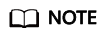
- You will be billed for storing files in OBS and downloading files from OBS buckets. For details about OBS pricing, see Product Pricing Details.
- You will be billed for storing logs in LTS. For details about LTS pricing, see Product Pricing Details.
Downloading Operation Traces from CTS
- Log in to the CTS console.
- In the navigation pane, choose Trace List.
- In the upper part of the page, click Last 1 hour to set the query time range.
- Click Export and choose Export all data to an XLSX file. CTS exports all traces in the query result as an .xlsx file. The file contains all traces in the query result. A maximum of 5,000 pieces of information can be exported.
Downloading Operation Traces from OBS
- On the CTS console, go to the Tracker List page. The OBS buckets configured during trace transfer will be displayed on the Storage column of the system tracker. (In this case, the OBS bucket name is system-bucket-01).
- Click system-bucket-01 to access its management page on the OBS console.
Figure 1 Clicking the OBS bucket name

- In the navigation pane of the management page, click Objects.
- On the displayed page, open the folders in sequence according to the trace file storage path.
Trace file path format: OBS bucket name > CloudTraces > Region > Year > Month > Day > Tracker name > Cloud service
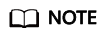
If you disable Sort by Cloud Service when configuring a tracker to transfer traces to OBS, the cloud service will not be displayed in the transfer path.
- You can download a single object or download objects in batches. For details, see Downloading an Object.
- Decompress the downloaded package to obtain a JSON file with the same name as the package. Open the JSON file using a text file editor to check historical traces.
Downloading Operation Traces from LTS
- On the CTS console, click Tracker List. The LTS log stream CTS/system-trace configured during trace transfer will be displayed on the Storage column of the system tracker.
- Click the log stream name CTS/system-trace to access its log stream page on the LTS console.
Figure 2 Clicking the log stream name

- Downloading logs: Click
 in the upper right corner of the page. On the displayed page, select a download mode to download the log file to the local PC. For details, see Common Log Search Operations.
in the upper right corner of the page. On the displayed page, select a download mode to download the log file to the local PC. For details, see Common Log Search Operations.
Feedback
Was this page helpful?
Provide feedbackThank you very much for your feedback. We will continue working to improve the documentation.See the reply and handling status in My Cloud VOC.
For any further questions, feel free to contact us through the chatbot.
Chatbot





