How Do I Know If My EIP Bandwidth Has Been Exceeded?
Symptom
The bandwidth size configured when you assign a dedicated or shared bandwidth defines the maximum amount of outbound bandwidth supported. If an ECS running your web applications cannot be accessed smoothly from the Internet, check whether the bandwidth of the EIP bound to the ECS is greater than the configured bandwidth size.
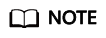
If the bandwidth exceeds the configured bandwidth size, there may be packet loss or remote login failure to an ECS. To prevent data loss, it is recommended that you monitor the bandwidth.
Troubleshooting
Troubleshoot the issue by following the procedure described below.

- Check whether the EIP bandwidth usage has exceeded the configured size.
- Check the monitoring data on the EIP bandwidth usage.
Check whether the inbound bandwidth and outbound bandwidth usage have exceeded the amount purchased.
- Check EIP bandwidth overflow event.
If the bandwidth usage goes too high for a little while but it does not interrupt your services, ignore the problem. If the bandwidth usage goes too high many times or if the issue lasts for a long time, fix the problem as described in 2.
- Check the monitoring data on the EIP bandwidth usage.
- Fix the excessive bandwidth usage issue.
Traffic surges may cause the bandwidth to go beyond of the configured limit, causing packet loss.
Check whether the sudden traffic surge is normal.
1. If the traffic surge is normal, increase the bandwidth. For details, see .
2. If the traffic surge is not normal, for example, the surge was caused by attacks, refer to System Processes Leading to High Bandwidth Usage.
- Check the alarm rule settings and EIP connectivity if the bandwidth usage has not exceeded the configured limit.
After doing the checks in Step 1, if the bandwidth usage has not exceeded the configured limit or the purchased bandwidth:
- Check whether Cloud Eye alarm rules are configured properly.
If there are alarm rules for bandwidth usage on the Cloud Eye console, where the outbound bandwidth limit or the alarm period is set too small, the system may generate excessive alarms. You can refer to Improper Cloud Eye Alarm Rules to fix the problem.
- Check whether the EIP connection has failed.
If an ECS with an EIP bound cannot access the Internet, you can refer to section "Why Can't My ECS Access the Internet Even After an EIP Is Bound?" in the Elastic IP User Guide.
- Check whether Cloud Eye alarm rules are configured properly.
System Processes Leading to High Bandwidth Usage
If some heavy-duty system processes or applications running on your ECS are causing the high bandwidth or CPU usage, your ECS will run slowly or may unexpectedly be inaccessible.
You can refer to the following to locate processes that have led to excessively high bandwidth or CPU usage, and optimize or stop the processes.
- Windows: Section "Why Is My Windows ECS Running Slowly?" in the Elastic Cloud Server User Guide
- Linux: Section "Why Is My Linux ECS Running Slowly?" in the Elastic Cloud Server User Guide.
Improper Cloud Eye Alarm Rules
If there are alarm rules for bandwidth usage on the Cloud Eye console, where the outbound bandwidth limit or the alarm period is set too small, the system may generate excessive alarms.
- In the left navigation pane of the Cloud Eye console, choose Alarm Management > Alarm Rules.
- Click Create Alarm Rule and configure an alarm rule to generate alarms when the bandwidth usage exceeds the configured limit.
Feedback
Was this page helpful?
Provide feedbackThank you very much for your feedback. We will continue working to improve the documentation.See the reply and handling status in My Cloud VOC.
For any further questions, feel free to contact us through the chatbot.
Chatbot





