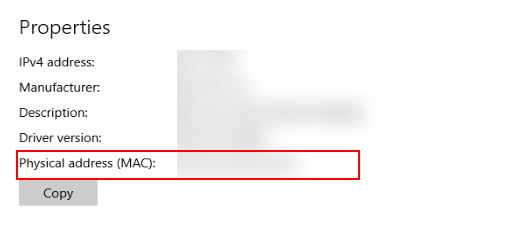How Do I Obtain the MAC Address of a Terminal?
Scenario
The administrator specifies a terminal device for logging in to the corresponding cloud desktop. The administrator needs to obtain the MAC address of the terminal device and binds them on the management console. You can perform the following operations to obtain the MAC address of a device based on the device type:
TC
- Power on the TC.
- Choose Start > Control Center.
- Double-click Network.
- On the displayed page, click Property. The NIC information page is displayed.
- Record the MAC address.
PCs
- Windows PCs
- In the lower right corner of the local PC, click
 and select the connected network, as shown in the following figure. The Ethernet settings page is displayed.
and select the connected network, as shown in the following figure. The Ethernet settings page is displayed.
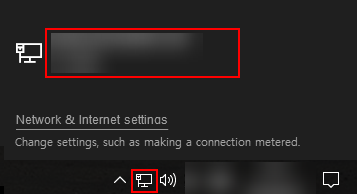
- Click the connected network under Ethernet. The network information page is displayed.
- The Physical address (MAC) in the Properties area is the required MAC address, as shown in Figure 1.
- Record the MAC address.
- In the lower right corner of the local PC, click
- macOS PCs
- Open the terminal on the local PC.
- Enter the ifconfig command.
- In the command output, the ether information corresponding to the network adapter whose name contains inet is the required MAC address.
Figure 2 MAC address of the macOS PC
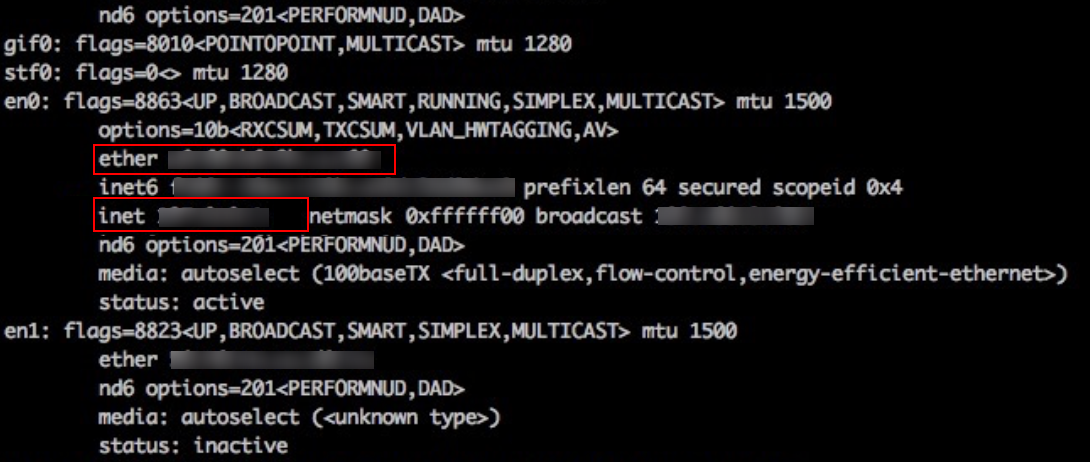
- Record the MAC address.
Feedback
Was this page helpful?
Provide feedbackThank you very much for your feedback. We will continue working to improve the documentation.See the reply and handling status in My Cloud VOC.
For any further questions, feel free to contact us through the chatbot.
Chatbot