Set the Properties of the Reference Widget
This widget shows a field from a linked record on the current page. To use this widget, ensure that the associated record widget has been used on the page. (See Setting the Properties of the Associated Record Widget.)
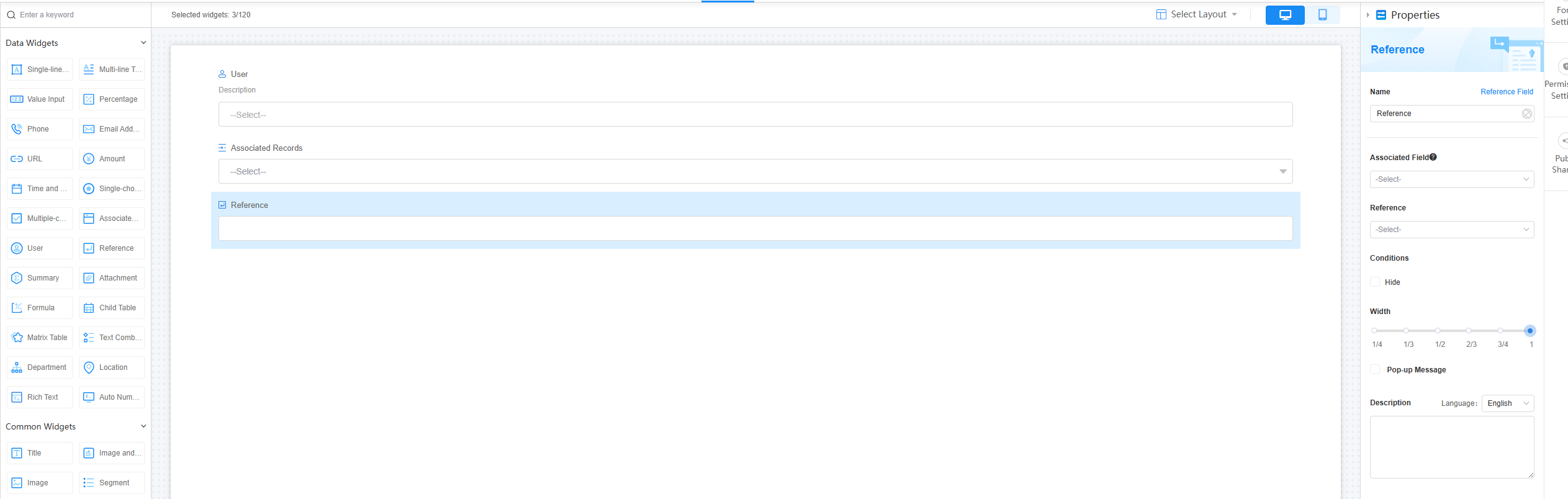
Name
Set the field name shown to users. Click  to set Chinese and English names. Click Reference Field to copy another field's value to this field name.
to set Chinese and English names. Click Reference Field to copy another field's value to this field name.
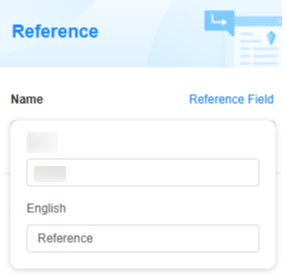
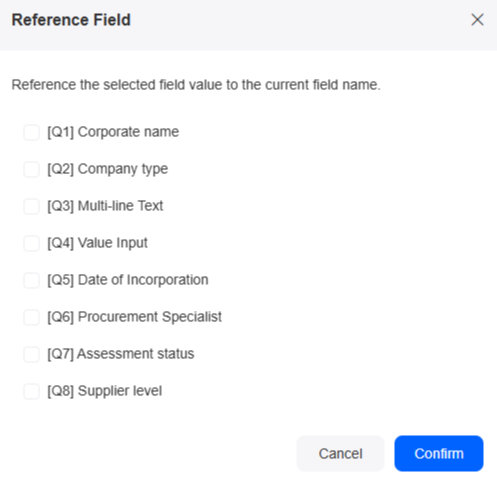
Associated Field
Select the associated record widget on the current page. The Available Records parameter for this widget must be set to Single.


Reference
Choose a field to reference from the association.
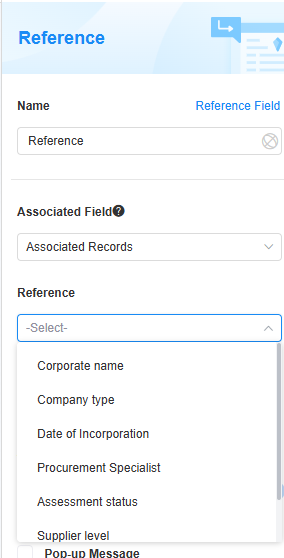
Conditions
Set the field properties. If you check Hide, the field will be hidden on the page.

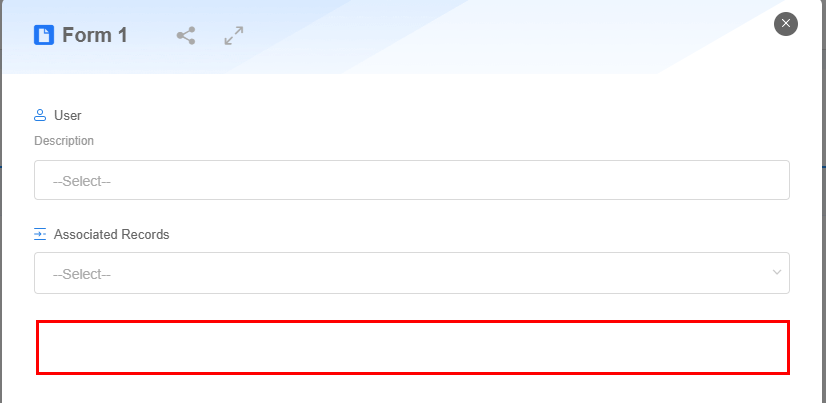
Width
Width: Widget width as a ratio of the page width. Set the widget width to make the page look better and more professional.
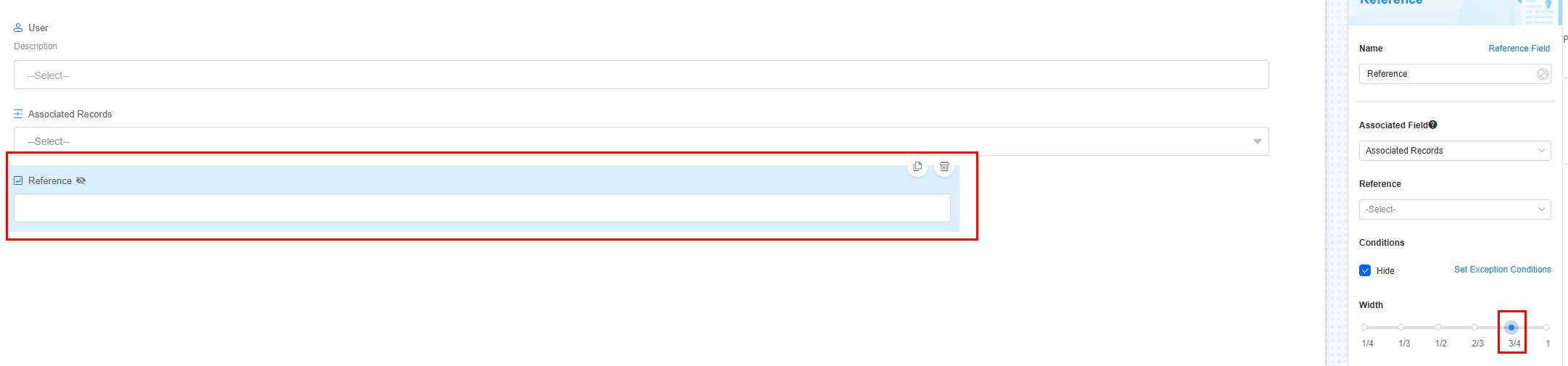
- 1/4: Widget is 1/4 of the page width.
- 1/3: Widget is 1/3 of the page width.
- 1/2: Widget is 1/2 of the page width.
- 2/3: Widget is 2/3 of the page width.
- 3/4: Widget is 3/4 of the page width.
- 1: Widget is full page width (default).
Pop-up Message
If a field is unclear, add a Pop-up Message to explain it. This helps users and makes things easier.
After setting, a question mark icon appears next to the field. When filling in the form, click the question mark icon to see the message.
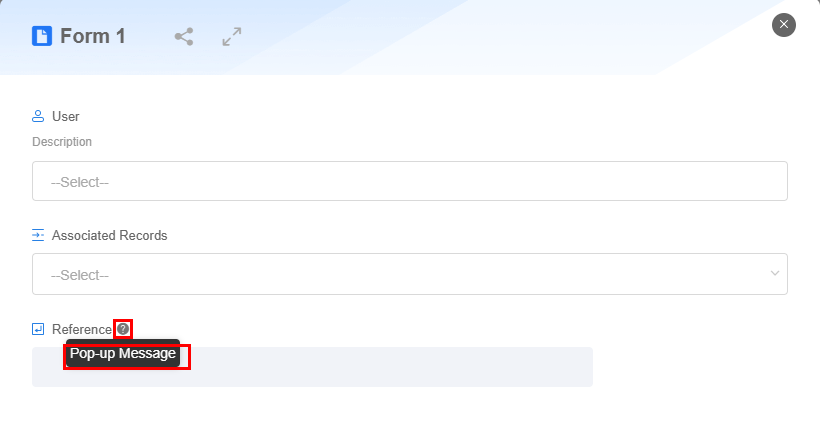
Description
Set the widget description. Include its functions, use cases, and tips. This helps users understand it better and makes the form clearer.

Feedback
Was this page helpful?
Provide feedbackThank you very much for your feedback. We will continue working to improve the documentation.See the reply and handling status in My Cloud VOC.
For any further questions, feel free to contact us through the chatbot.
Chatbot





