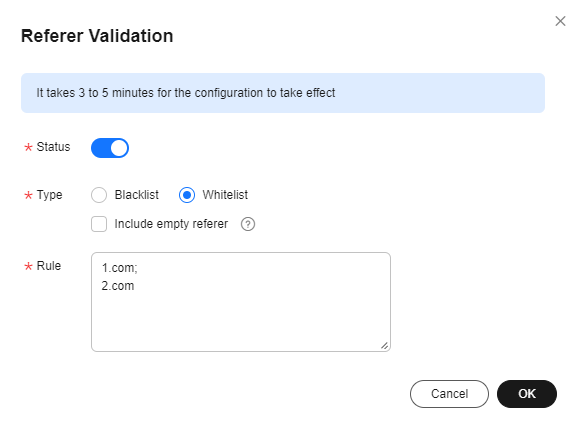Referer Validation
Referer validation allows you to control access sources based on the referer field carried in a request. CDN filters requests based on the configured blacklist or whitelist.
Notes
- This function is optional and is disabled by default.
- Whitelisting and blacklisting cannot be used simultaneously.
- A maximum of 100 domain names of up to four levels can be added to the blacklist or whitelist.
- The domain name configured in a blacklist or whitelist cannot contain a protocol name. The domain name is matched by prefix. For example, if you enter ^example.example*.com$, example.example.com and example.example01.com are also matched.
Procedure
- Log in to the VOD console.
- In the navigation pane, choose Domain Name Management.
- Click Configure on the right of the domain name and choose the Hotlink Protection Settings tab.
- Click Referer Validation.
- On the page displayed, toggle on the Status switch. Configure referer validation parameters, as shown in Figure 1.
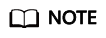
Domain names with ports cannot be added to referer whitelists/blacklists.
See Table 1.Table 1 Parameters Parameter
Description
Type
The blacklist and whitelist are supported.- Blacklist allows the access to media assets by all domains except for the blacklisted ones.
- Whitelist denies the access to media assets by all domains except for the whitelisted ones.
An empty referer indicates that the referer field in an HTTP request header is empty or there is no referer.- If you select Blacklist and Include empty referer, a request with empty referer will be denied.
- If you select Whitelist and Include empty referer, a request with empty referer will be allowed.
Rule
Domain names in the blacklist or whitelist.
Domain names and IP addresses can be input at the same time and separated with semicolons (;). Wildcard domain names are allowed. A maximum of 100 domain names and IP addresses can be input.
Example:
www.example.com;*.test.com;192.168.0.0
- Click OK.
It takes about 3 to 5 minutes for the referer validation to take effect.
Feedback
Was this page helpful?
Provide feedbackThank you very much for your feedback. We will continue working to improve the documentation.See the reply and handling status in My Cloud VOC.
For any further questions, feel free to contact us through the chatbot.
Chatbot