Adding a Video Source
You can click Add Video Source above the video source list to add a video source.
On the Add Video Source page, you can select the video source type based on the access mode. Cloud access supports OBS, URL, Restful, VCN, and IVM. Edge access supports Camera, Restful, and VCN. You need to set mandatory parameters. After verification, a video source is added and displayed in the video source list.
By default, a user can add a maximum of 5,000 video sources. To increase that quota, contact service operations personnel.
Procedure
- On the console, choose Video Center > Video Sources. Click Add Video Source above the video source list.
- Set parameters by referring to Table 1 and click OK.
Table 1 Parameters for adding a video source Parameter
Description
Source Name
Enter a camera name.
Type
Select the algorithm type, which can be Cloud or Edge.
Source Origin
Cloud and edge algorithms support different video source origins. For details, see Table 2.
OBS Path
The parameter to be set varies according to the setting of Source Origin.
Edge camera
This parameter is displayed when Type is set to Edge. The parameter varies depending on the setting of Source Origin.
Longitude & Latitude
Location (longitude and latitude) of the video source. This parameter is optional.
Label
Labels of the video source. Enter a maximum of four labels, each of which contains up to 10 characters. After entering a label, press Enter.
Group
You can add the video source to an existing group.
Before adding a video source, ensure that you have ingestion service permissions so that the video source can be added and managed. You can check whether you have enabled related cloud services on the Huawei Cloud console.
The following table lists the video data types that can be ingested in Video Center.
|
Algorithm Type |
Video Source Origin |
Description |
Preparation |
Operation Reference |
|---|---|---|---|---|
|
Edge algorithm |
Camera |
Video data is read from a specified edge camera. |
|
N/A |
|
RESTful |
Video data is read from a user-specified streaming server. |
URL of the REST API |
||
|
VCN |
Video data is read from Video Cloud Node (VCN). |
|
Obtain the values from the VCN administrator. |
|
|
Cloud algorithm |
OBS |
Video data is read from Object Storage Service (OBS). |
Enabled OBS |
Select video files from OBS. |
|
URL |
Video data is read from a real-time video stream push address provided by ISV. |
Video stream push address |
N/A |
|
|
RESTful |
Video data is read from a user-specified streaming server provided by ISV. |
|
Restful URLs for videos supported by cloud algorithms must be accessed through Huawei Cloud servers, and Restful URLs for videos supported by edge algorithms must be accessed through your edge servers. For details, see Obtaining a RESTful Video Source Address. |
|
|
VCN |
Video data is read from Video Cloud Node (VCN). |
|
Obtain the values from the VCN administrator. |
|
|
IVM |
Video data is read from Industry Video Management (IVM). |
Enabled IVM |
Select an existing video source on the IVM platform. |
Editing a Video Source
On the video source list page, click Edit in the Operation column of the target video source to modify the video source name and path.
Creating a Task Using a Video Source
On the video source list page, click Add Task in the Operation column of the target video source. On the task creation page that appears, create a video analysis task. For details, see Creating a Task.
Obtaining Details About a Video Source
On the video source list page, you can view basic information about all created video sources, such as status and type.
To obtain details about a specified video source, perform fuzzy search by video source name, video source group, or label name, filter video sources by algorithm type, status, and video source origin, or sort video sources by creation time, task quantity, or template quantity in ascending or descending order. Then, click the name of a video source to obtain its details on the video source details page.
The video source details page displays basic video source information, including the video source name, video status, labels, group name, video stream longitude and latitude, creation time, video source origin, stream address, and video snapshot information. You can click the modify button next to labels to modify the labels.
You can view the information about tasks created for the video source and saved common configuration templates of algorithm services.
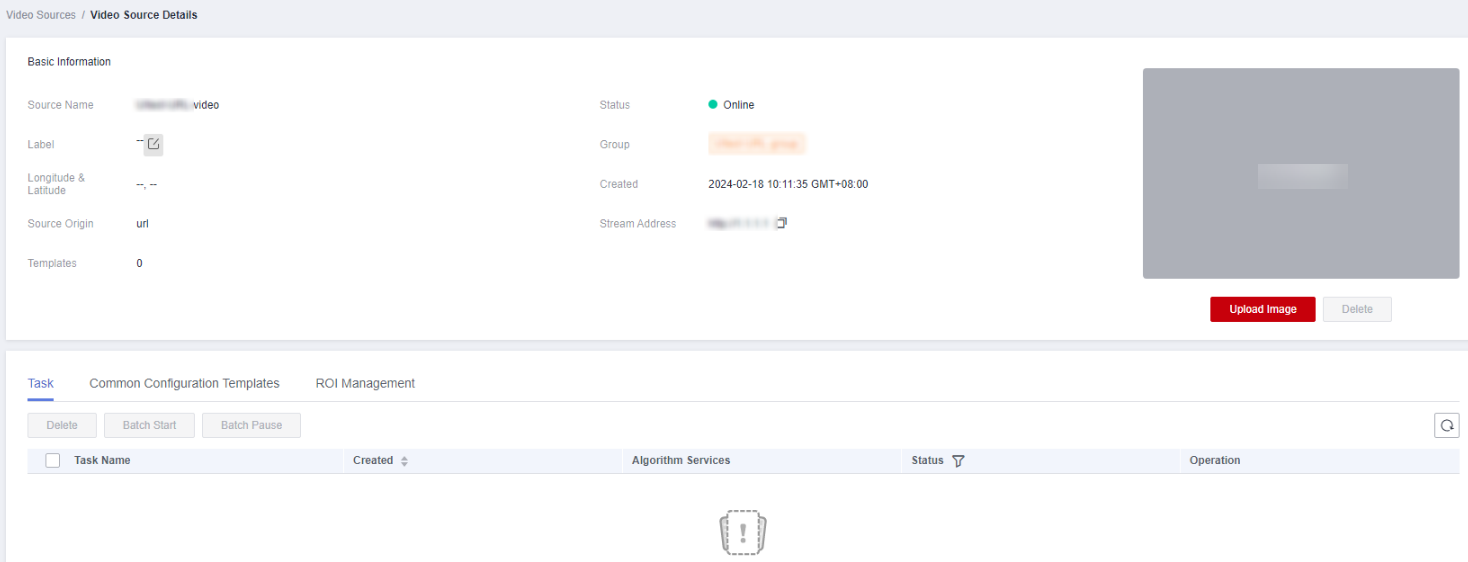
Feedback
Was this page helpful?
Provide feedbackThank you very much for your feedback. We will continue working to improve the documentation.See the reply and handling status in My Cloud VOC.
For any further questions, feel free to contact us through the chatbot.
Chatbot





