Help Center/
TaurusDB/
User Guide/
Database Proxy (Read/Write Splitting)/
Changing Configurations of a Proxy Instance/
Changing the Proxy Address of a Proxy Instance
Updated on 2025-12-04 GMT+08:00
Changing the Proxy Address of a Proxy Instance
Scenarios
You can change the proxy address of a proxy instance.
Constraints
- Changing a proxy address will interrupt database connections and services. Perform the operation during off-peak hours or when services are stopped.
- The new proxy address is not in use and must be associated with the same subnet as your TaurusDB instance.
Procedure
- Log in to the TaurusDB console.
- On the Instances page, click the instance name.
- In the navigation pane, choose Database Proxy.
- Click the name of a proxy instance. In the Proxy Instance Information area, click Change under Proxy Address.
Figure 1 Changing a proxy address

- In the displayed dialog box, enter a new IP address and click OK.
In-use IP addresses cannot be used.
Figure 2 Changing a proxy address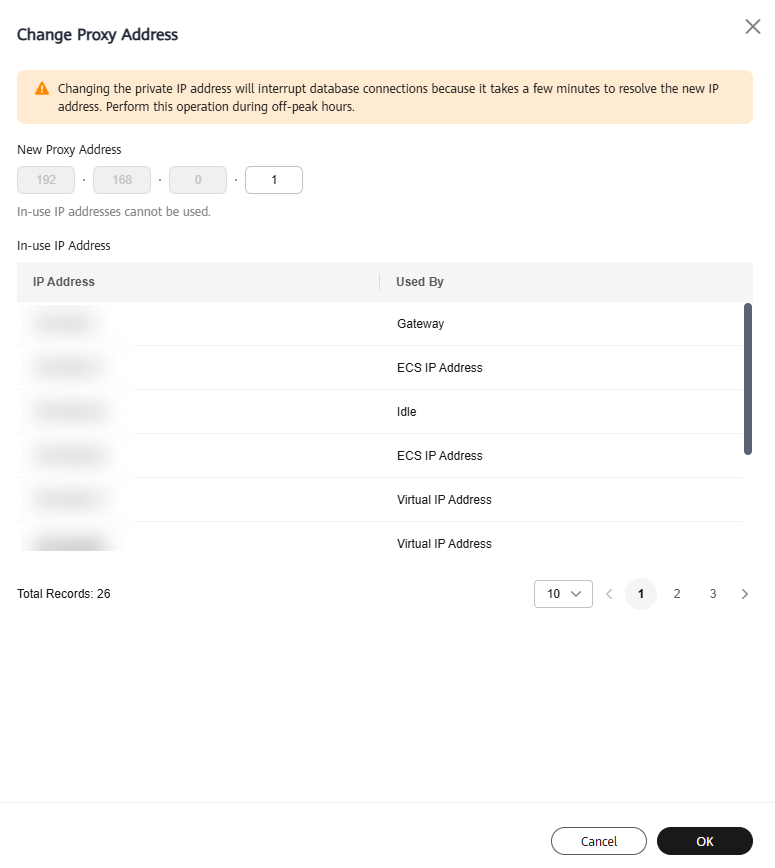
- Check the task progress on the Task Center page and refresh the Basic Information page of the proxy instance later. If the proxy instance status changes from Changing proxy address to Available, the proxy address is changed successfully. You can see the new proxy address on the page.
Feedback
Was this page helpful?
Provide feedbackThank you very much for your feedback. We will continue working to improve the documentation.See the reply and handling status in My Cloud VOC.
The system is busy. Please try again later.
For any further questions, feel free to contact us through the chatbot.
Chatbot





