Updated on 2025-12-04 GMT+08:00
Configuring Log Reporting
Scenarios
You can view database-level logs on the Logs page, including error logs and slow SQL query logs.
If you enable log reporting for your DB instance, new logs generated for the instance will be uploaded to Log Tank Service (LTS) for management.
Constraints
- You will be billed for this function.
- Ensure that there are available LTS log groups and log streams in the same region as your DB instance.
- Audit logs reported to LTS, error logs, and slow query logs cannot share a given log stream.
- You can enable or disable log reporting for a maximum of 10 instances at once.
- You can bind a new structuring template to an error log stream or slow log query stream, but once selected, the log stream type cannot be changed.
- If a structuring template has been bound to a log stream, ensure that the template type is the same as the log type when you select the log stream. For example, if an error log template has been bound to a log stream, the log stream cannot be used for slow query logs.
- The log reporting configuration is not applied immediately. There is a delay of about 10 minutes.
- If log reporting is disabled, logs generated for the DB instance will not be reported to LTS.
- You can only enable one of the following options: error log reporting to LTS, slow log reporting to LTS, and audit log reporting to LTS.
- After log reporting is enabled, logs record all requests sent to your DB instance and are stored in LTS.
Configuring Log Reporting
- Log in to the TaurusDB console.
- In the navigation pane, choose .
- Select one or more instances and click Enable Log Reporting.
Figure 1 Enabling log reporting for multiple instances
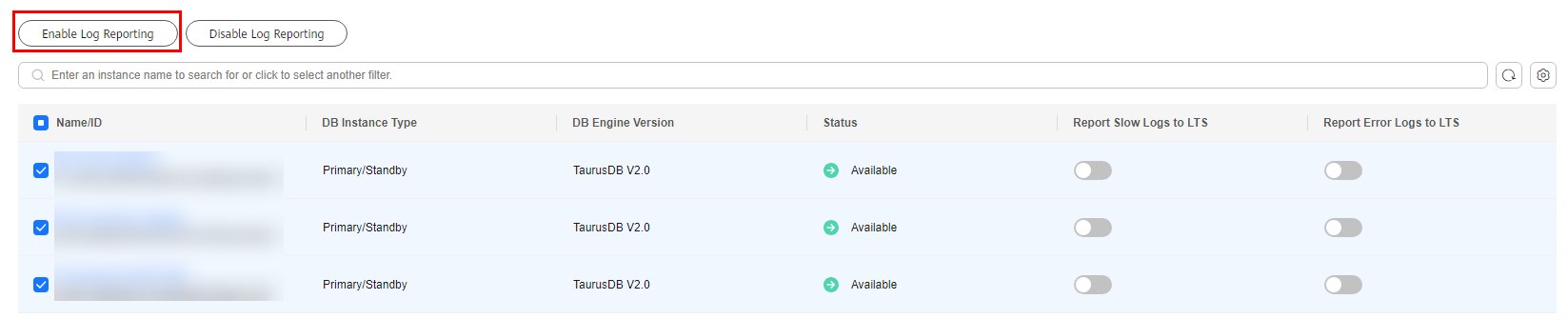
- In the displayed dialog box, select a log group and log stream, and click OK.
Figure 2 Enabling log reporting
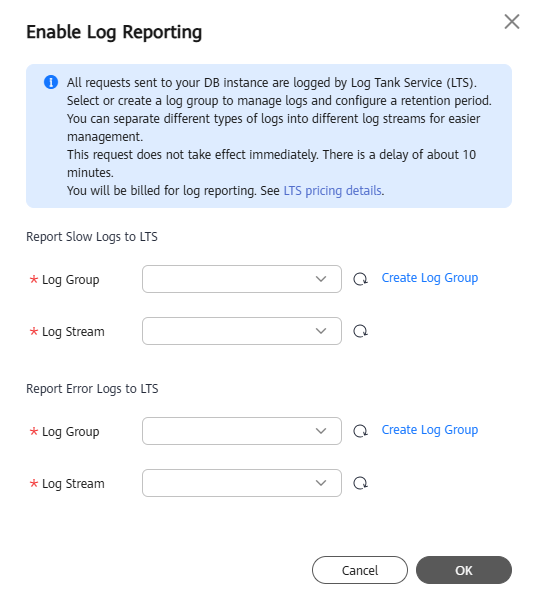
- Log in to the TaurusDB console.
- In the navigation pane, choose .
- Disable log reporting in either of the following ways:
- Disabling log reporting for multiple instances
- Select one or more instances and click Disable Log Reporting.
- In the displayed dialog box, click OK.
Figure 3 Disabling log reporting
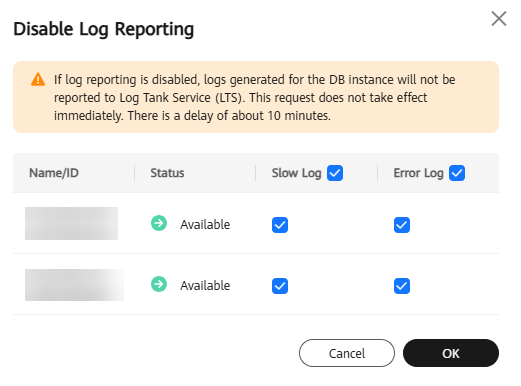
- Disabling log reporting for a single instance
- Locate an instance and click
 in the Report Error Logs to LTS, Report Slow Logs to LTS, or Report Audit Logs to LTS column.
in the Report Error Logs to LTS, Report Slow Logs to LTS, or Report Audit Logs to LTS column. - In the displayed dialog box, click Yes.
Figure 4 Disabling slow log reporting
 Figure 5 Disabling error log reporting
Figure 5 Disabling error log reporting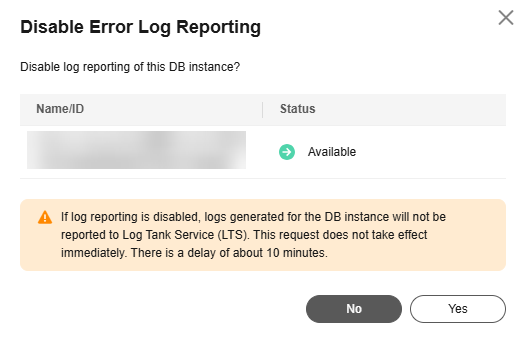
- Locate an instance and click
- Disabling log reporting for multiple instances
Feedback
Was this page helpful?
Provide feedbackThank you very much for your feedback. We will continue working to improve the documentation.See the reply and handling status in My Cloud VOC.
The system is busy. Please try again later.
For any further questions, feel free to contact us through the chatbot.
Chatbot





