Modifying Instance Specifications
If the current instance specifications cannot meet service requirements or an integration capability needs to be enabled or disabled, you can reallocate RCUs to dynamically scale in or out the integration capability.
Constraints
- Message integration supports only scale-out. You can set RCU to 0 to disable it.
- Ensure that the integration capability is no longer used before disabling it.
Modifying Instance Specifications
- Log in to the new ROMA Connect console.
- In the navigation pane on the left, choose Resource. Hover the pointer over the instance whose RCU needs to be adjusted and click Configuration Control.
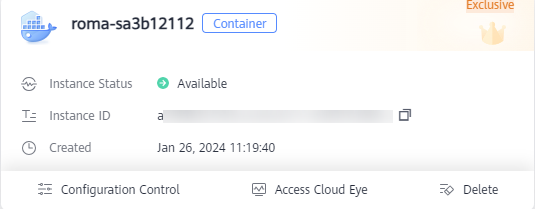
- Adjust RCUs on the Configuration Control page. The system will recalculate the fee based on the new RCU configuration.
If RCUs are allocated to message integration for the first time, configure MQS information by referring to Table 2. Then click Next.
Figure 1 Configuring MQS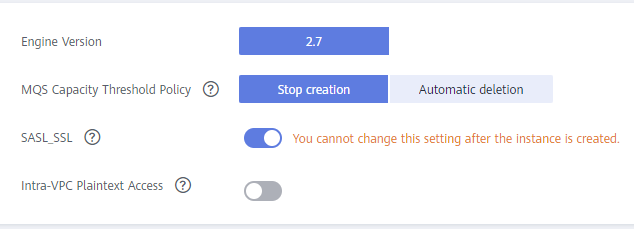
- On the Confirm page, confirm the new configuration and click Configuration Control.
- Wait for the instance to start to reallocate RCUs. The scale-out takes 10 to 20 minutes, and the scale-in takes about 10 minutes.
- On the Resource page, click the instance that is undergoing specification changes to go to the instance console.
- On the Instance Information page, click the Background Tasks tab and view the progress of the instance specification change task.
Viewing Background Tasks
- On the Instance Information page of the console, click the Background Tasks tab to view the result of the instance specification change task. The task status can be Success or Failed.
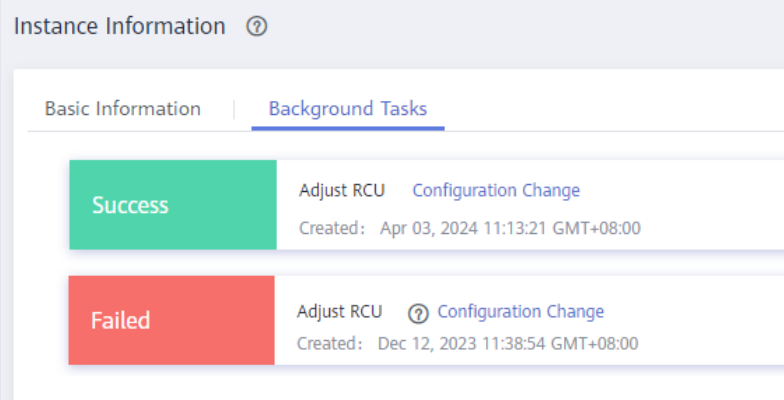
- Hover the pointer over Configuration Change to view the configurations before and after the change.
Feedback
Was this page helpful?
Provide feedbackThank you very much for your feedback. We will continue working to improve the documentation.See the reply and handling status in My Cloud VOC.
For any further questions, feel free to contact us through the chatbot.
Chatbot





