Creating a Knowledge Base and Uploading Documents
Creating a Knowledge Base
- Log in to the agent development platform.
- In the navigation pane, choose Workstation. On the Knowledge tab page, click Create knowledge base in the upper right corner.
Figure 1 Creating a knowledge base
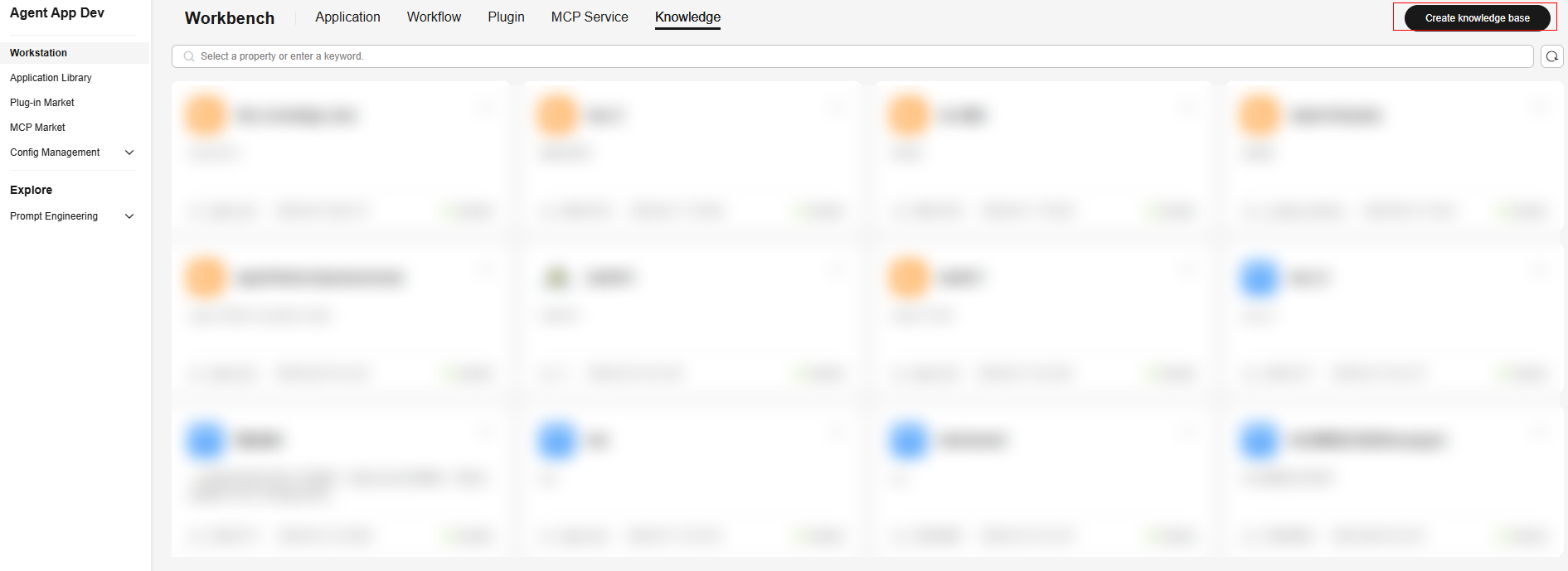
- In the Create knowledge base dialog box, set the basic information, Embedding model, Rerank model, and document parsing and splitting policies.
- Basic Information: Set the knowledge base icon, name, and description.
- Model Configuration: Select the Embedding model and Rerank model.
- Parsing Configuration: Configure document parsing.
- Split Configuration: Configure document splitting.
- After the configuration is complete, click OK.
Uploading Documents
- Log in to the agent development platform.
- In the navigation pane, choose Workstation. On the Knowledge tab page, click on a knowledge base card to go to the details page.
- Select the type of the document to be uploaded.
- Knowledge Document
- On the Knowledge Document tab page of the knowledge base details page, click Upload.
- In the displayed dialog box, click the click here to upload link to upload a local file to the knowledge base.
- Upload a file in any of the following formats: .doc, .docx, .pdf, .pptx, .ppt, .xlsx, .xls, .csv, .wps, .png, .jpg, .jpeg, .bmp, .gif, .tiff, .tif, .webp, .pcx, .ico, .psd, .dps, .et, .txt, or .ofd.
- A single document cannot exceed 128 MB. (If the size exceeds 60 MB, you are advised to upload the document through the API.)
- A maximum of 300 files can be uploaded at a time.
- FAQ Document
- On the FAQ Document tab page of the details page, click Upload.
- In the displayed dialog box, click the click here to upload link to upload a local file to the knowledge base. The file must be uploaded based on the template. You can download a template.
- The maximum size of an Excel file is 10 MB, and the maximum number of data records is 10,000. The file cannot contain empty lines. Data after an empty line will be ignored.
- The maximum size of a Word file is 10 MB.
- A maximum of 300 files can be uploaded at a time.
Figure 2 Uploading documents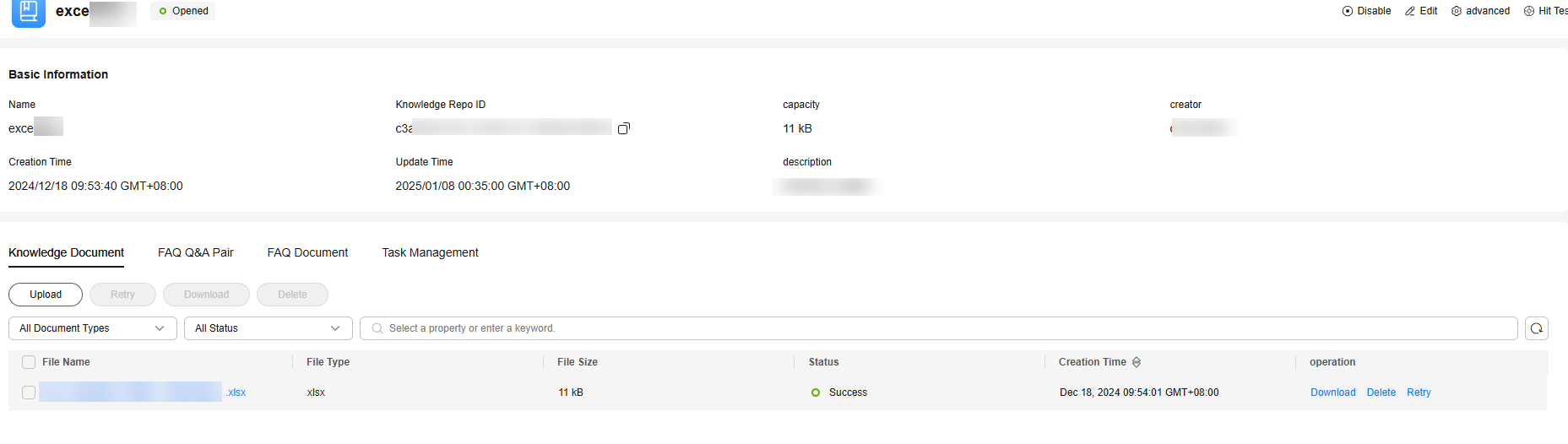
- Knowledge Document

After a knowledge base is created, you can click the knowledge base to go to the details page, click the corresponding tab, and upload documents.
You can modify the configured document parsing and splitting policies by clicking advanced in the upper right corner of the knowledge base details page. After the modification, you can parse and split the document again.
Feedback
Was this page helpful?
Provide feedbackThank you very much for your feedback. We will continue working to improve the documentation.See the reply and handling status in My Cloud VOC.
For any further questions, feel free to contact us through the chatbot.
Chatbot





