Assigning Permissions to IAM Users
Subscribing to an OCR Service as an IAM User
- Log in to the IAM console using a master account.
- Choose User Groups in the left navigation pane. In the user group list, locate the user group to which sub-users belong, and click Authorize in the Operation column.
- Select policies or roles and click OK. For details about all OCR system permissions, see Permission Management.

If the existing policies or roles do not meet service requirements, customize policies by referring to OCR Custom Policies.

- After an IAM user is granted with required permissions, you can log in to the OCR console as the IAM user and subscribe to OCR services as needed.
Subscribing to an OCR Service for IAM Users Using an Account
- Log in to the OCR console using a master account.
- Locate the OCR service that the IAM users under your account need and click Subscription Management to subscribe to the service for an IAM user or all IAM users.
Figure 1 Subscribing to OCR services for an IAM user using a master account

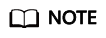
After an OCR service is subscribed to for the *(Everyone) special user, other IAM sub-users can use the service. After an OCR service is subscribed to for an IAM user, the region where the service called must be the region where the service is subscribed to.
IAM User Does Not Have a Specific Permission
If a created IAM user does not have a specific permission, an error message is displayed when you subscribe to an OCR service as the user. For example, in the following figure, the error message "ocr:webImage:subscribe permission required" is displayed, indicating that the Web Image OCR subscription permission is required.

If such an error is reported, the IAM user can contact the master account to subscribe to the corresponding OCR service. Alternatively, the master account can customize OCR policies to help IAM users subscribe to the service.
Feedback
Was this page helpful?
Provide feedbackThank you very much for your feedback. We will continue working to improve the documentation.See the reply and handling status in My Cloud VOC.
For any further questions, feel free to contact us through the chatbot.
Chatbot





