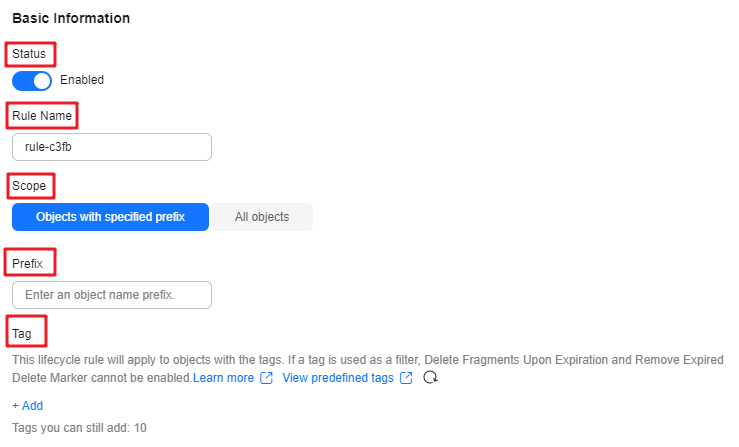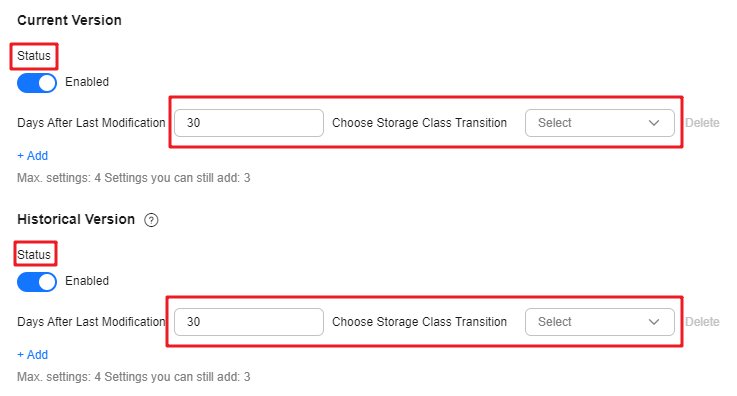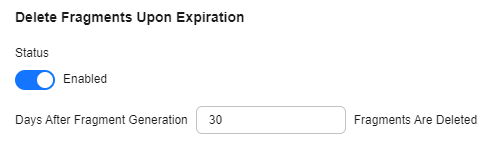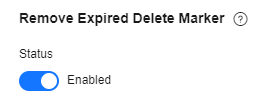Application Scenarios
This section describes how to create a lifecycle rule.
Constraints
- A lifecycle rule can use prefixes and tags but cannot use wildcards, suffixes, or regular expressions.
- A bucket can have an unlimited number of lifecycle rules, but the XML file of all its rules cannot exceed 20 KB.
- A maximum of 20 lifecycle rules can be configured for a parallel file system.
- If you want to modify the lifecycle rules of a bucket, you need to add rules. For example, if a bucket has already had Rule 1, you can add Rule 2 by performing the following operations:
- Call GetBucketLifecycle to obtain Rule 1.
- Add Rule 2.
- Call PutBucketLifecycle to update the lifecycle rule to Rule 1 and Rule 2.
Lifecycle Rule Configuration
You can use OBS Console, APIs, or SDKs to configure a lifecycle rule.
Using OBS Console
- In the navigation pane of OBS Console, choose Object Storage.
- In the bucket list, click the bucket you want to operate. The Objects page is displayed.
- In the navigation pane, choose Data Management > Lifecycle Rules.
- Click Create. The Create Lifecycle Rule dialog box is displayed.
- Configure parameters under Basic Information.
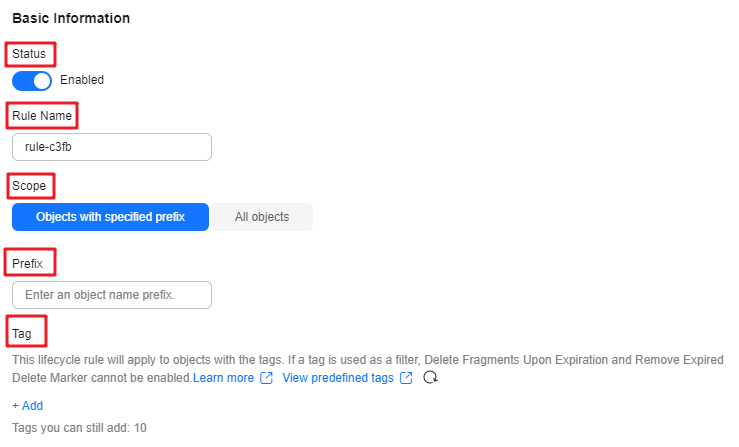
Table 1 Parameters under Basic Information
|
Parameter |
Description |
|
Status |
Whether to enable the lifecycle rule
- If Status is enabled, the lifecycle rule will be applied to affected objects as scheduled. The actions that can be triggered include storage class transitions, object deletion, fragment deletion, and removal of expired delete markers.
- If Status is disabled, the lifecycle rule will not be applied.
|
|
Rule Name |
The name of the lifecycle rule
A rule name:
- Can be up to 255 characters long.
- Can contain only uppercase letters, lowercase letters, digits, periods (.), underscores (_), and hyphens (-).
|
|
Scope |
The scope of objects the lifecycle rule applies to
- Objects with specified prefix: The rule applies to the objects with the specified prefix in the bucket.
- All objects: The rule applies to all objects in the bucket.
Multiple lifecycle rules may overlap. In such cases, the overlapping must comply with the predefined constraints. Otherwise, conflicting rules can cause the configuration to fail. |
|
Prefix |
If you choose Objects with specified prefix as the scope, you need to specify an object name prefix. The lifecycle rule applies to the objects with the specified prefix.
An object name prefix:
- Cannot contain the following special characters: \ : * ? " < > |
- Cannot start with a slash (/).
- Cannot have two consecutive slashes (//).
|
|
Tag |
Optional
You can add a tag to make the lifecycle rule apply to the objects with the specified tag.
A lifecycle rule can have a maximum of 10 tags configured.
Once a tag is used as a filter, Delete Fragments Upon Expiration and Remove Expired Delete Marker cannot be enabled.
For details about how to add tags to objects, see Adding Tags to an Object. |
- Configure Current Version and Historical Version to specify the number of days after which objects are deleted or transitioned to another storage class.
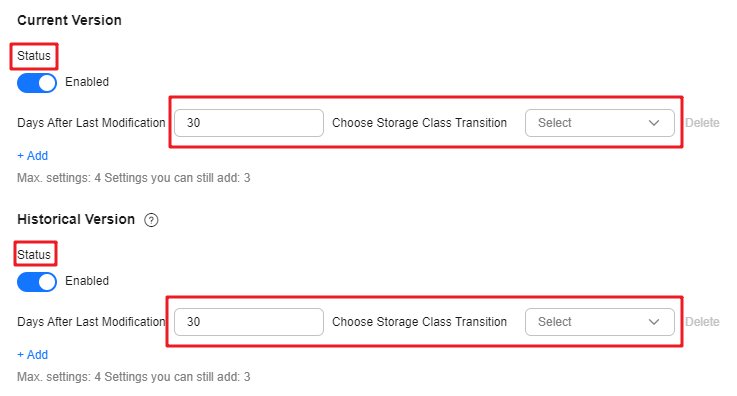
The Historical Version appears only when versioning is enabled or suspended for the bucket.
Table 2 Settings for Current Version and Historical Version
|
Item |
Description |
|
Status |
Whether to enable settings for Current Version or Historical Version
- With Status enabled, you can add a maximum of four settings.
- With Status disabled, you do not need to make any settings.
|
|
Infrequent Access |
After the specified number of days since the last update, objects that meet the defined conditions will be transitioned to Infrequent Access. |
|
Archive |
After the specified number of days since the last update, objects that meet the defined conditions will be transitioned to Archive.
- If you want to transition objects first to Infrequent Access and then to Archive, make sure that the number of days before transitioning to Archive is greater than the number of days before transitioning to Infrequent Access.
- If you only want to transition objects to Archive, there is no such restriction.
|
|
Deep Archive |
After the specified number of days since the last update, objects that meet the defined conditions will be transitioned to Deep Archive.
- If you want to transition objects first to Infrequent Access and then to Deep Archive, make sure that the number of days before transitioning to Deep Archive is greater than the number of days before transitioning to Infrequent Access.
- If you want to transition objects first to Archive and then to Deep Archive, make sure that the number of days before transitioning to Deep Archive is greater than the number of days before transitioning to Archive.
- If you only want to transition objects to Deep Archive, there is no such restriction.
|
|
Delete Upon Expiration |
After the specified number of days since the last update, OBS will delete the objects that meet the defined conditions.
The number of days before performing this action must be an integer greater than that specified for any transition.
If versioning is not enabled for the bucket, specified objects will be permanently deleted once they expire. The deleted objects cannot be recovered. |
Transitioning the storage class of objects or deleting objects may incur changes in costs. The details are as follows:
- Deleting objects frees up storage space. Prices vary depending on storage classes.
- Deep Archive, Archive or Infrequent Access objects have a minimum billable storage duration of 180, 90 or 30 days, respectively. If the objects are deleted or transitioned before this minimum duration is reached, you still need to pay for a full storage duration.
- Transitioning storage classes through lifecycle rules will incur request costs.
- For details about lifecycle rule billing, see Billing in Special Scenarios.

- Current Version and Historical Version are two concepts related to Versioning. If versioning is enabled for a bucket, uploading objects with the same name to the bucket creates different object versions. The last uploaded object is called the current version, while those previously uploaded are called historical versions. For more information, see Versioning.
- You must configure either Current Version or Historical Version. You can also configure both of them.
- Configure Delete Fragments Upon Expiration to specify the number of days after which fragments are deleted.
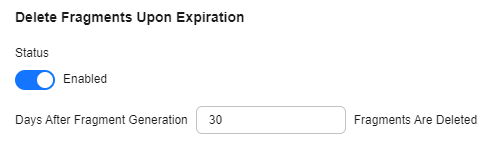
- Status: whether to enable Delete Fragments Upon Expiration
- You can specify the number of days after which fragments in the bucket will be deleted.

Incomplete data in a bucket is called fragments. Fragments are generated during failed upload attempts.
- Configure Remove Expired Delete Marker.
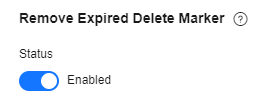
An expired delete marker is the only single delete marker that remains after all historical versions of an object are deleted. This action will remove expired delete markers to improve performance.
Status: whether to remove expired delete markers
If Delete Upon Expiration is configured for the current version, Remove Expired Delete Marker cannot be enabled.
- Select "I have confirmed these lifecycle rule configurations and understand how they may impact my costs."
- Click OK to complete the lifecycle rule configuration.
Using the GUI Tool - OBS Browser+
- Log in to OBS Browser+.
- Select the bucket for which you want to configure a lifecycle rule and choose More > Lifecycle Rules.
- Click Create.
- Configure related parameters.
Table 3 Lifecycle rule parameters
|
Parameter |
Description |
|
Status |
Whether to enable the lifecycle rule
- If Status is enabled, the lifecycle rule will be applied to affected objects as scheduled. The actions that can be triggered include storage class transitions and object deletion.
- If Status is disabled, the lifecycle rule will not be applied.
|
|
Rule Name |
The name of the lifecycle rule
A rule name:
- Can be up to 255 characters long.
- Can contain only uppercase letters, lowercase letters, digits, periods (.), underscores (_), and hyphens (-).
|
|
Applies To |
The scope of objects the lifecycle rule applies to
- Object name prefix: The rule applies to the objects with the specified prefix in the bucket.
- Bucket: The rule applies to all objects in the bucket.
Note that the configuration may fail in the following situations:
- If the specified prefix overlaps with the prefix of an existing lifecycle rule, OBS regards these two rules as one and forbids you to configure the one you are configuring. For example, if there is a rule with prefix abc in the system, you cannot create another rule whose prefix contains abc.
- If there is already a lifecycle rule based on an object prefix, you cannot create any rule to apply to the entire bucket.
- If there is already a lifecycle rule applied to the entire bucket, you cannot create any other rule based on a prefix.
|
|
Prefix |
If you choose Object name prefix, you need to specify an object name prefix. The lifecycle rule applies to the objects with the specified prefix.
An object name prefix:
- Cannot contain the following special characters: \ : * ? " < > |
- Cannot start with a slash (/).
- Cannot have two consecutive slashes (//).
|
|
Transition to Infrequent Access |
After the specified number of days since the last update, objects that meet the defined conditions will be transitioned to Infrequent Access. |
|
Transition to Archive |
After the specified number of days since the last update, objects that meet the defined conditions will be transitioned to Archive.
- If you want to transition objects first to Infrequent Access and then to Archive, make sure that the number of days before transitioning to Archive is greater than the number of days before transitioning to Infrequent Access.
- If you only want to transition objects to Archive, there is no such restriction.
|
|
Expiration Time |
After the specified number of days since the last update, OBS will delete the objects that meet the defined conditions.
The number of days before performing this action must be an integer greater than that specified for any transition.
If versioning is not enabled for the bucket, specified objects will be permanently deleted once they expire. The deleted objects cannot be recovered. |
An example is given as follows:
Assume you stored the following files in OBS on January 7, 2022:
- log/test1.log
- log/test2.log
- doc/example.doc
- doc/good.txt
On January 10, 2022, you additionally stored the following files in OBS:
- log/clientlog.log
- log/serverlog.log
- doc/work.doc
- doc/travel.txt
On January 10, 2022, you configured a lifecycle rule to expire and delete objects with the log/ prefix one day after their upload. Objects log/clientlog.log, log/serverlog.log, log/test1.log, and log/test2.log would be deleted on January 12, 2022.
If you configure a lifecycle rule to transition objects with the log prefix to Infrequent Access and Archive 30 days and 60 days after their upload and to delete the objects 100 days after their upload. OBS performs those actions on log/clientlog.log, log/serverlog.log, log/test1.log, and log/test2.log one day after the defined transition periods are reached.
- Click OK to save the lifecycle rule.
Configuring a Lifecycle Rule for a Single Object
You can set the time for deleting an object when uploading it. If versioning is enabled, you can set a deletion time for each object version when uploading it. An object lifecycle rule only affects object versions and not delete markers or fragments.
Unlike setting a lifecycle rule for a bucket, an object lifecycle rule only applies to that specific object. You can only schedule the deletion of the object, and not any storage class transitions. If a bucket lifecycle rule conflicts with an object lifecycle rule, the object lifecycle rule will apply.
You can use APIs or SDKs to configure a lifecycle rule for a single object.
Using APIs
Specify the x-obs-expires header if you upload an object using PUT (simple upload) or POST (browser-based upload).
Using SDKs
The following OBS SDKs provides APIs for you to upload objects and configure the expires parameter for object deletion upon expiration: