Tag Management
Scenarios
A NAT gateway tag identifies the NAT gateway. Tags can be added to NAT gateways to ease NAT gateway identification and administration. You can add a tag to a NAT gateway when creating the NAT gateway. Alternatively, you can add a tag to a created NAT gateway on the NAT gateway details page. A maximum of 20 tags can be added to each NAT gateway.
If you have configured tag policies for public NAT gateways, you need to add tags to your public NAT gateways based on the tag policies. If you add a tag that does not comply with the tag policies, public NAT gateways may fail to be created. Contact your administrator to learn more about tag policies.
|
Parameter |
Requirement |
|---|---|
|
Key |
|
|
Value |
|
Managing NAT Gateway Tags
You can manage tags for NAT gateways in either of the following ways:
- Add tags when you create a NAT gateway.
For detailed operations, see Buying a Public NAT Gateway and Buying a Private NAT Gateway.
- Modify tags for an existing NAT gateway.
- Go to the NAT gateway list page.
- In the public or private NAT gateway list, click the target NAT gateway.
- Under Tags, click Edit Tag.
- The Edit Tag dialog box is displayed.
- Adding a tag: On the Edit Tag page, click Add Tag and enter a tag key and tag value.
- Modifying a tag: On the Edit Tag page, locate the target tag and enter a new value.
- Click OK.
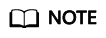
- A maximum of 20 tags can be added to a NAT gateway.
- Each tag is a key-value pair, and the tag key is unique.
Managing Transit IP Address Tags
You can manage tags for transit IP addresses in either of the following ways:
- Add tags when you assign a transit IP address.
For details, see Assigning a Transit IP Address.
- Modify tags for an existing transit IP address.
- Go to the transit IP address list page.
- In the transit IP address list of the private NAT gateway, click the target transit IP address.
- Click Edit Tag.
- The Edit Tag dialog box is displayed.
- Adding a tag: On the Edit Tag page, click Add Tag and enter a tag key and tag value.
- Modifying a tag: On the Edit Tag page, locate the target tag and enter a new value.
- Click OK.
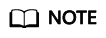
- A maximum of 20 tags can be added to a transit IP address.
- Each tag is a key-value pair, and the tag key is unique.
Feedback
Was this page helpful?
Provide feedbackThank you very much for your feedback. We will continue working to improve the documentation.See the reply and handling status in My Cloud VOC.
For any further questions, feel free to contact us through the chatbot.
Chatbot





