หน้านี้ยังไม่พร้อมใช้งานในภาษาท้องถิ่นของคุณ เรากำลังพยายามอย่างหนักเพื่อเพิ่มเวอร์ชันภาษาอื่น ๆ เพิ่มเติม ขอบคุณสำหรับการสนับสนุนเสมอมา
- Service Overview
- User Guide
- Best Practices
- FAQs
- General Reference
Show all
Copied.
Configuring Alarm Notifications
MTD can send you detected abnormal behaviors (such as potential malicious activities and unauthorized behaviors) via SMS messages or emails.
To enable alarm notifications, configure Simple Message Notification (SMN) interconnection on SA.
Prerequisites
- You have purchased MTD and created a threat detector by referring to Step 1: Purchase MTD and Create a Detector.
- You have purchased SA of the standard or professional edition.
- SMN has been enabled.
Procedure
- Log in to the management console.
- Click
 in the upper left corner of the page and choose Security & Compliance > Situation Awareness.
in the upper left corner of the page and choose Security & Compliance > Situation Awareness. - In the left navigation pane, choose Settings > Notifications.
- On the Alarm Notifications tab page displayed, select Abnormal behavior under Notification Item in both the Daily Alarm Notification and Real-Time Alarm Notification areas, and select the risk severities that you are concerned about.
Figure 1 Alarm Notifications
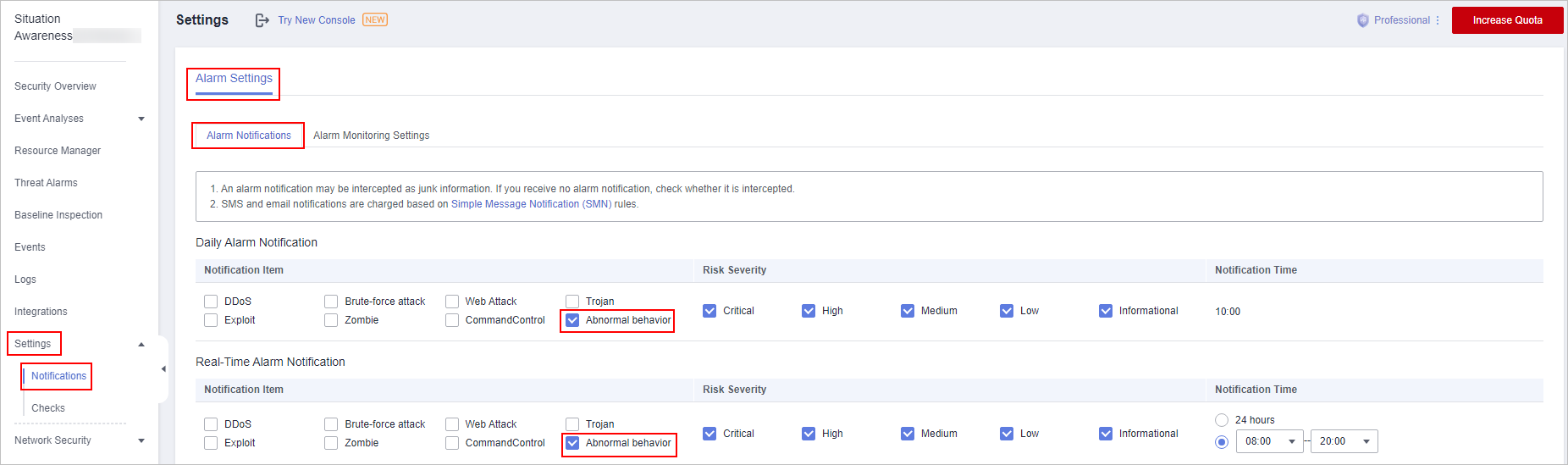
- Daily Alarm Notification
Alarm notifications are sent to you at 10:00 every day.
Daily Alarm Notification takes effect only when Abnormal behavior is selected for Notification Item and at least one risk severity is selected for Risk Severity.
- Real-Time Alarm Notification
Real-time alarm notifications are sent on the hour after a threat alarm occurs.
Real-Time Alarm Notification takes effect only when Abnormal behavior is selected for Notification Item and at least one risk severity is selected for Risk Severity.
To avoid disturbing, you can select 24 hours or a specified time period in the Notification Time column. Then you will receive notifications only in the specified period.
- Daily Alarm Notification
- Select an SMN notification topic.
- Select an existing topic from the drop-down list or click View to create a topic. For details about how to create an SMN topic, see Creating a Topic.
- You can add multiple subscriptions to a topic and select multiple subscription endpoints (such as SMS messages and emails). For details about how to add a subscription, see Adding a Subscription.
NOTE:
Before selecting a topic, ensure that the subscription status of the topic is Confirmed. Otherwise, alarm notifications may not be received.
For details about topics and subscriptions, see Simple Message Notification User Guide.
- Click Apply.
Feedback
Was this page helpful?
Provide feedbackThank you very much for your feedback. We will continue working to improve the documentation.See the reply and handling status in My Cloud VOC.
For any further questions, feel free to contact us through the chatbot.
Chatbot




