Subscribing to the Service
This section introduces the procedure for subscribing to the service.
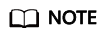
This service is available only to enterprise users currently.
Signing Up for a HUAWEI ID
Skip this step if you already have a HUAWEI ID.
- Log in to the Huawei Cloud official website.
- Click Register in the upper right corner to access the registration page.
- Complete the registration as instructed. For details, see Signing Up for a HUAWEI ID.
Subscribing to the Content Moderation Service
To subscribe to Content Moderation, perform the following steps:
- Sign up for a HUAWEI ID.
- Log in to the Content Moderation console and select a region. For details about the region where the Content Moderation service is available, see Endpoints.
- In the navigation pane on the left, choose Overview and perform the following operations:
- Click Subscribe to enter the Create Service Ticket page.
Figure 1 Service management page
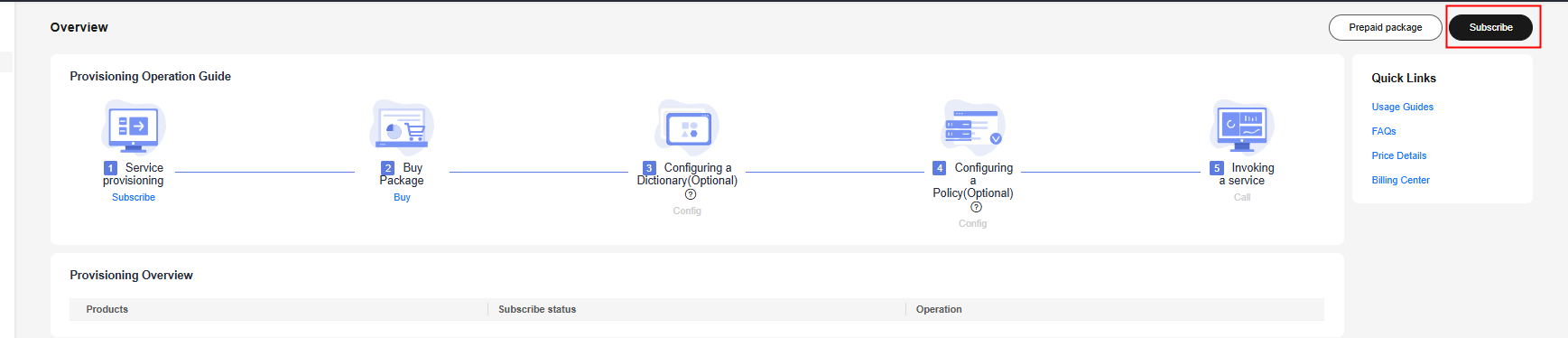
- In the Issue Categories area, click Service Enabling.
Figure 2 Enabling the service

- Enter Subscribe to Content Moderation in the text box and click Submit.
Figure 3 Human agent
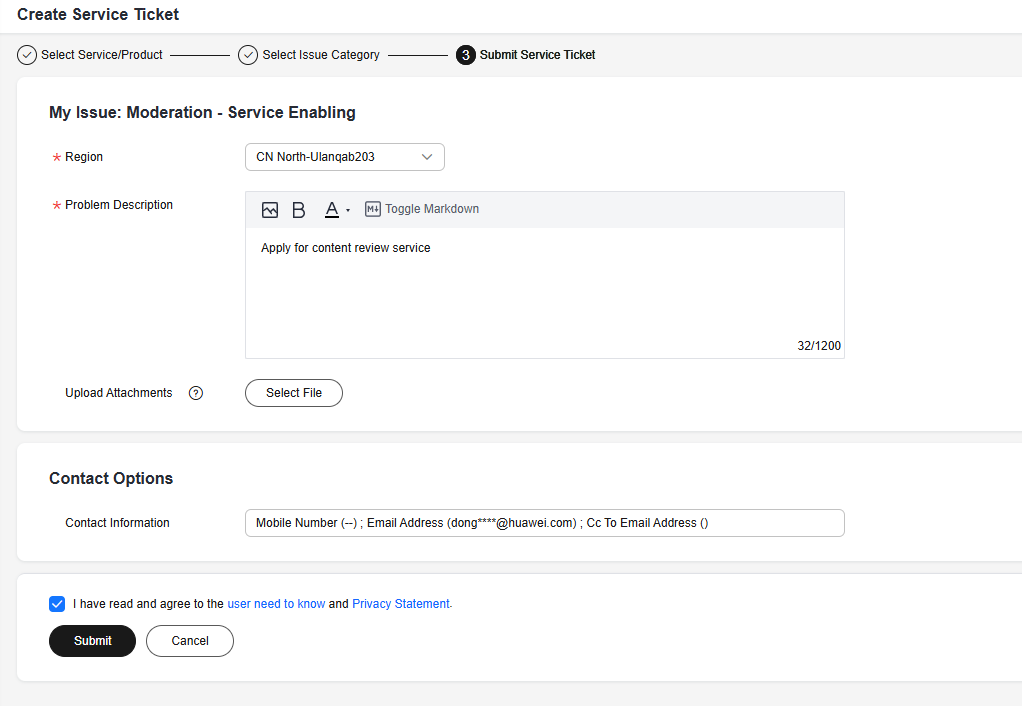
- Click Submit Service Ticket. The chatbot will create a service ticket for you.
- Wait for the customer service to review your request and enable the service for you.
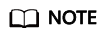
- You only need to subscribe to the service once.
- Click Subscribe to enter the Create Service Ticket page.
- After the subscription is successful, the Content Moderation service is displayed on the Overview page. You can call APIs to use the service.
Billing Modes
Content Moderation supports both the pay-per-use and yearly/monthly billing modes. For details, see Billing.
- Pay-per-use
If you want to use the pay-per-use billing mode, see Content Moderation Pricing Details.
- Yearly/Monthly
In the upper right corner, click Prepay to Get Discounts. On the displayed page, select your desired type and specifications, set other parameters, and click Next. Then confirm the information, click Submit, and pay the order to enable the service.
Feedback
Was this page helpful?
Provide feedbackThank you very much for your feedback. We will continue working to improve the documentation.See the reply and handling status in My Cloud VOC.
For any further questions, feel free to contact us through the chatbot.
Chatbot





