TCO Analysis for Cross-Cloud Migration Using Credentials
With the source cloud credentials you provide, MgC can analyze your source bills, identify what and how many source resources you used, match the source resources with Huawei Cloud alternatives, and then compare the costs of your source environment with the costs on Huawei Cloud.
The supported source clouds include AWS and Alibaba Cloud.

A maximum of 9,999 servers can be included in an analysis task.
Creating an Analysis Task
- Sign in to the MgC console. In the navigation pane, under Project, choose a project from the drop-down list.
- In the navigation pane on the left, choose Assess > TCO Analysis.
- Click the TCO Analysis: Cross-Cloud Migration card. Under the Online Analysis tab, click Create Analysis Task. If you are using this function for the first time, you need to assign MgC certain permissions. After you agree to the authorization, the Create Analysis Task page is displayed on the right.
- Configure the parameters based on Table 1.
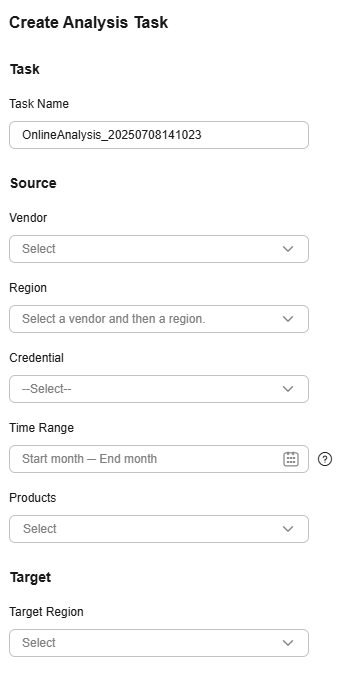
Table 1 Parameters for creating an analysis task Parameter
Description
Task Name
User-defined.
Vendor
Select the source cloud vendor.
NOTE:Currently, AWS and Alibaba Cloud are supported.
Region
Select the region where your source resources are located.
Credential
Select the credential from the drop-down list. If the credential is not shown in the list, choose Add Credential and add the access credential to MgC.
Time Range
Select the time period for bill analysis. If the start month is February and the end month is March, the system retrieves bills from February 1 to March 31.
Products
Select one or more products that you want to analyze and compare against Huawei Cloud.
Target Region
Select the region you want to migrate to.
- Click Confirm.
After the request is submitted, the task appears in analysis task list. You can click the task name to view the analysis progress. After the task is finished, you can download bills, view product mappings, and obtain analysis results for further review.
Feedback
Was this page helpful?
Provide feedbackThank you very much for your feedback. We will continue working to improve the documentation.See the reply and handling status in My Cloud VOC.
For any further questions, feel free to contact us through the chatbot.
Chatbot










