TCO Analysis for On-Prem to Cloud Migration
You can specify your on-premises infrastructure details to estimate the cost savings you can realize by migrating on-premises workloads to Huawei Cloud.
Creating a Task
- Sign in to the MgC console. In the navigation pane, under Project, choose a project from the drop-down list.
- In the navigation pane on the left, choose Assess > TCO Analysis.
- Under the TCO Analysis: On-Prem to Cloud Migration card, click Create Task.

- Set parameters in the Currency and Data Center area based on Table 1.
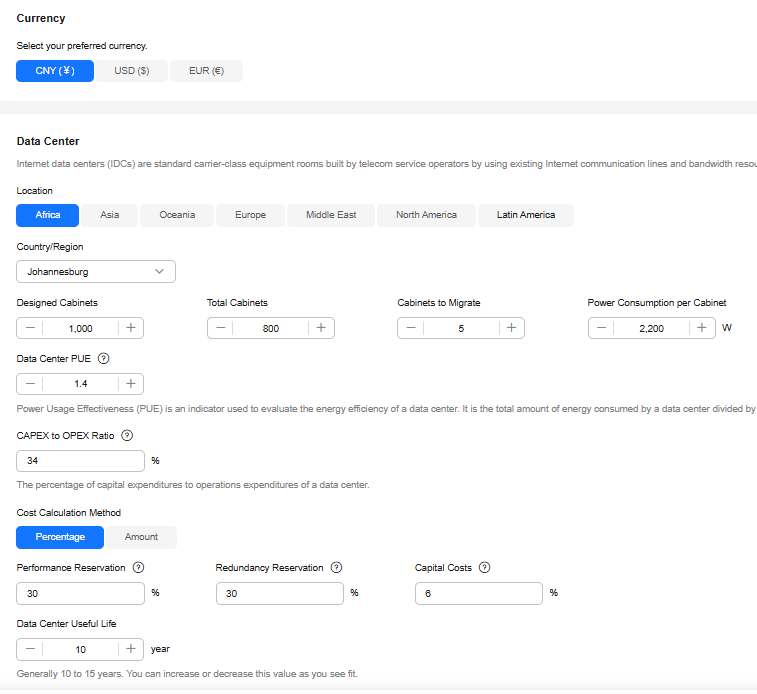
Table 1 Data center parameters Parameter
Description
Currency
Select an option as required. The options are CNY, USD, and EUR.
Location
Choose the location where you want to run your workloads. The options include Africa, Asia, Oceania, Europe, Middle East, North America, and Latin America.
Country/Region
The options vary with the location you choose.
Designed Cabinets
The default value is 1,000. The value must be an integer from 1 to 99,999.
NOTE:Designed Cabinets ≥ Total Cabinets ≥ Cabinets to Migrate
Total Cabinets
The default value is 800. The value must be an integer from 1 to 99,999.
NOTE:Designed Cabinets ≥ Total Cabinets ≥ Cabinets to Migrate
Cabinets to Migrate
The default value is 5. The value must be an integer from 1 to 99,999.
NOTE:Designed Cabinets ≥ Total Cabinets ≥ Cabinets to Migrate
Power Consumption per Cabinet
The default value is 2,200 W. The value must be an integer from 1,000 to 30,000.
Data Center PUE
Power Usage Effectiveness (PUE) is a metric used to measure the energy efficiency of a data center. It is the total amount of energy consumed by a data center divided by the energy used by IT loads.
The default value is 1.4. The value range is between 1 and 10.
CAPEX to OPEX Ratio
The percentage of capital expenditures (CAPEX) to operational expenditures (OPEX) of a data center.
The default value is 34%. The value ranges from 1 to 1,000.
Cost Calculation Method
Determine how to specify the costs of reserved resources.
- If you select Percentage, set the following parameters:
- Performance Reservation: The default value is 30%. The value ranges from 1 to 100.
- Redundancy Reservation: The default value is 30%. The value ranges from 1 to 100.
- Capital Costs: The default value is 6%. The value ranges from 1 to 100.
- If you select Amount, set the following parameters:
- Performance Reservation: The default value is $100,000. The value ranges from 1 to 1,000,000,000,000,000.
- Redundancy Reservation: The default value is $10,000. The value ranges from 1 to 1,000,000,000,000,000.
- Capital Costs: The default value is $10,000. The value ranges from 1 to 1,000,000,000,000,000.
Data Center Useful Life
The default value is 10. The value must be an integer from 1 to 20.
- If you select Percentage, set the following parameters:
- Set parameters in the Servers area. For details, see Table 2.
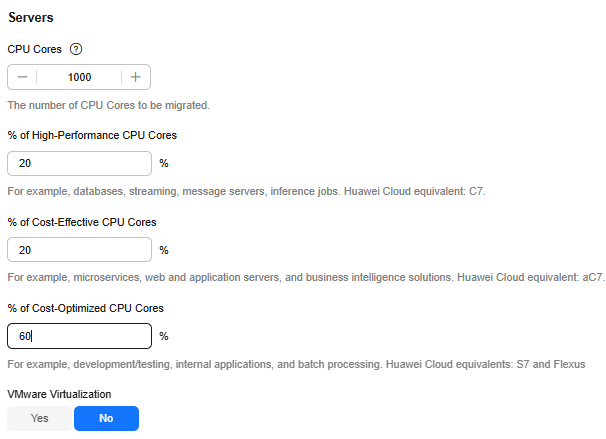
Table 2 Specifying server details Parameter
Description
CPU Cores
The number of CPU cores to be migrated. The default value is 1,000. The value ranges from 1 to 99,999,999.
% of High-Performance CPU Cores
For example, databases, streaming, message servers, and inference jobs. Huawei Cloud instance series C7 is recommended. The default value is 20%.
NOTE:The sum of percentages specified for CPU cores for high performance, cost-effectiveness, and cost-optimization must add up to 100%.
% of Cost-Effective CPU Cores
For example, microservices, web and application servers, and business intelligence solutions. Huawei Cloud instance series aC7 is recommended. The default value is 20%.
NOTE:The sum of percentages specified for CPU cores for high performance, cost-effectiveness, and cost-optimization must add up to 100%.
% of Cost-Optimized CPU Cores
For example, development/testing, internal applications, and batch processing. Huawei Cloud instance series S7 and Flexus are recommended. The default value is 60%.
NOTE:The sum of percentages specified for CPU cores for high performance, cost-effectiveness, and cost-optimization must add up to 100%.
VMware Virtualization
The total number of vCPUs hosted on physical CPU cores. If your workloads run on VMs, this number is used to calculate the number of underlying physical servers.
- If your source environment is not virtualized using VMware, select No.
- If your source environment is virtualized using VMware, select Yes. Then set the total number of vCPUs. The default value is 300. The value ranges from 1 to 100,000,000.
- Set parameters in the Storage area. For details, see Table 3.

Table 3 Specifying storage details Parameter
Sub-Parameter
Description
Storage to Migrate
-
The default value is 36. The value ranges from 0 to 999,999. The unit is TB.
Storage Types
Block Storage
Percentage: Set the percentage of the block storage capacity in the total storage capacity to be migrated. For example, if the total storage capacity to be migrated is 100 TB and the block storage accounts for 20%, the block storage capacity is 20 TB.
- HDD: Set the percentage of the HDD capacity in the block storage capacity.
- SSD: Set the percentage of the SSD capacity in the block storage capacity.
File Storage
Percentage: Set the percentage of the file storage capacity in the total storage capacity to be migrated. For example, if the total storage capacity to be migrated is 100 TB and the file storage accounts for 60%, the file storage capacity is 60 TB.
Object Storage
Percentage: Set the percentage of the object storage capacity in the total storage capacity to be migrated. For example, if the total storage capacity to be migrated is 100 TB and the object storage accounts for 20%, the object storage capacity is 20 TB.
- Standard Storage: Set the percentage of Standard storage.
- Infrequent Access Storage: Set the percentage of Infrequent Access storage.
- Archive Storage: Set the percentage of Archive storage.
- Deep Archive Storage: Set the percentage of Deep Archive storage.
NOTE:For details about storage subtypes, see Storage Classes.
- Set the parameters in the Networking area. Enter a network bandwidth. The default value is 100. The value ranges from 0 to 200,000, in Mbit/s. The system will calculate the monthly price using the default assumptions. You can also adjust the default assumptions to fit your needs.

- Click Next. On the displayed Adjust Assumptions page, set the parameters listed in Table 4.
Table 4 Setting assumptions Area
Parameter
Description
Data Center Costs
Time Range
Enter an integer from 1 to 5.
Construction Cost per Watt
The cost depends on the data center location you choose. You can also change the default assumption if necessary.
Hardware Costs
Cost per Core per Year
The default assumption is the market reference price. You can calculate it by dividing the physical server cost by the number of cores.
Software Costs
Server Software Cost per Year
Set the percentage of the annual software cost used by servers.
Storage Software Cost per Year
Set the percentage of the annual software cost used by storage.
Virtualization Costs
VMware Cost per Core-Year
Set the cost of VMware virtualization software per core per year.
Networking Costs
Network Cost as a % of Server Cost
Set the percentage of server costs allocated to networks.
Service Provider Cost per Mbit/s-Month
The default assumption is calculated using the monthly network bandwidth you configured. You can also change the default assumption if necessary.
Storage Costs
Block Storage
- HDD Cost per GB-Month: Set the monthly cost per GB for HDD storage.
- SSD Cost per GB-Month: Set the monthly cost per GB for SSD storage.
File Storage
File Storage Cost per GB-Month: Set the monthly cost per GB for file storage.
Object Storage
- Standard Storage Cost per GB-Month: Set the monthly cost per GB for Standard storage.
- Infrequent Access Storage Cost per GB-Month: Set the monthly cost per GB for Infrequent Access storage.
- Archive Storage Cost per GB-Month: Set the monthly cost per GB for Archive storage.
- Deep Archive Storage Cost per GB-Month: Set the monthly cost per GB for Deep Archive storage.
IT Labor Costs
Hardware Maintenance Cost as a % of Hardware Cost
Set this parameter as needed.
Network Maintenance Cost as a % of Network Hardware and Software Cost
Storage Maintenance Cost as a % of Storage Procurement Cost
- Click View Report. On the displayed page, you can select a time range and region to view the estimated cost savings, changes, summary, and breakdown.

You can perform the following operations on the report preview page:
- Adjust the time range and region to estimate cost savings tailored to your preferences.
- Adjust discounts based on the information obtained from the representative office. The system will then calculate the estimated costs for running on Huawei Cloud with these discounts applied.
- Modify the analysis task settings to obtain more accurate cost estimates.
- Download the report directly to your PC or save it to the report list.
- Click Download to download the report to your local PC.
- Click Save to add the report in the report list. You can then click the report name to view and edit the report online.
Adjusting the Time Range and Region
When you preview the TCO analysis report, you can adjust the time range and region to review the estimated cost savings across different periods and regions and see where the costs are saved.
In the list of TCO analysis reports for on-premises to cloud migration, click the report name to view the report details. On the report details page, adjust the time range and region.

Adjusting the Discount Assumptions
You can specify the discounts for different Huawei Cloud products provided by the commercial representative to generate more accurate cost estimates.
In the list of TCO analysis reports for on-premises to cloud migration, click the report name to view the report details. In the Cost Breakdown area, you can apply the discounts.

Adjusting the TCO Analysis Task Settings
You can adjust the TCO analysis task settings to generate a new report.
In the list of TCO analysis reports for on-premises to cloud migration, click the report name to view the report details. In the upper right corner, click Edit.

Editing a Report
- In the report list, click a report name. Then view and edit the report online.
- Click Save and select a save mode.
- If you select Save as new report, change the report name and click OK. The new report will be added to the list.
- If you select Overwrite existing report, click OK. The existing report in the list will be updated to include the modifications you made.

Feedback
Was this page helpful?
Provide feedbackThank you very much for your feedback. We will continue working to improve the documentation.See the reply and handling status in My Cloud VOC.
For any further questions, feel free to contact us through the chatbot.
Chatbot





