Managing Credentials
Credentials are used by MgC to authenticate your identity during resource discovery and data collection. This section describes how to add credentials required by MgC to discover cloud resources. To learn how to add credentials required for using the MgC Agent to discover on-premises resources or manually adding resources to MgC, see Adding Resource Credentials.
Supported Authentication Methods
Only public cloud credentials can be added. For details about the supported authentication types, see Table 1.
|
Authentication Method |
Description |
|---|---|
|
AK/SK |
AK/SK pairs for accessing cloud platforms, such as Huawei Cloud, Alibaba Cloud, AWS, Tencent Cloud, Qiniu Cloud, and Kingsoft Cloud. For details about how to obtain AK/SK pairs for cloud platform accounts, see How Do I Obtain Cloud Platform Credentials? |
|
Configuration file |
Credential configuration files of Google Cloud. A configuration file contains credentials for Google Cloud service accounts. The file must be in JSON format and cannot exceed 4 KB. For details about how to obtain the configuration file, see Obtaining Google Cloud Credentials Configuration Files. |
|
ID/Secret |
Azure credentials. To learn how to obtain Azure credentials, see How Do I Obtain Azure Credentials? |
|
Username/Password/Domain |
This option is available when the source storage type is NAS_SMB. |
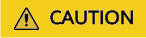
Your cloud credentials are stored in the MgC database and remain valid for seven days. After this period, you need to add the credentials to MgC again if you still want to discover or migrate your cloud resources.
Procedure
- Sign in to the MgC console. In the navigation pane, under Project, choose a project from the drop-down list.
- In the navigation pane on the left, choose Settings.
- On the Credentials tab, click Add Credential.
Figure 1 Adding a credential

- Enter a credential name, select an authentication method, enter or upload the corresponding credentials, and click Confirm. After the credential is added, you can choose Credentials > Cloud to view the added credential.
Feedback
Was this page helpful?
Provide feedbackThank you very much for your feedback. We will continue working to improve the documentation.See the reply and handling status in My Cloud VOC.
For any further questions, feel free to contact us through the chatbot.
Chatbot





