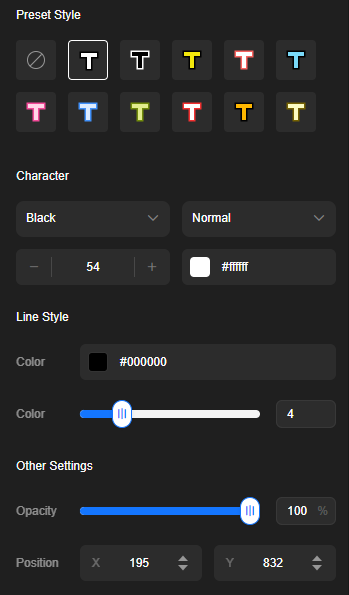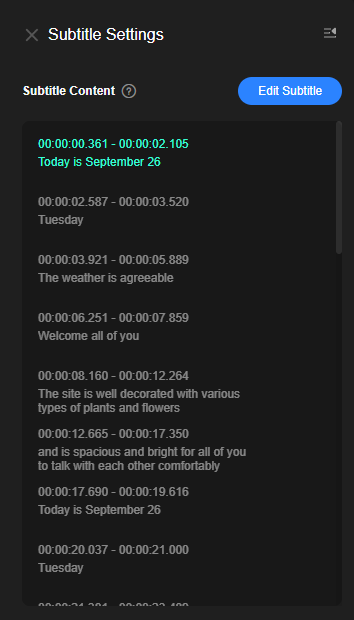Subtitling
You can subtitle a virtual avatar video.
Procedure
- Log in to the MetaStudio console and go to the Overview page.
- Click Go to MetaStudio Console to go to the MetaStudio console.
- Click the Video Production card to go to the video production page.
Select an avatar, enter text for text-based avatar control, and customize other information.
Figure 1 Video production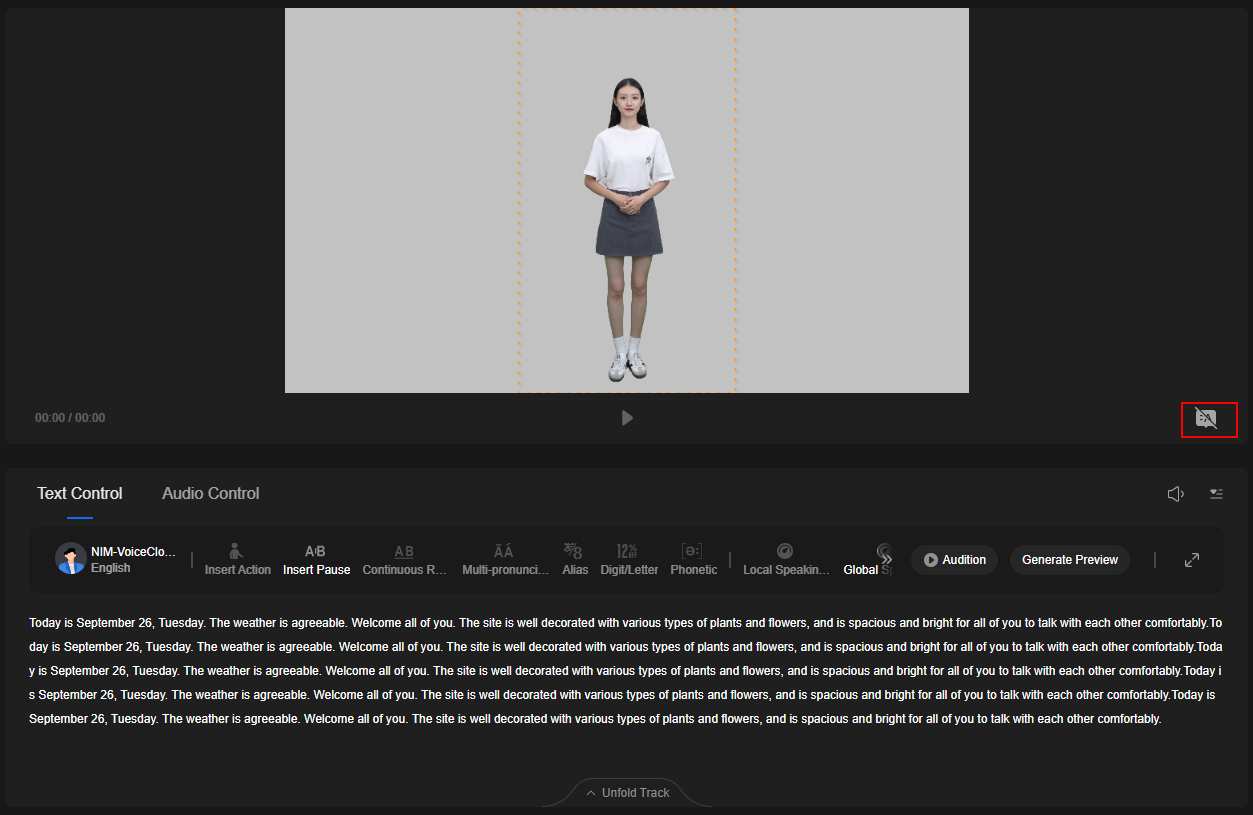
- Click
 to enable subtitling.
After enabling subtitling, you can adjust the font, color, and position of the subtitles on the left of the page. For details, see Figure 2.
to enable subtitling.
After enabling subtitling, you can adjust the font, color, and position of the subtitles on the left of the page. For details, see Figure 2. - Click Generate Preview and select Current scene or All scenes to generate a preview video. You can play the video to view the subtitles.
For text-based avatar control, the input text is extracted to generate subtitles. For audio-based avatar control, the audio is converted to text before subtitles are generated.
- In the Subtitling area on the left of the page, you can view the generated subtitles. You can click Edit Subtitle to edit the subtitles, as shown in Figure 3.
- After editing the subtitles, click Save.
Feedback
Was this page helpful?
Provide feedbackThank you very much for your feedback. We will continue working to improve the documentation.See the reply and handling status in My Cloud VOC.
For any further questions, feel free to contact us through the chatbot.
Chatbot