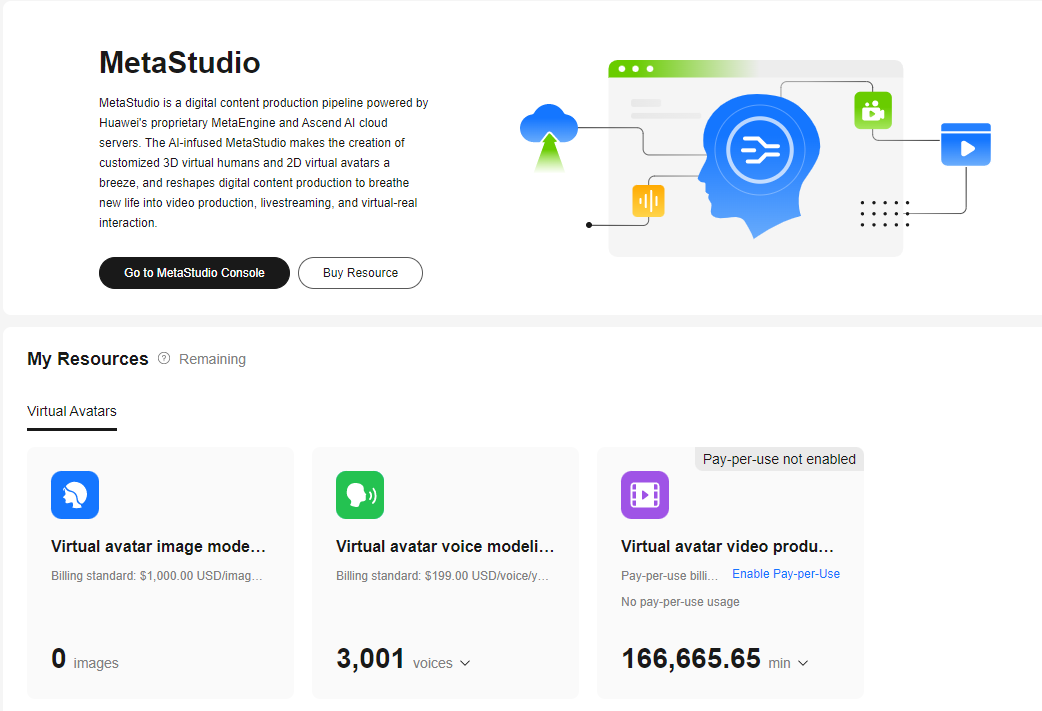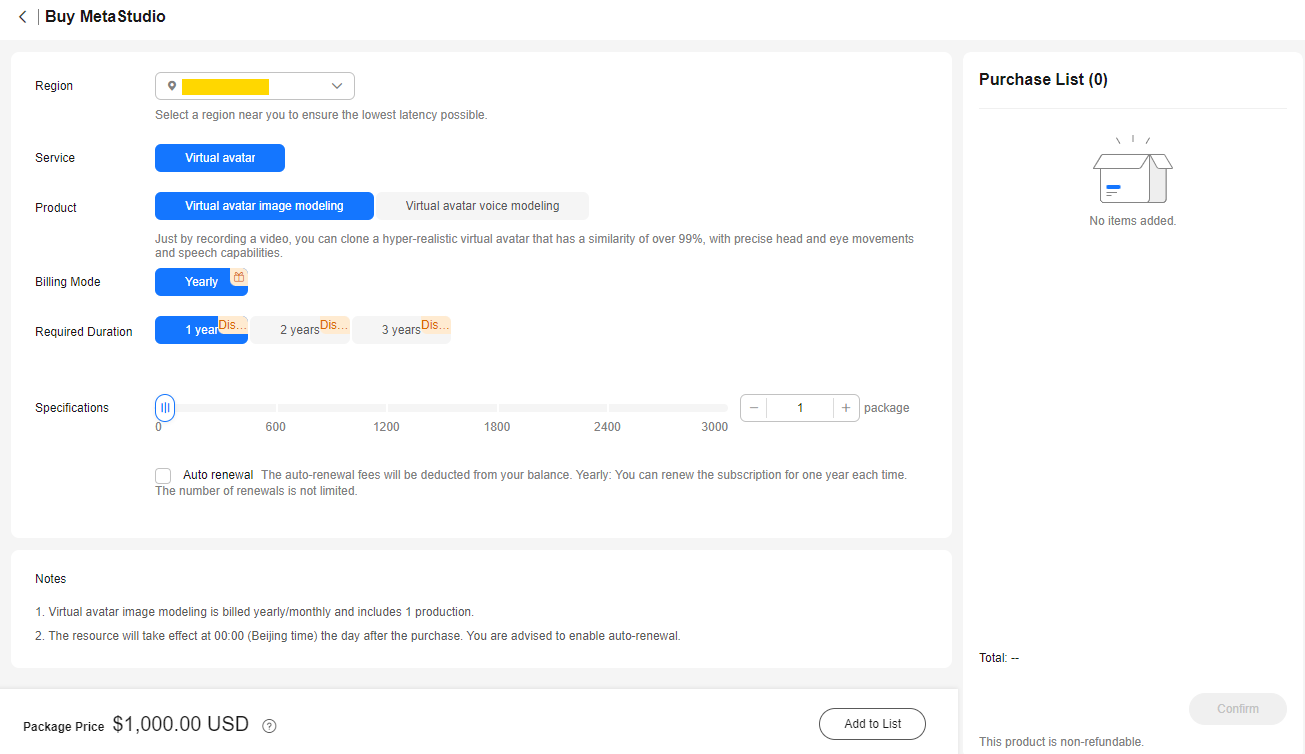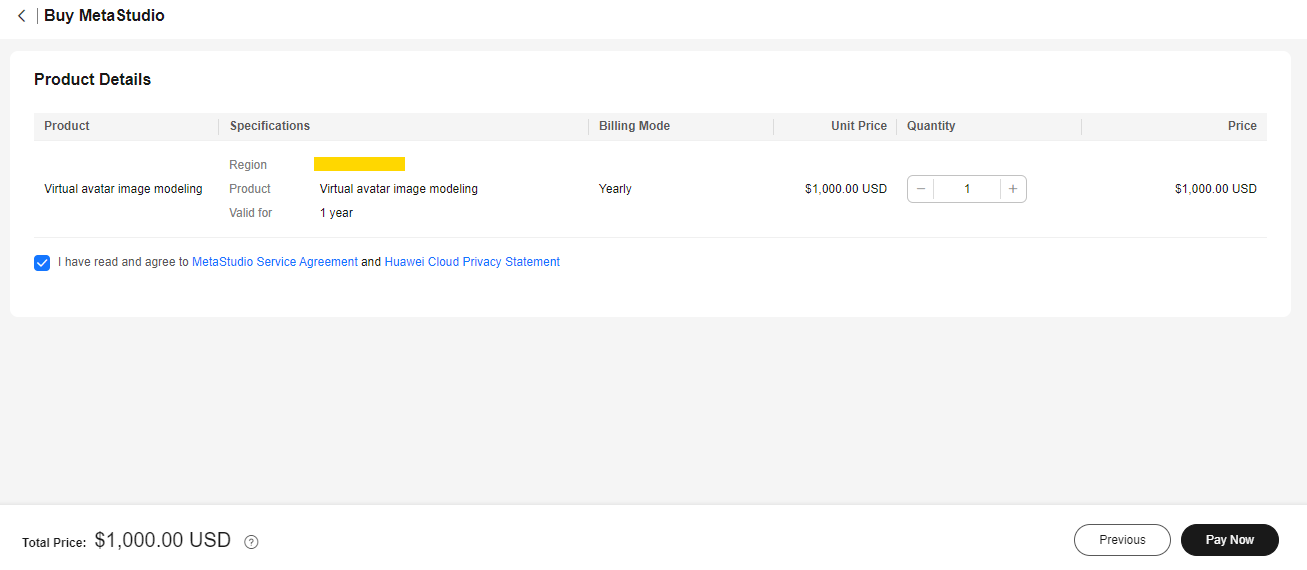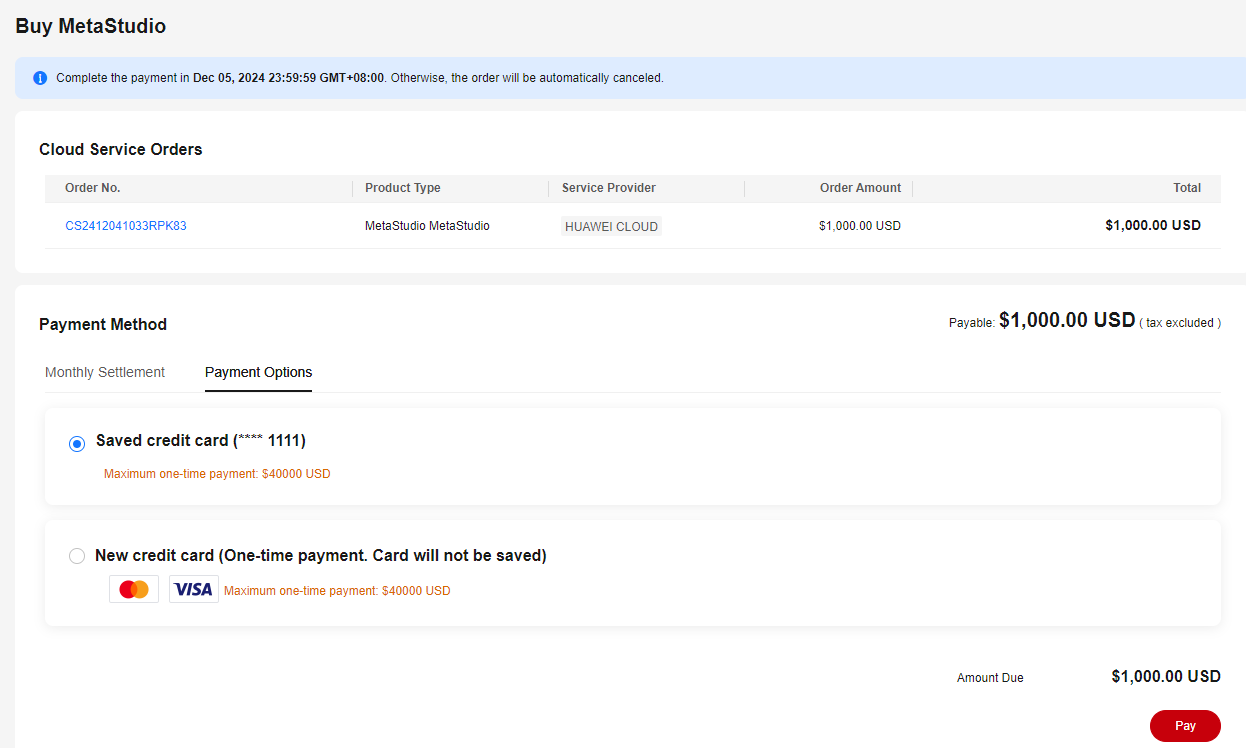Purchasing Yearly-billed MetaStudio Resources
You can purchase yearly-billed resources for virtual avatar image modeling and voice modeling on the MetaStudio console. During the valid period of the purchased resources, you can create images or voices.
Prerequisites
You can submit a service ticket to buy yearly-billed resources for virtual avatar image modeling and voice modeling.
Notes
- The following applies to resources of both image and voice modeling. Voice modeling is used as an example here.
Assume that you purchase a one-year voice modeling resource package:
- You can create only one voice asset within the validity period (one year).
- After one year, the purchased resource package will be frozen. If you do not renew after the package is frozen, the voice asset created using the package will also be frozen and unavailable.
- If the grace period and retention period expire after the one-year validity period, the billed resources will be deleted, along with the voice asset created using these resources.
- To delete a voice or image asset created using a purchased package with auto-renewal enabled, you need to cancel auto-renewal first. A message will appear in the warning dialog box when you delete the voice or image asset. Perform operations as prompted.
- If auto-renewal is not enabled for the purchased package but you need to use the created voice or image asset after it expires, renew the package by referring to Renewing a Resource Package.
Procedure
- Log in to the MetaStudio console and select Overview to go to the page shown in Figure 1.
- Click Buy Resource to go to the Buy MetaStudio page, as shown in Figure 2.
- You can specify the duration and quantity of resources to purchase. Then click Add to List to add them to the purchase list on the right.
- After adding all desired resources to the purchase list, click Confirm to go to the Product Details page, as shown in Figure 3.
- Check the box of I have read and agree to MetaStudio Service Agreement and Huawei Cloud Privacy Statement, and click Pay Now. You can see the order in the Cloud Service Orders area, as shown in Figure 4.
- Check the order, select a payment method, and click Pay.
After the order is paid, a message indicating successful purchase will appear.
Feedback
Was this page helpful?
Provide feedbackThank you very much for your feedback. We will continue working to improve the documentation.See the reply and handling status in My Cloud VOC.
For any further questions, feel free to contact us through the chatbot.
Chatbot