Setting Meeting Parameters
You can define meeting settings under Meetings > Meeting Settings.
Meeting settings include basic settings and media settings.
Basic Settings
You can set basic meeting details, such as the default time zone, default options, default meeting type, meeting encryption mode, meeting notification time, prompt language, and the period for storing historical meeting data.

Claiming the Host Role
You can allow the meeting scheduler or a participant who joins a meeting as the host to claim the host role.
Select an option under In Meeting > Take back host privileges.
- Meeting bookers only: After joining the meeting, the meeting scheduler can claim the host role.
- Those who join the meeting as host: The meeting scheduler or a participant who joins a meeting using the host password or link can claim the host role.

Simultaneous Interpretation
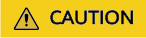
Simultaneous interpretation is available only in a specific version. If you want to try this function, send an email to hcmeeting@huaweicloud.com or contact Huawei sales.
Chinese, English, French, German, Russian, Spanish, Portuguese, Japanese, Korean, Arabic, and Italian are supported.

Advanced AVC Hard Terminal Layout
When there are a large number of participants in a meeting, you can hide non-video participants in the hard terminal layout.
In the Advanced AVC Hard Terminal Layout area, select Hide non-video participants.

Voice Activation Mode on AVC Hard Terminals
You can set the voice activation mode of hard terminals. The participant with the loudest volume will be displayed in the large screen or highlighted.
You can select a mode in the Voice Activation Mode on AVC Hard Terminals area.
- Copy screen: Copies the video of the loudest participant to the voice-activated screen.
- Exchange screens: Replaces the video of the loudest participant with the voice-activated screen.
- When screens are evenly split in the meeting, the screen frame of the loudest participant is highlighted.

Media Settings
On the Media Settings tab, configure Max Resolution and Max Bandwidth.

Feedback
Was this page helpful?
Provide feedbackThank you very much for your feedback. We will continue working to improve the documentation.See the reply and handling status in My Cloud VOC.
For any further questions, feel free to contact us through the chatbot.
Chatbot





