Updated on 2025-07-28 GMT+08:00
Setting Administrators
The default administrator of an enterprise has all administrator permissions and can add administrators to assist in enterprise management.
- In the navigation pane, choose .
- Click Add. The Add Administrator dialog box is displayed.

- Select a member.
- Click the text box under Member or click Select next to the text box.
- In the displayed corporate directory, select an enterprise member and click OK.


- Select a role for the administrator from the drop-down list box.
- Global administrator: manages the entire enterprise and has all management permissions except purchasing packages and adding administrators. Select this option and click Save to add an administrator.
- Custom administrator: After selecting this option, set the management scope and permissions of the administrator.

- If you set Role to Custom administrator, configure the management scope for the administrator.
- Entire enterprise
- The administrator manages all departments and members in the enterprise.
- Available management permissions are enterprise management, meeting room management, and meeting management.
- Specific department
- The administrator manages a specific department in the enterprise.
- Click the text box on the right or click
 to select a department.
to select a department. - Available management permissions are enterprise management and meeting room management.

- Entire enterprise
- If you set Role to Custom administrator, configure the management permissions for the administrator.
Then click Save to add the administrator.
- Enterprise management: When Scope is set to a specific department, the administrator can only manage the department and its members.
- Meeting room management: When Scope is set to a specific department, the administrator can only manage hard terminals.
- Meeting management: This option is available only when Scope is set to Entire enterprise.
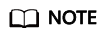
Select at least one management permission.
The super enterprise administrator can edit or delete administrators on the Enterprise Management > Administrators page.
- Editing an administrator
- Click Edit in the row containing the target administrator.
- Modify the role, scope, and permissions, and click Save.

- Deleting an administrator
- Click Delete in the row containing the target administrator.
- Select multiple administrators to be deleted and click Delete above the list.
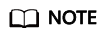
The super enterprise administrator cannot be deleted.

Parent topic: Other Settings
Feedback
Was this page helpful?
Provide feedbackThank you very much for your feedback. We will continue working to improve the documentation.See the reply and handling status in My Cloud VOC.
The system is busy. Please try again later.
For any further questions, feel free to contact us through the chatbot.
Chatbot





