Elasticsearch Monitoring
Introduction
An Elasticsearch monitor detects your database status, and automatically triggers traffic switching when the database is abnormal.
|
Monitoring Status |
Description |
|---|---|
|
Green |
The monitoring is normal. |
|
Red |
The monitoring is abnormal. Traffic switchover is automatically triggered (if enabled) when the status changes from normal to failed. |
|
Yellow |
The monitor initialization failed. The initial detection fails when the monitor starts. In this case, confirm the configurations or contact O&M personnel. |
|
Light gray |
Monitor creation or configuration failed. |
|
Dark gray |
Invocation failed. The ETCD connection status is abnormal. |
Prerequisites
- A multi-active instance and the corresponding function module have been created.
- Databases to be monitored have been created.
Creating an Elasticsearch Monitor
- Log in to the MAS console. On the Multi-Active Instances page, click an instance whose namespace type is Intra-city multi-active.
- Click the Monitor List tab and click Create Monitor.
- Configure the basic information, then click Next: Data Centers.
Figure 1 Basic information configurations

Table 2 Basic information parameters Parameter
Description
Monitor
Select Elasticsearch Monitoring.
Application
Select an application.
Monitor Name
Customize the monitor name.
Exception Notification
By default, this option is disabled.
If it is enabled,
- monitor and database exceptions will be sent to you in a timely manner with the Huawei Cloud SMN service. Configure a secret key first.
- Cloud Eye is enabled by default. Ensure that the alarm rules for MAS have been created on the Cloud Eye console. For details, see Creating an Alarm Rule to Monitor an Event.
Subject
If Exception Notification is enabled, select a subject from the drop-down list or click Add to create a new one.
Monitoring
The default value is Yes. If No, database exceptions will not be monitored.
Automatic Switchover
The default value is Yes. If No, automatic switchover of the databases will not be triggered.
Routing Algorithm
Option: Single read/write
- Configure the data centers, then click Next: Advanced.
Figure 2 Data center configurations

Table 3 Data center parameters Parameter
Description
Cloud
The environment where the monitored Elasticsearch database is deployed
Region
The region where the monitored Elasticsearch database is deployed
AZs
Set this parameter for data centers 1 and 2 based on the AZs where the Elasticsearch databases are deployed.
Connection Address
The IP address and port number for accessing the Elasticsearch database
Add Connection Address
You can add more connection addresses.
Username
Enter the username for logging in to the Elasticsearch database.
CAUTION:To prevent risks, it is recommended to use a username that is different from your service username and has been granted only the read permissions.
Protocol
Options: HTTPS and HTTP
Password
Enter the password of the monitored Elasticsearch database.
Confirm Password
Enter the password again.
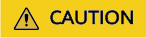
MAS supports Elasticsearch 7.10.2 and later. Ensure that the password is correct, otherwise, the data source will be locked for 15 minutes.
- Configure the advanced settings, then click Next: Confirm.
Figure 3 Advanced configurations

Table 4 Advanced settings Parameter
Description
Retry Interval (ms)
The interval of reconnection attempts, in milliseconds. Default value (recommended): 3000
Value range: 1000 to 300000
Monitoring Timeout (ms)
The timeout duration before a monitor becomes abnormal, in milliseconds.
Default value: 20000 (in milliseconds). Value range: 12000 to 1200000
NOTE:Ensure that the time you specify here is longer than the time required for data center 1 to synchronize data to data center 2. Otherwise, the data in data center 2 may be incomplete.
- Confirm settings and click Create.
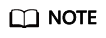
If the created monitor is not normal, that is, its indicator is not green, its configurations or databases may be abnormal. In this case, rectify the fault.
Feedback
Was this page helpful?
Provide feedbackThank you very much for your feedback. We will continue working to improve the documentation.See the reply and handling status in My Cloud VOC.
For any further questions, feel free to contact us through the chatbot.
Chatbot





