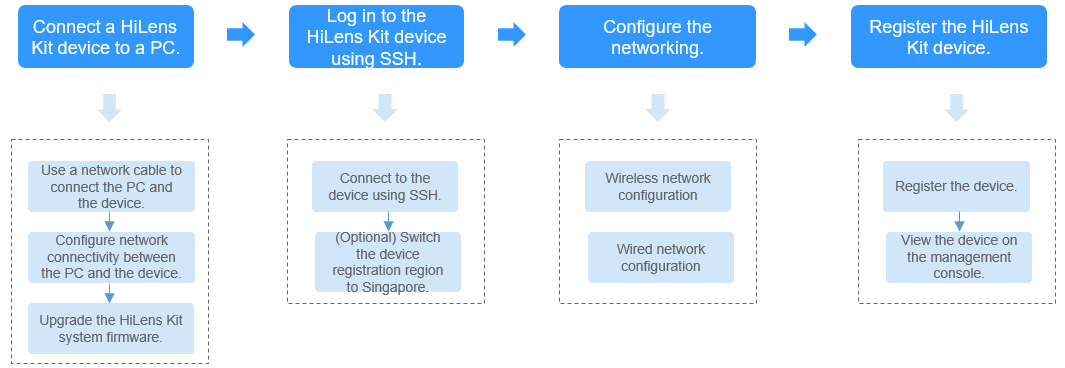Registering a HiLens Kit Device
Introduction to HiLens Kit
HiLens Kit is a brand of multimedia devices with AI inference capabilities. It packs powerful computing, HD camera access, and multiple ports into a compact kit. Its hardware has an integrated Atlas 200 AI Accelerator Module (Atlas 200 for short) for quick access to the network and maximized computing power of the Ascend 310 AI processor. The HiLens Kit device is perfect for AI developers in pre-research and development as well as video surveillance domains. Its built-in HiLens Framework provides abundant APIs for running skills.
A HiLens Kit device provides an onboard 32 GB eMMC and one micro SD slot for connecting an external micro SD card. The micro SD card supports a maximum rate of SDR50 and a maximum capacity of 2 TB. For details about how to connect a micro SD card to a HiLens Kit device, see Using an SD Card. For detailed parameters, see Table 1. For details about the product, see HiLens Kit User Guide > Product Description.

|
Chip |
CPU |
Micro SD |
Camera |
Microphone |
Network Port |
USB |
HDMI |
Audio Out |
OS |
Wi-Fi |
|---|---|---|---|---|---|---|---|---|---|---|
|
Ascend 310 (8 GB RAM) |
Hi3559A (4 GB) |
1 |
2-megapixel, 720p |
2 |
1 |
2 |
1 |
1 |
Linux |
Supported |
Reference documents
When you obtain the documents for the first time, create a new account and register your product in the enterprise technical support website (Support-E website). Enter the product serial number (SN) of the HiLens Kit device to complete product registration. For details, see Enhance My Account Privilege.
The SN is at the bottom of the HiLens Kit device and is a string of 20 characters, for example, 21023XXXXXXXXXXXXXXX.
After the product registration application is submitted, if the system displays a message indicating that the product registration is successful, go to the next step. If the system displays a message indicating that the product is to be reviewed, wait until the product is successfully reviewed and go to the next step. The product will be reviewed within one workday.
- HiLens Kit User Guide
This document describes the appearance, logical structure, and specifications of the Atlas 200 HiLens Kit and provides guidance for users to install, connect, power on, power off, and configure the Atlas 200 HiLens Kit.
-
This document describes the system architecture of the Huawei HiLens intelligent edge system and guide users through managing and maintaining the Atlas 200 HiLens Kit using this system.
Methods for registering a HiLens Kit device
To enable HiLens Kit devices with AI skills, you need to register them with the Huawei HiLens console so that you can manage the devices and their skills on the console.
This section describes how to log in to a HiLens Kit device, register it with the cloud-based Huawei HiLens console, and manage it on the console.
- Currently, only HiLens Kit devices released by Huawei can be registered.
- You can install and use only skills "oriented to Ascend 310 chips" on HiLens Kit devices.
The following are the processes and operation guides:
Common operations
Configuration Initialization: The HiLens Kit device comes with the pre-installed Euler operating system developed by Huawei. You do not need to install one. You can log in to the Huawei HiLens intelligent edge system using a browser to initialize the configuration.
Changing the Initial User Name and Password: For security purposes, change the initial password upon the first login and periodically change the password.
Configuring a Firewall: To prevent users beyond the allowed IP address range from accessing the HiLens Kit intelligent edge system, you can configure a firewall to prevent the system from being attacked.
Restoring Factory Settings: If the system of the HiLens Kit device is damaged by mistake and cannot be restored to normal use, you need to restore the factory settings.
Using an SD Card: When using a HiLens Kit device, insert an SD card to store skill data.
Registering a Device Using SSH
Registering a device using SSH indicates that you log in to the HiLens Kit system using SSH and run Linux commands to register a device. It allows you to configure system files of HiLens Kit.
Figure 2 shows the registration procedure. Table 2 describes the procedure in detail.
|
Procedure |
Description |
Detailed Instructions |
|---|---|---|
|
Connect a HiLens Kit device to a PC. |
Before registering a HiLens Kit device with the Huawei HiLens console, you need to connect the HiLens Kit device to a PC, and upgrade the HiLens Kit system firmware version to 2.2.200.011. |
|
|
Configure the networking. |
A HiLens Kit device can be connected to a router in wireless or wired mode. You can select either of the two networking modes. A router cannot be connected to a wired network and a wireless network at the same time. If you connect the router to a wireless network, the default gateway will be automatically deleted. If you connect the router to a wired network again, you need to configure the default gateway. You are advised to connect the router to a wireless network, in case you forget the device IP address after updating it. |
|
|
Register the HiLens Kit device. |
Register the device with the console and check the device status on the console. |
Feedback
Was this page helpful?
Provide feedbackThank you very much for your feedback. We will continue working to improve the documentation.See the reply and handling status in My Cloud VOC.
For any further questions, feel free to contact us through the chatbot.
Chatbot