Managing an ECS Group for FlexusX Instances
Scenarios
An ECS group logically groups instances. Instances in an ECS group comply with the same policy associated with the group.
Only the anti-affinity policy is supported. This policy enables instances in the same ECS group to run on different hosts for improved reliability, high availability, and disaster recovery.
Constraints
- ECS groups only support the anti-affinity policy. The failure domain policy is not supported.
- Only FlexusX instances in the same region can be added to an ECS group.
- A FlexusX instance can only be added to one ECS group.
- If the maximum number of ECS groups is reached, you can contact customer service to increase the quota.
Procedure
You can do as follows to manage an ECS group.
You can create an ECS group on your own. FlexusX instances in the same group comply with the same policy. ECS groups are independent of each other.
- Access the page for creating an ECS group from the ECS console or the FlexusX console.
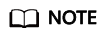
Ensure that the ECS group and the FlexusX instances to be added are in the same region. Otherwise, the FlexusX instances cannot be added to the group.
- Log in to the ECS console. Switch to the ECS Group page, click
 in the upper left corner, and select a region.
in the upper left corner, and select a region. - Log in to the FlexusX console. In the upper left corner, click
 and select a region.
and select a region.
Click the name of a FlexusX instance. On the details page, click Create ECS Group.
Figure 1 Creating an ECS group
- Log in to the ECS console. Switch to the ECS Group page, click
- On the ECS Group page, click Create ECS Group and set the ECS group name and policy.
Only the anti-affinity policy is supported.

- Click OK.
To improve service reliability, you can add FlexusX instances to an ECS group so that these instances are deployed on different hosts.
- You can add FlexusX instances to an ECS group during the instance creation. For details, see Step 2: Configure Parameters.
- You can add FlexusX instances to an ECS group after the instances are created, as described below.
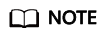
When a FlexusX instance is added to an ECS group, the system reallocates a host to run this instance to ensure that instances in this group run on different hosts. The next instance startup may fail if resources are insufficient. In such a case, remove the instance from the ECS group and try to restart the instance again.
- Log in to the ECS console. Switch to the ECS Group page, click
 in the upper left corner, and select a region.
in the upper left corner, and select a region. - Locate the row that contains the target ECS group and click Add ECS in the Operation column.
On the Add ECS page, select the FlexusX instance to be added.
Figure 2 Adding a FlexusX Instance
- Click OK.
If a FlexusX instance is removed from an ECS group, the anti-affinity policy is no longer applied to that instance.
- Log in to the ECS console. Switch to the ECS Group page, click
 in the upper left corner, and select a region.
in the upper left corner, and select a region. - Expand the ECS group information and view the FlexusX instances in it.
- Locate the FlexusX instance to be removed and click Remove in the Operation column.

- Click OK.
Deleting an ECS group will remove the policy constraints on instances in that group.
- Log in to the ECS console. Switch to the ECS Group page, click
 in the upper left corner, and select a region.
in the upper left corner, and select a region. - Locate the ECS group to be deleted and click Delete in the Operation column.
- In the displayed dialog box, click Yes.
Feedback
Was this page helpful?
Provide feedbackThank you very much for your feedback. We will continue working to improve the documentation.See the reply and handling status in My Cloud VOC.
For any further questions, feel free to contact us through the chatbot.
Chatbot





