Creating an Alarm Rule
Scenarios
You can create an alarm rule to configure the conditions that trigger an alarm and determine whether to send notifications when there is an alarm. After creating alarm rules for important metrics, you can know exceptions timely and rectify the faults quickly.
You can create alarm rules and alarm notifications for specific events, such as IP address conflicts. This helps you receive timely alarm notifications and respond to exceptions effectively.
If you disable Alarm Notifications when creating an alarm rule, no alarm notification will be sent. You can view the status changes of alarm rules using the alarm records function of Cloud Eye.
This section describes how to create alarm rules to monitor metrics and events.
Creating an Alarm Rule to Monitor a Metric
- Log in to the Cloud Eye console.
- In the navigation pane, choose Alarm Management > Alarm Rules.
- Click Create Alarm Rule in the upper right corner.
- On the Create Alarm Rule page, configure parameters as needed.
Configure the key parameters as follows:
- Configure the alarm rule name and description.
- Name: Enter a name for the alarm rule, which can be customized or automatically generated by the system.
- Description: (Optional) Describe the alarm rule.
- Configure alarm content parameters.
- Alarm Type: Select Metric.
- Cloud Product: Select a service name.
- Resource Level: Select the resource level of the monitored object. This parameter is only available if Alarm Type is set to Metric. The value can be Cloud product (recommended) or Specific dimension.
- Monitoring Scope: Select All resources, Resource groups, or Specific resources that the alarm rule will apply to.
- Method: Select Associate template or Configure manually.
- Alarm Policy: Specify the policy for triggering an alarm.
- Configure alarm notification parameters.
To send alarm notifications by email, SMS, HTTP, or HTTPS, enable Alarm Notifications.
For details about the related parameters, see Creating an Alarm Rule.
- Configure the alarm rule name and description.
- Click Create.
For more information about Enterprise Switch monitoring rules, see Cloud Eye User Guide.
Creating an Alarm Rule to Monitor an Event
- Log in to the Cloud Eye console.
- In the navigation pane on the left, choose Event Monitoring.
- On the displayed page, click Create Alarm Rule in the upper right corner.
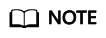
If you want to create an alarm rule for an existing event, locate the target event in the event list and click Create Alarm Rule in the Operation column. On the displayed Create Alarm Rule page, required parameters have been configured for that event.
- On the Create Alarm Rule page, configure parameters as needed.
- Configure the alarm rule name and description.
- Name: Enter a name for the alarm rule, which can be customized or automatically generated by the system.
- Description: (Optional) Describe the alarm rule.
- Configure alarm content parameters.
- Alarm Type: Select Event.
- Event Type: System event or Custom event. Select System event.
- Event Source: Select the cloud service for which the event is generated. Select Enterprise Switch.
- Method: Select Associate template or Configure manually.
- Alarm Policy: Specify the policy for triggering an alarm.
- Configure alarm notification parameters.
To send alarm notifications by email, SMS, HTTP, or HTTPS, enable Alarm Notifications.
For more information, see Creating an Alarm Rule and Notification for Event Monitoring.
- Configure the alarm rule name and description.
- Click Create.
For more information about Enterprise Switch monitoring rules, see Cloud Eye User Guide.
Feedback
Was this page helpful?
Provide feedbackThank you very much for your feedback. We will continue working to improve the documentation.See the reply and handling status in My Cloud VOC.
For any further questions, feel free to contact us through the chatbot.
Chatbot





